- Facebook Messenger
- unfriend on facebook iphone
- use messenger without facebook
- add anyone on messenger
- wave anyone on messenger
- logout of messenger
- delete messages messenger
- block someone messenger
- turn off messenger
- uninstall facebook messenger
- appear offline on messenger
- archived chat messenger
- logout all messenger
- delete messenger contacts
- polls on messenger
- notification sound messenger
- add friends messenger
- Wave on Messenger
- group chat messenger
- delete group messenger
- leave group messenger
- group call messenger
- messenger without facebook
- check blocked messenger
- delete multiple messages
- off messenger notifications
- archive conversation messenger
- save video messenger
How to Start Facebook Messenger Group Call Feature
Facebook Messenger has become an integral part of our lives in recent years. With the latest updates, Facebook Messenger has introduced a group calling feature that allows users to connect with multiple people simultaneously. This feature is particularly useful for people who want to communicate with their friends, family, or colleagues all at once. In this article, we will discuss how to start a Facebook Messenger group call feature in just a few easy steps.
How to Make Group Video Call on Facebook Messenger
start Facebook messenger group call feature in 4 steps
Step 1: Open Messenger - The first step to start a Facebook Messenger group call is to open the Messenger app on your phone. Ensure that you are logged in to your account and have a stable internet connection.
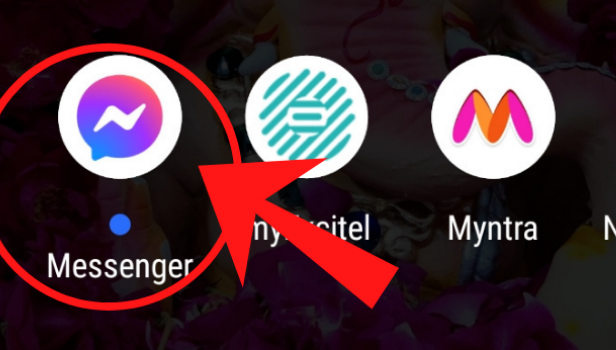
Step 2: Search for the group with whom you would like to start the audio call - The next step is to search for the group you would like to initiate a call with. You can either find the group in your chat history or search for the group in the search bar.
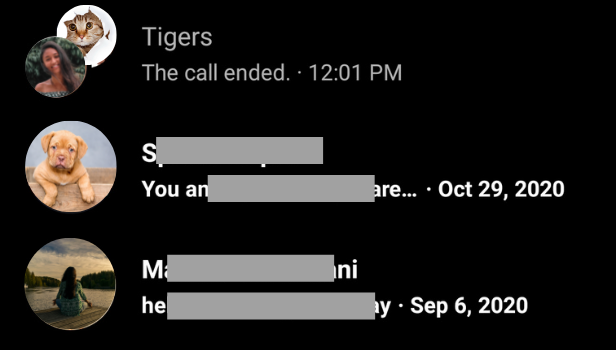
Step 3: Tap on the call icon to start the call - Once you have selected the group, you will see a call icon at the top right corner of the screen. Tap on the call icon to initiate the call.
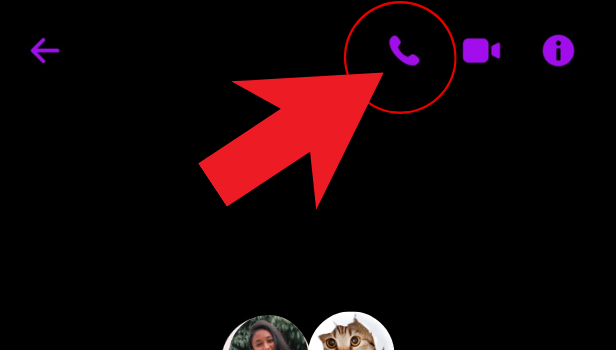
Step 4: Your call will connect in 3 seconds - After tapping on the call icon, your call will connect in three seconds. Once your call connects, you can start talking with your group members.
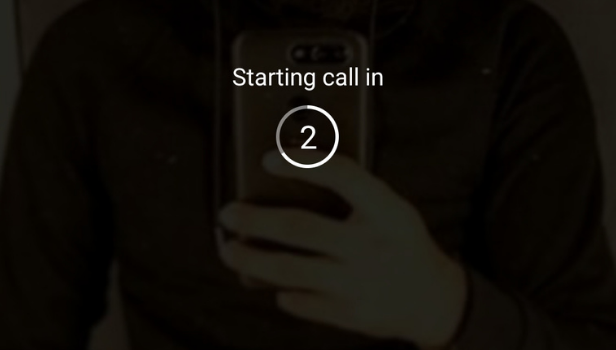
Conclusion:
In conclusion, the Facebook Messenger group call feature is an excellent way to connect with multiple people simultaneously. By following the above steps, you can easily initiate a group call with your friends, family, or colleagues. This feature is particularly useful for people who are working remotely or want to communicate with their loved ones who are living far away. We hope this article has helped you understand how to start a Facebook Messenger group call feature.
FAQ:
Q1. How many people can be on a Facebook Messenger group call?
A: Facebook Messenger group call feature allows up to 50 people to join the call simultaneously.
Q2. Can I make a group call with people who don't have a Facebook account?
A: No, you cannot make a group call with people who do not have a Facebook account. However, they can join the call through the Messenger app.
Q3. Can I make a video call using Facebook Messenger group call feature?
A: Yes, you can make a video call using Facebook Messenger group call feature.
Q4. Can I mute or remove someone from the group call?
A: Yes, as the host of the call, you have the option to mute or remove someone from the group call.
Q5. Can I record a Facebook Messenger group call?
A: No, Facebook Messenger does not have a built-in feature to record group calls. However, you can use third-party apps to record the call.
Related Article
- How to Add Anyone on Messenger
- How to Wave Anyone on Messenger
- How to Logout of Facebook Messenger
- How to Delete Messages on Messenger
- How to Block Someone from Messenger
- How to Turn Off Active Status of Messenger
- How to Uninstall or Delete Facebook Messenger
- How to Appear Offline on Messenger
- How to Archive Chat in Messenger
- How to Log Out of Messenger on All Devices
- More Articles...
