- Facebook Messenger
- unfriend on facebook iphone
- use messenger without facebook
- add anyone on messenger
- wave anyone on messenger
- logout of messenger
- delete messages messenger
- block someone messenger
- turn off messenger
- uninstall facebook messenger
- appear offline on messenger
- archived chat messenger
- logout all messenger
- delete messenger contacts
- polls on messenger
- notification sound messenger
- add friends messenger
- Wave on Messenger
- group chat messenger
- delete group messenger
- leave group messenger
- group call messenger
- messenger without facebook
- check blocked messenger
- delete multiple messages
- off messenger notifications
- archive conversation messenger
- save video messenger
How to use Messenger without Facebook
Want to use messenger without a Facebook account? fear not, for we have you covered. The common consensus is that you require a Facebook account to use messenger. But this is not true. Ever since messenger was introduced as a separate app, it has provided the option to create a messenger account. This option allows you to use messenger without Facebook. Therefore the article will explain the steps to do this.
How to Create Messenger Account Without Facebook andriod and IOS
Steps to use messenger without Facebook
1. Launch the messenger the application: The first step to use messenger without Facebook is to launch the application. Install the application on your phone. Locate the messenger icon after you install the application on your phone. Tap on it once to open messenger. This process is known as launching messenger.
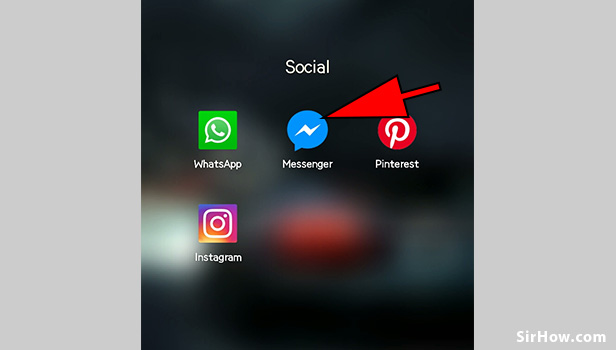
2. Tap on the "Create New account" option: The messenger application will open up as shown below. It will give you the option to log in as well as create a new account.The login option is for those who have a Facebook account. Tap on the create a new account option as shown by the arrow. This allows you to create a separate account on messenger without Facebook. 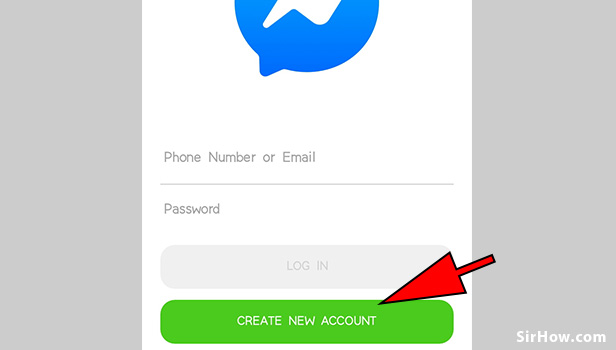
3. Hit the Continue option: As a result of tapping on the create new account option, you will be shown a pop-up message. This is a pop-up message is from the application, asking for permission. The permission it asks for is to use the phone number of your device. Tap on continue to provide access to your phone number. This only allows it to send text messages or call you. 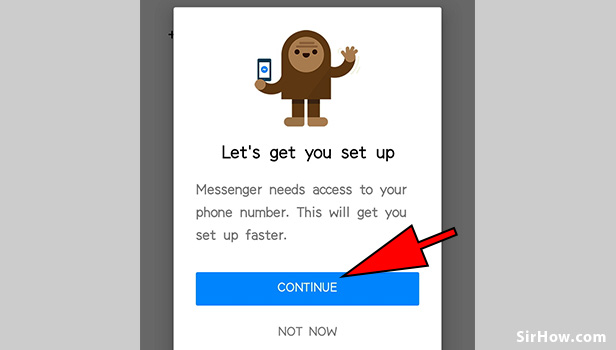
4. Tap on Allow: Tapping on the continue option will give rise to another pop-up message. This time it is your phone's pop up message. The phone sends this pop-up message to confirm whether you want to allow the app to access the phone number. Tap on allow to give access to messenger to your phone. 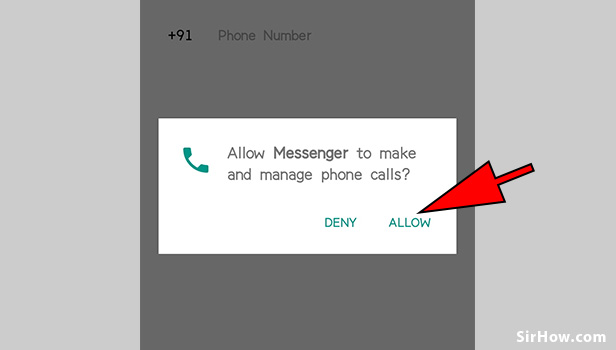
5. Enter your phone number: Once you give permissions, you will get the screen shown below. This is the screen where you have to enter your phone number. Tap on the space provided as shown by the arrow. Enter your 10 digit phone number. Ensure that the country code is correct. 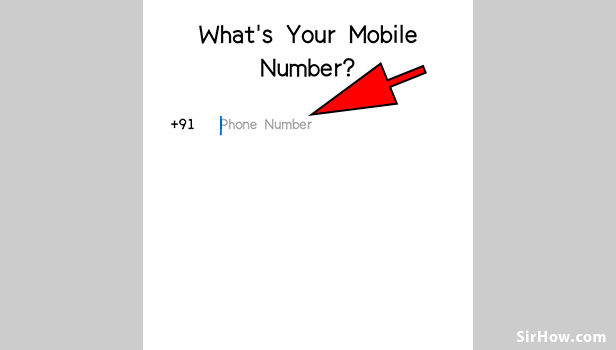
6. Tap on the Next option: After you enter your phone number, the option to proceed will appear. A blue color option title "Next' will appear at the bottom of the screen. Tap on this option to proceed with the creation of your account. 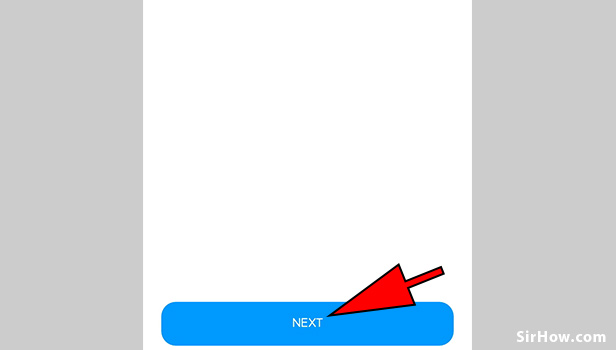
7. Create a password: The next step is to create a password. You can enter any password provided it is at least 6 characters long. Tap on the space provided as shown by the arrow and enter the password of your choice. Make sure you enter the password correctly. If not, you may have trouble logging in later. 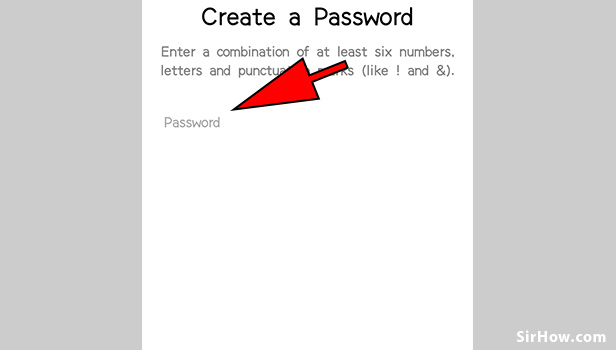
8. Select the Next option: As a result of entering the password, the option to proceed will appear below. You will find the next option highlighted in blue, at the bottom of the screen. This option allows you to go ahead with creating the account. Tap on the Next option to go ahead with the creation of your account.
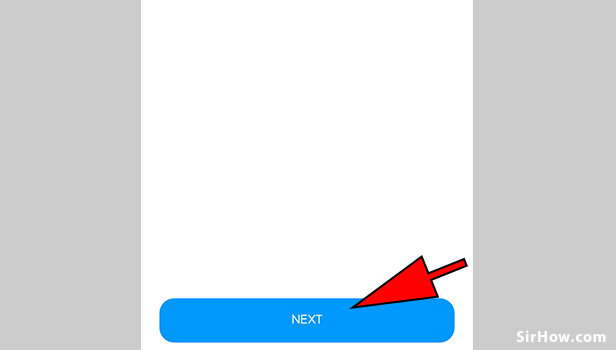
9. Enter your First name: Once you have created your password, you will be redirected to the section shown below. This section is where you have to enter your details. The first of which is your first name. Tap on the first name space as indicated by the arrow. Enter your First name as you want it to appear on messenger.
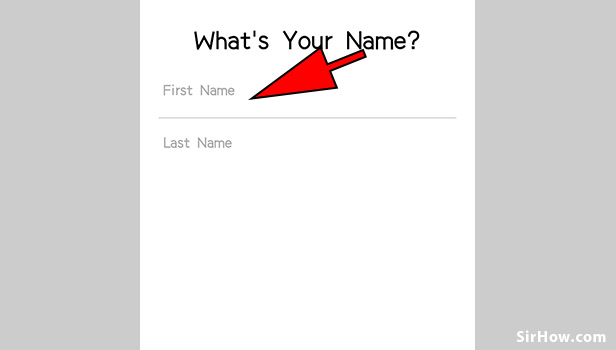
10. Put in your Last name: After you enter your First name, you can go ahead with the next step. This is to enter your Last name. Tap on the space provided for the last name as shown by the arrow. Enter your last name according to how you want it to appear. 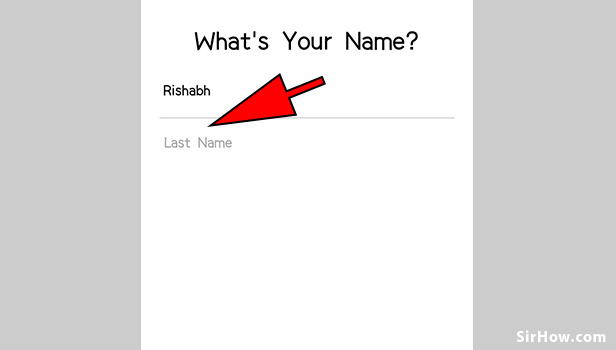
11. Hit the Next option: As a result of entering the first name and last name, you will get the option to go ahead. The Next option at the bottom of the screen is the option to go ahead. It will appear at the bottom of the screen after you have entered both the criteria. Thus, you have to hit the Next option to go ahead with the creation of your account. 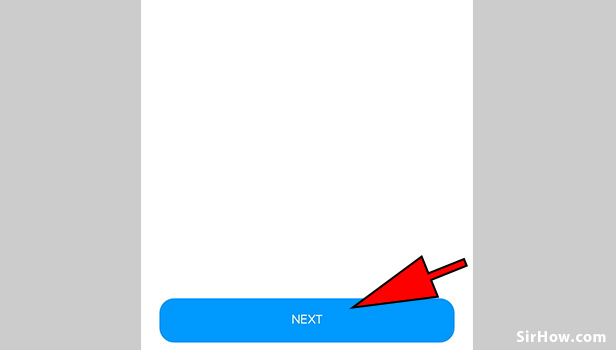
12. Select the Create Account option: As a result of tapping on the Next option, you will be redirected to the screen shown in the picture. This section allows you to create your account. It is a confirmation step. Tapping on the Create account option shown below shows that you want to create your account with the details you entered. Therefore, you have to tap on the Create account option once. 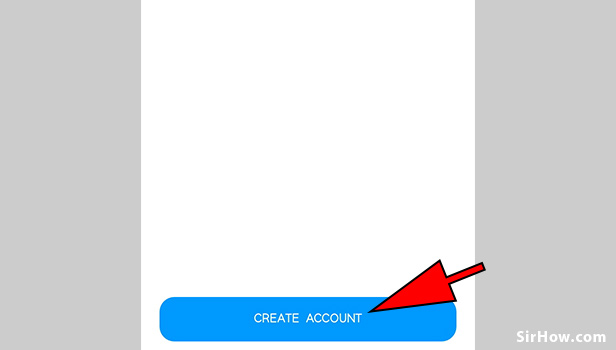
13. Enter the Code: Tapping on the Create account will start the security check of messenger. you will receive a text message from messenger containing a code. This code is sent to check and confirm the authenticity of your phone number. Enter the code in the space provided, as it is. 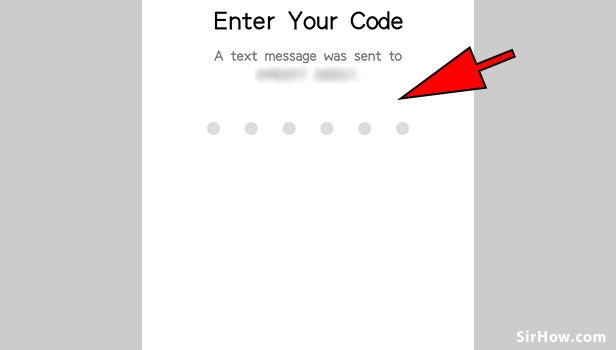
14. Hit the Turn on option: As a result of entering the code, your account will be created. The next step is an optional step. Messenger suggests you to find the contacts on your phone who are on messenger. Tap on the Turn on option shown by the arrow to find out which of your contacts are on messenger. Hit the Not Now option if you want to skip this. 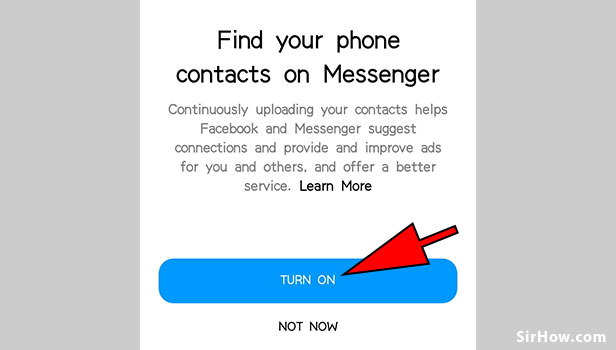
15. Select the OK option: Tapping on the Turn on option will give you a pop-up message. This pop-up message is a disclaimer from messenger. It states the contacts of your device will not be uploaded to messenger. It will only use contacts to find your friends. Therefore, you have to tap on the OK option shown by the arrow to confirm this. 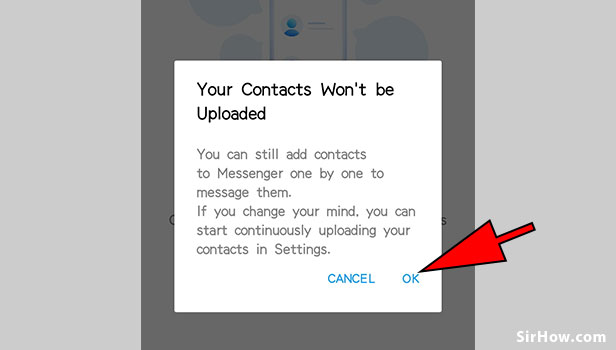
16. Start using messenger: Once you have followed all the steps explained above, you will get the section shown below. This is the Home-screen of Messenger. If you see this then you can confirm that you have created a messenger account. You can now use the app to message your friends. Tap on the pen icon at the top to start a new chat. You can delete your account in future if required. 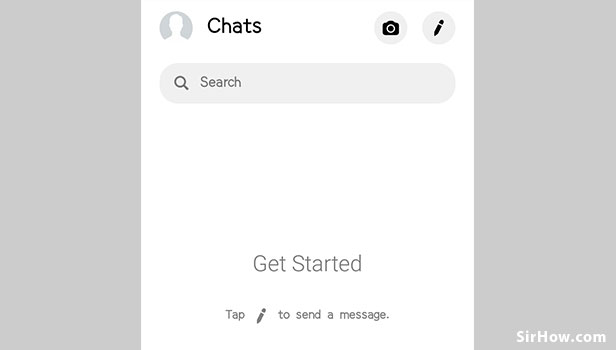
Therefore any user who can use messenger without Facebook. One must only follow the steps explained in this article. This method is lengthy but at the same time is very simple to follow. Once you are familiar with this method, you can easily create a messenger account. Users may want to message their friends, but not want to have a Facebook account. In such cases, they go opt for following this. Thus, you can follow the article if you find yourself in such a situation.
Related Article
- How to Logout of Facebook Messenger
- How to Delete Messages on Messenger
- How to Block Someone from Messenger
- How to Turn Off Active Status of Messenger
- How to Uninstall or Delete Facebook Messenger
- How to Appear Offline on Messenger
- How to Archive Chat in Messenger
- How to Log Out of Messenger on All Devices
- How to Delete Messenger Contacts
- How to Create and Delete Polls on Messenger
- More Articles...
