- Facebook Messenger
- unfriend on facebook iphone
- use messenger without facebook
- add anyone on messenger
- wave anyone on messenger
- logout of messenger
- delete messages messenger
- block someone messenger
- turn off messenger
- uninstall facebook messenger
- appear offline on messenger
- archived chat messenger
- logout all messenger
- delete messenger contacts
- polls on messenger
- notification sound messenger
- add friends messenger
- Wave on Messenger
- group chat messenger
- delete group messenger
- leave group messenger
- group call messenger
- messenger without facebook
- check blocked messenger
- delete multiple messages
- off messenger notifications
- archive conversation messenger
- save video messenger
How to Appear Offline on Messenger
You often feel the fear of seeing your parents online on the messenger app. Do you? If yes then do not worry. Messenger app allows you to appear offline on Messenger so that nobody can see the green dot that you are online.
Yes, it is true. Isn't it cool? You can now maintain your privacy without any fear. You can also archive conversations on Messenger just like you do WhatsApp.
Follow these 4 easy steps mentioned below to know how to appear offline on the Messenger App.
How To Appear Offline On Messenger (Even When Online)
Appear Offline On Messenger in 4 Easy Steps
Step-1 Open the Messenger App: On your mobile phone, find the messenger app where all other apps are present and Open it.
- You can also search by writing "Messenger" in your search bar that is present above all the apps.
- You can see the image below to know what a messenger app looks like.
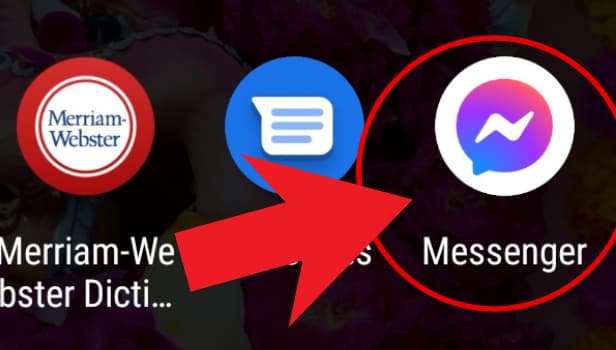
Step-2 Tap on Your Profile Icon: On the top left corner above all the chats, you will see your profile picture in a circle. It is called the Profile Icon. Tap on this icon and move to the next step.
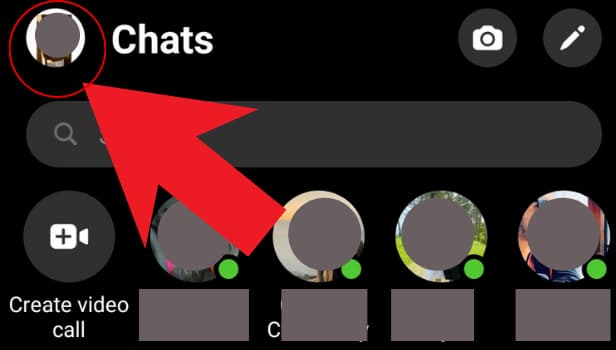
Step-3 Click on the Active Status: Once you click on the profile icon, a list of options will appear on your screen. Find the "Active Status" option in the list.
- This option is responsible for your online or offline status in the messenger app.
- If you want that you don't appear offline on messenger then you have to turn it off. Click on it to do so.
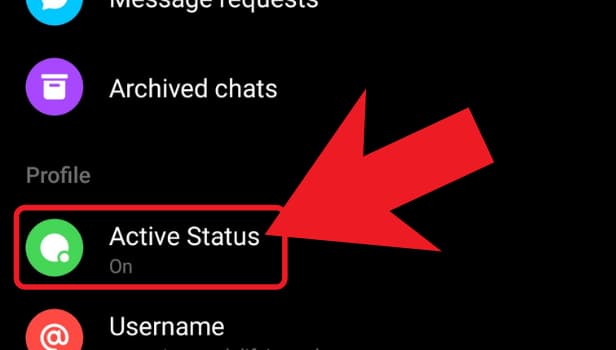
Step-4 Turn Off Your Activity Status: When you click on the Activity Status option, you will see "Show when you're active" written on the page. There is a button on the right of it as you can see below.
- If the button is On it will be on the right side and appear blue. As you want to turn off your activity status.
- So, click on the button and then it will turn to the left side and appear grey as shown below.
- This means that your activity status is now off and you won't appear online in the messenger app.
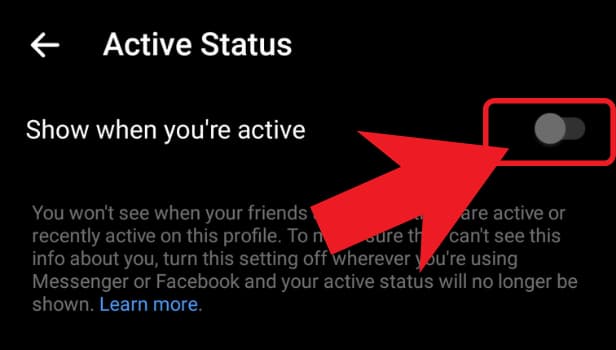
Is End-To-End Encryption Applied in Messenger?
Yes, all your data in messenger is end-to-end encrypted which means not even Facebook can access your file or data.
What is Dark Mode on Messenger?
Dark mode on messenger is a mode that changes the theme of your messenger from white to black color. This mode is available in many apps these days because it reduces the direct exposure to blue light. It is considered better to use phones in dark mode. You can also enable dark mode in Telegram.
How Can I Enable the Dark Mode in Messenger?
To enable it on messenger just go to the settings by clicking on the profile icon. Now, search the dark mode option. You will see a google switch on the right of the dark mode option. Click on the switch and your dark mode will turn on. You can click on it again to turn it back to the default mode.
Related Article
- How to Start Group Chat on Messenger
- How to Delete a Group on Messenger
- How to Leave a Group on Messenger
- How to Start Facebook Messenger Group Call Feature
- How to use Messenger without Facebook
- How to Check if Someone Blocked You on Messenger
- How to Delete Multiple Messages on Messenger
- How to Turn Off Facebook Messenger Notifications
- How to View Archived Messages on Facebook Messenger
- How to Save a Video from Messenger
- More Articles...
