- stop getting notifications
- hide your view linkedin
- install linkedin on laptop
- turn off app lock ln
- upload resume on linkedin
- remove connection linkedin
- turn off read receipts li
- clear search history linkedin
- turn off people also viewed
- cancel linkedin request
- turn off email notifications li
- turn off linkedin notifications
- turn off job alert
- turn off linkedin account
- stop linkedin invite
- turn off linkedin chat
- turn off dark mode li
- stop receiving linkedin invitations
- turn off linkedin job
- stop linkedin accessing contacts
- stop linkedin sending mails
- stop linkedin spam emails
- install linkedin sales navigator
- stop linkedin birthday notifications
- install linkedin app
How to Upload Resume on LinkedIn
Sometimes, it is a chore to upload a resume while you are applying for some job on LinkedIn. Instead, upload resume on LinkedIn on your profile itself. So, whenever you need to send someone a resume or attach it with LinkedIn easy apply, you can do it quickly! This will save a lot of your time and you can always upload your updated resume in advance.
Nobody can view your resume until you allow them to, so don't worry. And if you are concerned about your privacy, you can even stop LinkedIn from accessing your contacts.
How to Add Resume on LinkedIn
Upload Resume on LinkedIn in 7 Steps
Step-1 Open LinkedIn App: Where do you want to upload your resume? On LinkedIn, right? So, for this purpose, open the application of LinkedIn on your mobile device.
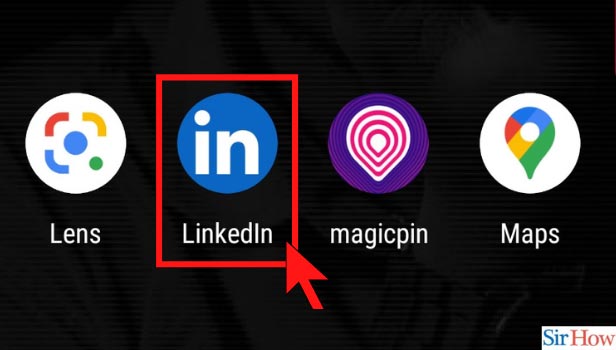
Step-2 Go to Your Account: After entering the application, go to your profile icon before you start scrolling through the feed. Let's keep our target of uploading resume in mind first.
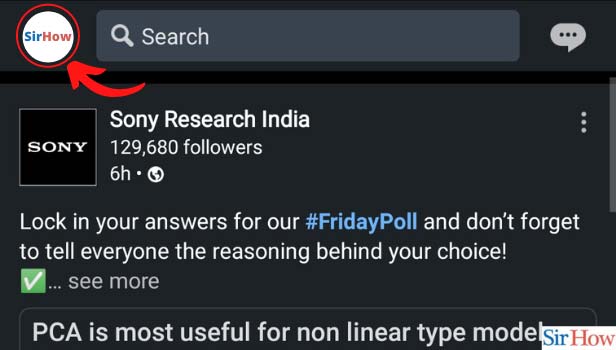
Step-3 Click on Settings: From there, go to the option of settings.
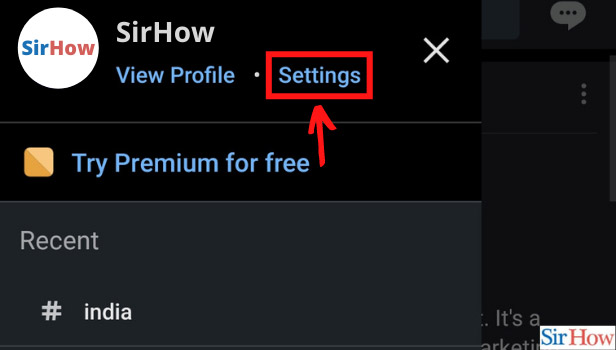
Step-4 Click on Data Privacy: A resume is one form of data that you put on the LinkedIn platform. So, settings related to it will fall in the category of Data Privacy. Click on that to upload resume on LinkedIn.
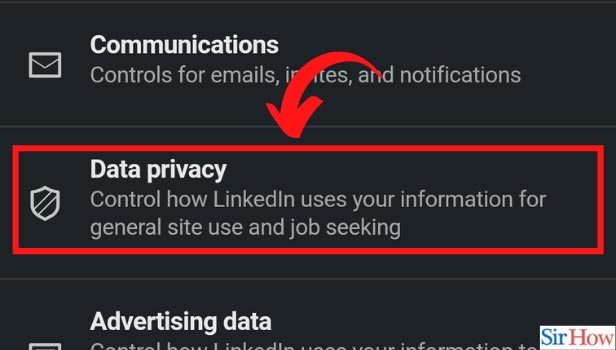
Step-5 Click on Job Application Settings: The second category here is Job Application settings. Click on that to go further with the process.
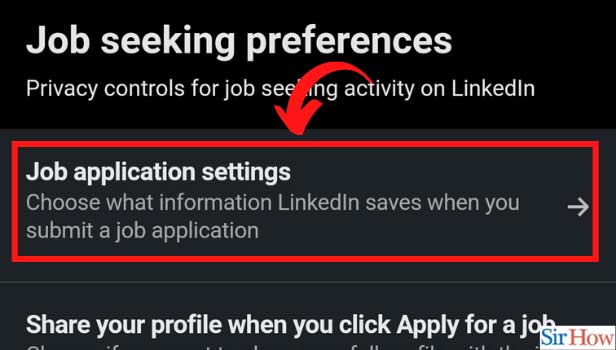
Step-6 Click on Upload Resume: Under that, you will find an option to upload a resume as highlighted in the image below. To upload resume on LinkedIn, click on that.
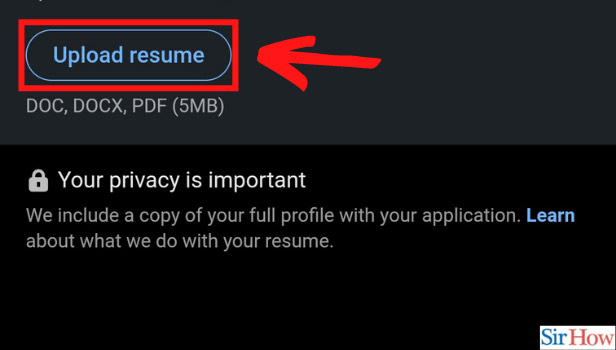
Step-7 Select Your Resume and Upload It: Now, it will direct you to your files. From your files, select your most recent resume to upload. Thus, you have successfully completed the process.
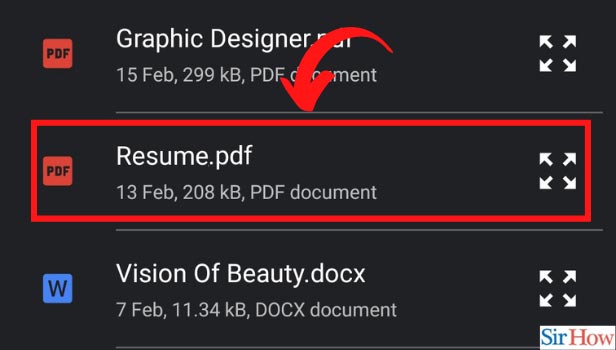
How to Do it On A Laptop?
On a laptop, you need to click on your profile icon. From there, select the option of settings and privacy. Under that, there will be various categories. Click on any other option than 'Account Preferences.' By doing so, you will see the option of data privacy. Then the steps are similar. Go to job application settings and upload your resume from your laptop.
Is It Visible to Everyone?
No, it isn't. It comes in handy when you choose the option of 'Apply Now', or 'LinkedIn Easy Apply.' You will just have to select your resume so that it goes along with your application to the recruiter.
What is the Benefit of Uploading Resume on LinkedIn?
This comes in handy while applying for a job. When you upload a resume and attach it with the application, the recruiter will have more insights about you. LinkedIn also sends notifications like 'Resume Viewed', 'Resume Downloaded', and so on. Like this, you can have an idea whether to expect a call or email from the recruiter or not.
Further, you also get prompts to answer questions. Your information is saved by LinkedIn for giving you future job suggestions. It even makes your profile visible accordingly. If it is properly optimized for a role, it will show to others. However, you can turn off 'people also viewed' on your LinkedIn profile if it bothers you a lot!
Related Article
- How to Stop a LinkedIn Invite
- How to Turn Off LinkedIn Chat
- How to Turn Off Dark Mode on LinkedIn App
- How to Stop Receiving LinkedIn Invitations
- How to Turn Off LinkedIn Looking for Job Tag
- How to Stop LinkedIn Accessing My Contacts
- How to Stop LinkedIn From Sending Emails
- How to Stop LinkedIn Spam Emails
- How to Install LinkedIn Sales Navigator
- How to Stop LinkedIn Birthday Notifications
- More Articles...
