- stop getting notifications
- hide your view linkedin
- install linkedin on laptop
- turn off app lock ln
- upload resume on linkedin
- remove connection linkedin
- turn off read receipts li
- clear search history linkedin
- turn off people also viewed
- cancel linkedin request
- turn off email notifications li
- turn off linkedin notifications
- turn off job alert
- turn off linkedin account
- stop linkedin invite
- turn off linkedin chat
- turn off dark mode li
- stop receiving linkedin invitations
- turn off linkedin job
- stop linkedin accessing contacts
- stop linkedin sending mails
- stop linkedin spam emails
- install linkedin sales navigator
- stop linkedin birthday notifications
- install linkedin app
How to Clear Search History on LinkedIn
Do you want to clear search history on LinkedIn? You might have searched many people on LinkedIn randomly. But now, all you get is suggestions related to that. So, when you clear your search history, the suggestions related to it also go. Isn't it nice to have a fresh perspective and a fresh batch of people you can connect with?
- You can also follow these steps if you are using a common LinkedIn of your company or business among your team.
- You might not want other team members to see whom you are searching for to keep your work and progress discreet. And it is okay!
- Follow these steps quickly to get done with the process before someone sees your search history!
How to View and Delete Your Search History on LinkedIn
Clear Search History in LinkedIn in 7 Steps
Step-1 Open LinkedIn App: You can do the process from the application itself. And hey, do you get a lot of unnecessary job alert emails? Well, turn off the job alert email on LinkedIn and get rid of that. After that, you can focus on searching and connecting with newer people in a better way and not miss notifications and emails relating to that.
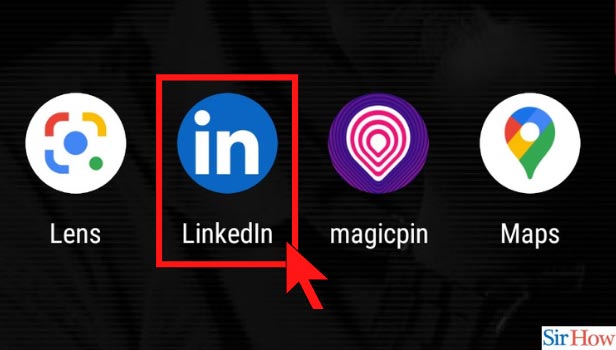
Step-2 Go to your Account: Once you launch the application, you need to go to your profile account. So, click on it from the left-hand side on the top as shown in the image below.
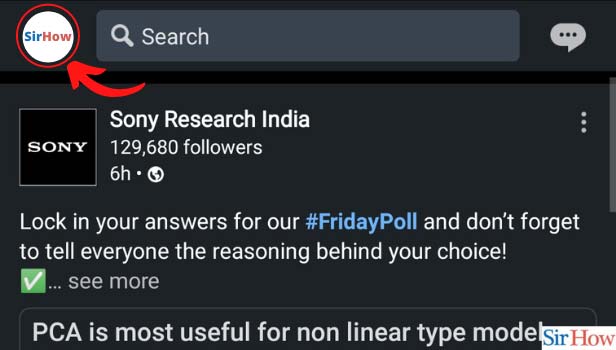
Step-3 Click on Settings: From there, go to the settings page by clicking on it.
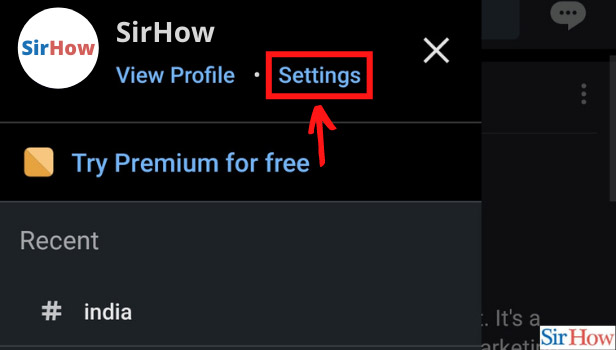
Step-4 Click on Data Privacy: Search history is a type of data saved on your profile. Thus, your next step is to go to the option of data privacy. This option has settings relating to LinkedIn's use of your data and information for giving you further suggestions.
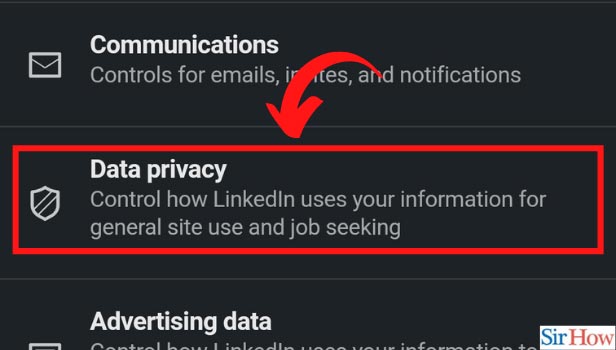
Step-5 Click on Search History: Under data privacy, you will find the option of search history on scrolling down. Click on that.
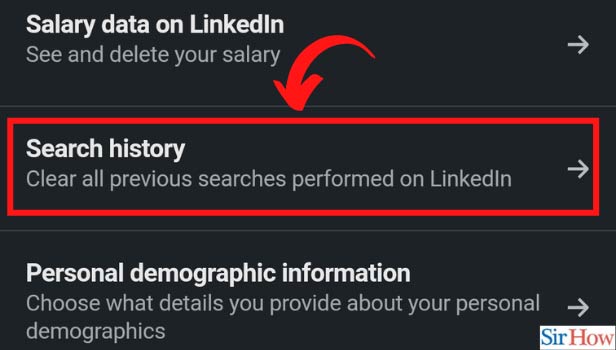
Step-6 Click on Clear Search History: On opening that, you will clearly see a block of 'Clear Search History.' Click on that to get rid of your history and to start afresh.
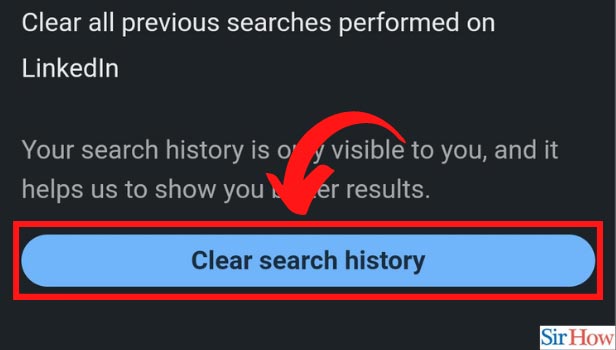
Step-7 Click on Clear to Clear Search History: Finally, you need to confirm the clearance. Thus, it is gone from your profile.
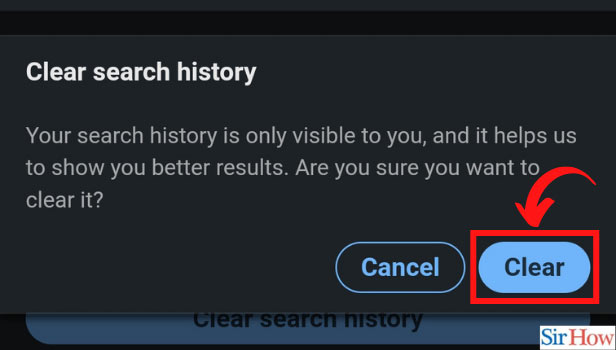
Why To Clear Search History?
To clarify, your search history is visible to you only. So, if you are the only one using your account, you can keep it. However, you get account suggestions based on your past searches. So, if you don't want that, clearing it is a good option.
Will the Other Person Know I Searched Them?
This depends on your settings. There is an option of selecting what others see when you view their profile. If you have selected to show all your information, they will be able to see it. If you have chosen private profile characteristics, then they won't see that you searched for them. This also turns off and erases the history of who viewed your profile.
How to Turn to Private Profile while Searching?
It is as easy as stopping LinkedIn invites. Under the settings option, go to Visibility. The first option under that is 'Profile viewing options.' There are three options and you can choose accordingly.
Thus, with this guide, be a master controller of your searches and viewing options on LinkedIn.
Related Article
- How to Turn Off 'People also Viewed' on LinkedIn Profile
- How to Cancel LinkedIn Request
- How to Turn Off LinkedIn Email Notifications
- How to Turn Off LinkedIn Notifications
- How to Turn Off Job Alert Email on LinkedIn
- How to Turn Off LinkedIn Account
- How to Stop a LinkedIn Invite
- How to Turn Off LinkedIn Chat
- How to Turn Off Dark Mode on LinkedIn App
- How to Stop Receiving LinkedIn Invitations
- More Articles...
