- stop getting notifications
- hide your view linkedin
- install linkedin on laptop
- turn off app lock ln
- upload resume on linkedin
- remove connection linkedin
- turn off read receipts li
- clear search history linkedin
- turn off people also viewed
- cancel linkedin request
- turn off email notifications li
- turn off linkedin notifications
- turn off job alert
- turn off linkedin account
- stop linkedin invite
- turn off linkedin chat
- turn off dark mode li
- stop receiving linkedin invitations
- turn off linkedin job
- stop linkedin accessing contacts
- stop linkedin sending mails
- stop linkedin spam emails
- install linkedin sales navigator
- stop linkedin birthday notifications
- install linkedin app
How to Remove Connection on LinkedIn
Keeping up with the connections is very important if you want to stay on top of the game of LinkedIn. For that purpose, you must keep filtering them. You can remove connection on LinkedIn if they are not active or does not fulfill your purpose! Before diving deep into the subject, let us learn how to do it!
How To Delete Connections on LinkedIn
Remove Connection on LinkedIn in 7 Steps
Step-1 Open LinkedIn App: Open the application of LinkedIn that you have started using for professional purposes.
If you are a person related to sales and marketing, then you can also install LinkedIn sales navigator. It gets linked with your LinkedIn account but gives different utility.
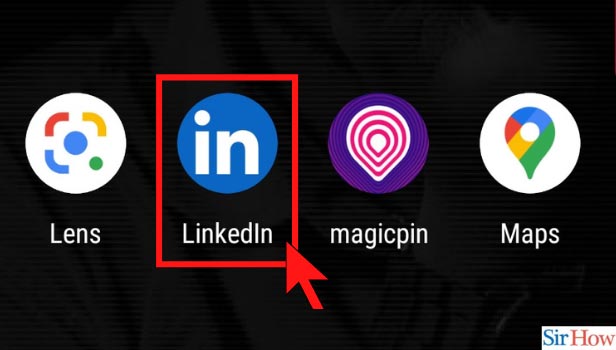
Step-2 Click on My Network: After opening the application, you see some quick utility icons at the bottom of the page. From that, the second one is of 'My Network.' It has an icon depicting two people, one smaller than the other as shown in the image below.
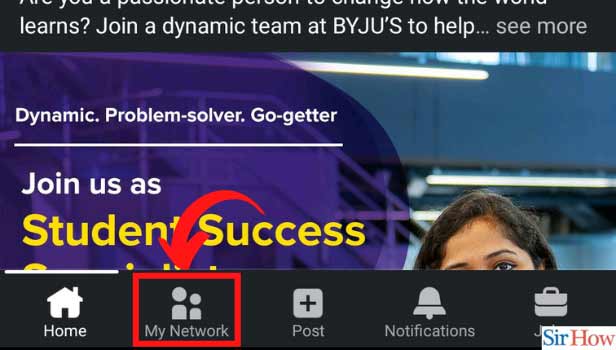
Step-3 Click on Manage My Network: From there, go to the option of 'manage my network.' It has an arrow at its right end. This means it will take you ahead to a list of settings.
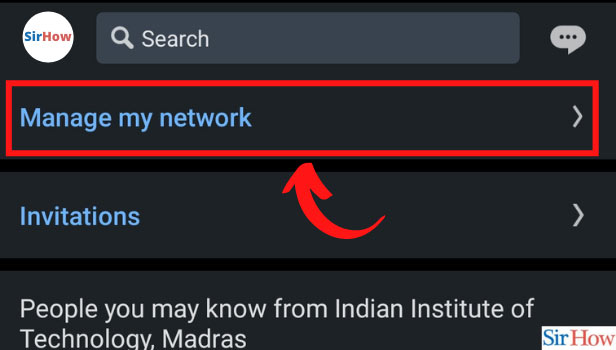
Step-4 Click on Connections: Under manage my network, click on the option of connections. As we want to remove connections on LinkedIn, this option will help us go further.
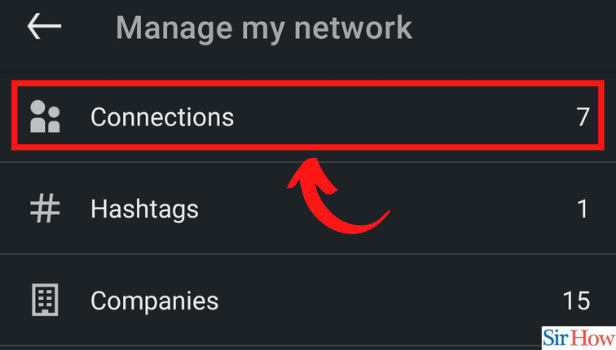
Step-5 Select the Connection: By clicking on connections, a list of all your connections opens up. Select the three-dot icon of the connection you want to remove.
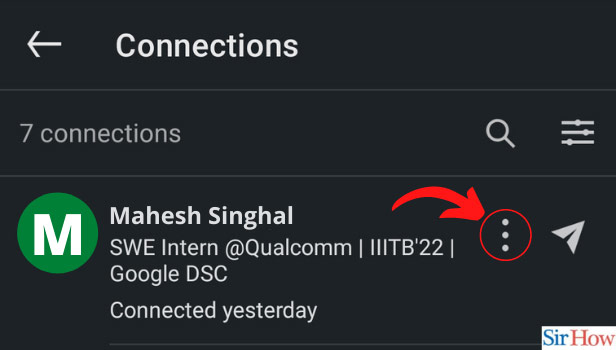
Step-6 Click on Remove Connection: An option to 'Remove Connection' pops up from the bottom of the screen. Click on that.
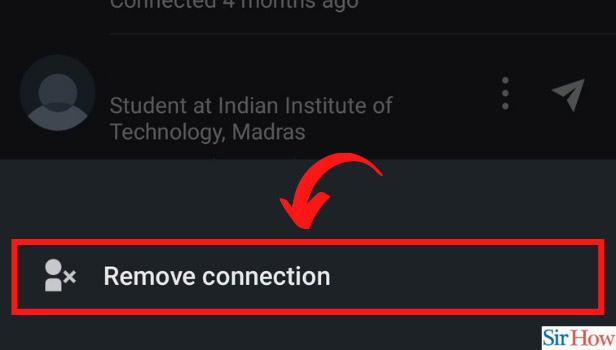
Step-7 Confirm the Removal: Click on remove in the dialogue box that asks for confirmation. Thus, you are done. You have successfully removed and filtered your connection list. Repeat step-5 and step-6 for each connection that you want to remove.
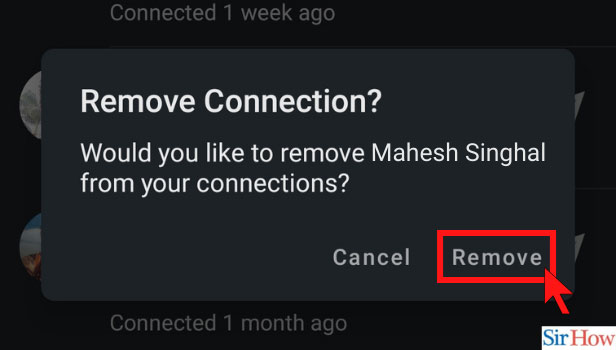
When to Remove and Filter Connections?
You must keep filtering your connections time and again if you are active on LinkedIn. If your connections are not active, they don't react to your posts, their content is not helpful, or they just keep promoting nonsense ideas and stuff, you must remove them. On LinkedIn, you want to keep a qualitative circle that helps you grow.
Will They Come to Know I Removed Them?
They do not get a specific notification on removing them from your connection list. If they keep checking their connection list regularly, they might notice it. Or they might even notice that their connection list number went down by one. But it is completely fine and you do not need to feel guilty about it.
I sent a Request by Mistake to Someone, What to Do?
You can always cancel connection requests that you send on LinkedIn. As you delete WhatsApp's unread message, similarly you remove sent requests. Its steps are very easy.
So, lastly, you must keep a track of who you are interacting with on the platform. It will build better relations with your peers. You can get recommendations, endorsements, and opportunities from them. If you connect with the right people, you will also learn a lot on the platform and increase your skillset. Because that's the goal, isn't it? Always to learn and also explore!
Related Article
- How to Turn off Read Receipt On LinkedIn
- How to Clear Search History on LinkedIn
- How to Turn Off 'People also Viewed' on LinkedIn Profile
- How to Cancel LinkedIn Request
- How to Turn Off LinkedIn Email Notifications
- How to Turn Off LinkedIn Notifications
- How to Turn Off Job Alert Email on LinkedIn
- How to Turn Off LinkedIn Account
- How to Stop a LinkedIn Invite
- How to Turn Off LinkedIn Chat
- More Articles...
