- stop getting notifications
- hide your view linkedin
- install linkedin on laptop
- turn off app lock ln
- upload resume on linkedin
- remove connection linkedin
- turn off read receipts li
- clear search history linkedin
- turn off people also viewed
- cancel linkedin request
- turn off email notifications li
- turn off linkedin notifications
- turn off job alert
- turn off linkedin account
- stop linkedin invite
- turn off linkedin chat
- turn off dark mode li
- stop receiving linkedin invitations
- turn off linkedin job
- stop linkedin accessing contacts
- stop linkedin sending mails
- stop linkedin spam emails
- install linkedin sales navigator
- stop linkedin birthday notifications
- install linkedin app
How to Turn Off LinkedIn Email Notifications
We all install LinkedIn in hope of getting some interesting job profiles. But LinkedIn also keeps spamming our mobile with so many unwanted notifications. Ever wondered why does LinkedIn sends us so many notifications. It is by default.
You receive email notifications for every tiny update. Whenever you receive an invitation or LinkedIn message from another user. When you receive notifications about your network or activity. You can stop Linkedin spam emails very easily. And control email settings right from your profile.
Let's hop right in and check out how to turn off LinkedIn email notifications in a simple way.
How to stop receiving LinkedIn Notification Emails
Turn off LinkedIn Email Notifications in 7 Easy Steps
Step-1 Open LinkedIn App: Firstly open the LinkedIn app.
- Open LinkedIn App if you have installed the application on your device.
- If in case you do not have the LinkedIn app, no worries.
- To download the app from the play store, open the Google play store and search 'LinkedIn.'
- A similar icon as highlighted in the image below will appear in front of you on the screen.
- Click on that and install the application.
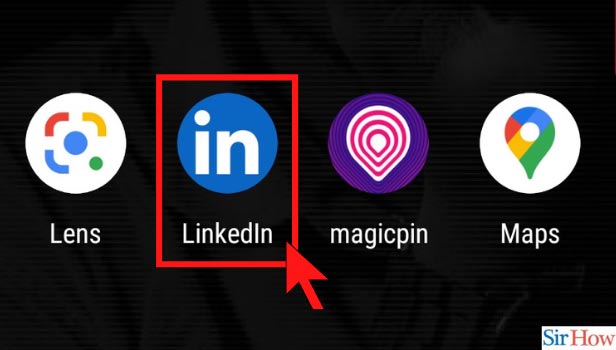
Step-2 Click on the Profile: Further, in Linkedin, find your profile picture on the top left side of your screen. Click on your 'profile' shown in the image below.
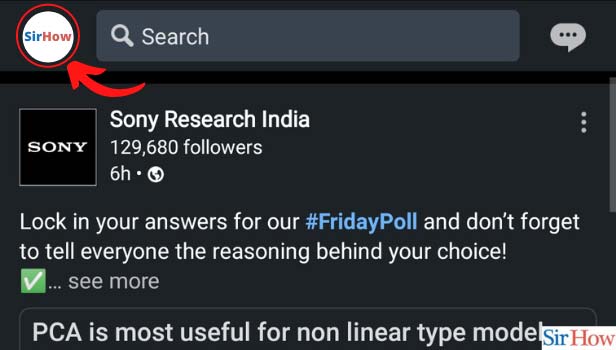
Step-3 Go to Settings: Once you're in your profile, right below it you can see the 'Settings' option. To turn off LinkedIn email notification click on 'Settings' as indicated in the image below.
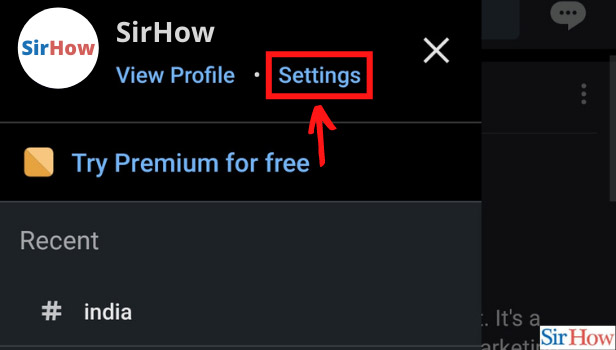
Step-4 Click on Communication: Furthermore, from the various options on the screen.
- Click on 'Communications'.
- As you can see, this option will help you to control your emails, invites, and notifications.
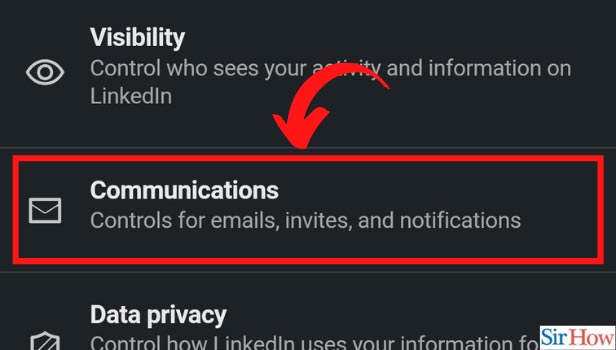
Step-5 Click on Email: Now in communication, follow the instructions below:
- Out of several options available to you, spot the 'Email' tab.
- The 'Email' tab can help you to control the emails that you receive.
- Click on the 'Email' tab as shown in the image below.
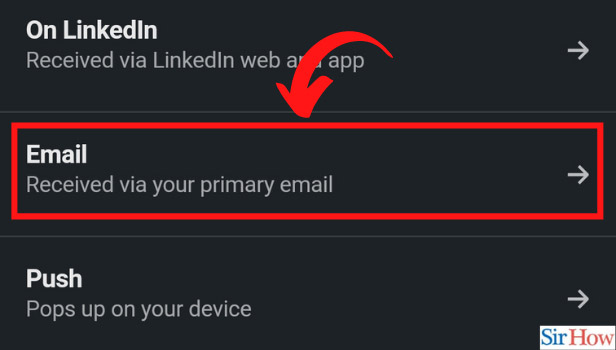
Step-6 Click on Conversation: Next, the Email tab will open up a new menu.
- From here on, you can see several options which can help you control different things.
- In 'Conversation' you can turn on or off your messages, post, comments, and notifications.
- To turn off your LinkedIn email notifications, click on 'Conversations'.
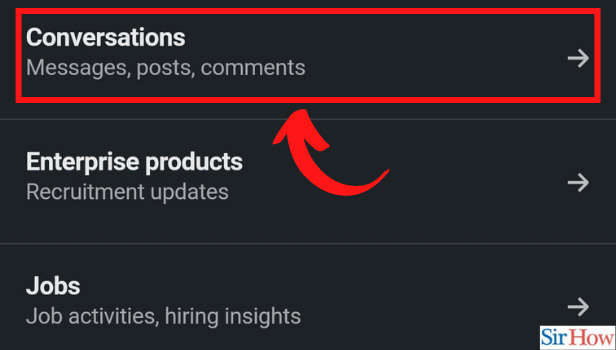
Step-7 Turn Off Email Notifications: In conversations, turn off all types of notifications that you receive through email.
- In 'All Conversations' as you can see, the notifications are on 'ON' mode.
- Click on that to turn it off.
- After you click on the tab, this will turn off all of your LinkedIn notifications.
- Finally, from now on you will not receive any email notification stating LinkedIn messages, posts, or comments.
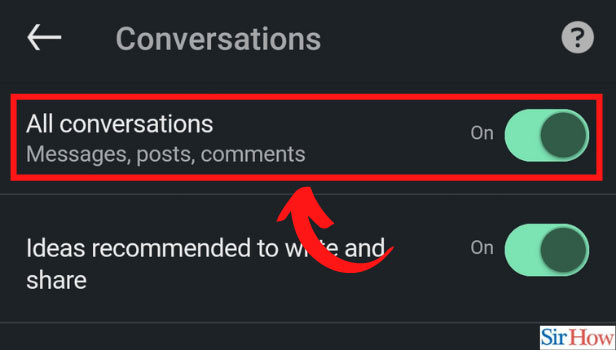
You can also stop receiving LinkedIn invitations easily. You can also stop LinkedIn from spamming your phone with unwanted notifications.
Can I turn on the Email Notifications Later?
Yes, you can turn back the email notifications whenever you want. Just follow the above steps. And click on the 'On' tab to turn on your notifications. Modify it according to your needs.
What If I Miss Some Important Emails?
To avoid this, in Step-6 and Step-7, go through the list of types of emails that LinkedIn sends you. If you feel you need to keep some on, then do not turn off All emails. Turn off the ones that are unnecessary and keep the others on.
Related Article
- How to Turn Off 'People also Viewed' on LinkedIn Profile
- How to Cancel LinkedIn Request
- How to Turn Off LinkedIn Notifications
- How to Turn Off Job Alert Email on LinkedIn
- How to Turn Off LinkedIn Account
- How to Stop a LinkedIn Invite
- How to Turn Off LinkedIn Chat
- How to Turn Off Dark Mode on LinkedIn App
- How to Stop Receiving LinkedIn Invitations
- How to Turn Off LinkedIn Looking for Job Tag
- More Articles...
