- stop getting notifications
- hide your view linkedin
- install linkedin on laptop
- turn off app lock ln
- upload resume on linkedin
- remove connection linkedin
- turn off read receipts li
- clear search history linkedin
- turn off people also viewed
- cancel linkedin request
- turn off email notifications li
- turn off linkedin notifications
- turn off job alert
- turn off linkedin account
- stop linkedin invite
- turn off linkedin chat
- turn off dark mode li
- stop receiving linkedin invitations
- turn off linkedin job
- stop linkedin accessing contacts
- stop linkedin sending mails
- stop linkedin spam emails
- install linkedin sales navigator
- stop linkedin birthday notifications
- install linkedin app
How to Stop LinkedIn Accessing My Contacts
Do you not want LinkedIn giving you suggestions based on your contact list? Well, you can stop LinkedIn accessing contacts very easily. Why avoid your contacts on LinkedIn? Your question is answered just here in the following points.
- When you have someone's contact number saved on your list, you are already connected with them, right?
- You must be in touch with them over call or WhatsApp or messages.
- So, why get in touch with them again over LinkedIn and let your chance of meeting a different set of people slip by.
- Thus, you should not sync your contacts. If you want to connect with someone specific in a professional sphere, you can always search for them when you install LinkedIn app.
Stop LinkedIn Accessing Contacts in 5 Steps
Step-1 Tap and Hold on LinkedIn: You do not need to open the application of LinkedIn. This can be done from app settings only. So, tap and hold the LinkedIn application's logo on your mobile.
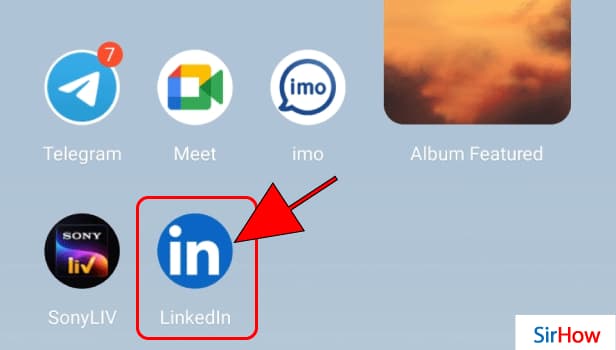
Step-2 Tap on App Info: By long pressing the LinkedIn app, a pop-up list will open up. In that, there will be an option of app info or just info. You might even see an 'i' icon instead of words. Once you locate it, click on it.
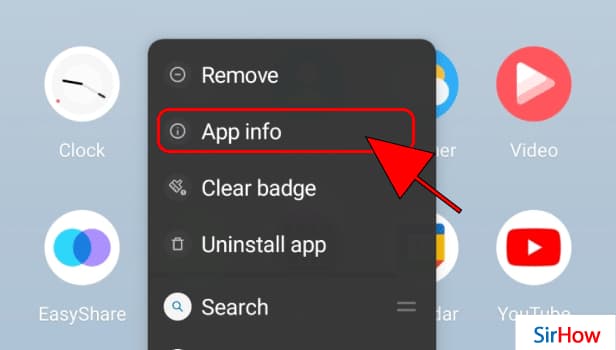
Step-3 Go to App Permissions: By going to app info, there are various details and settings regarding the application in front of you. One option is permissions. From there you can stop LinkedIn accessing contacts.
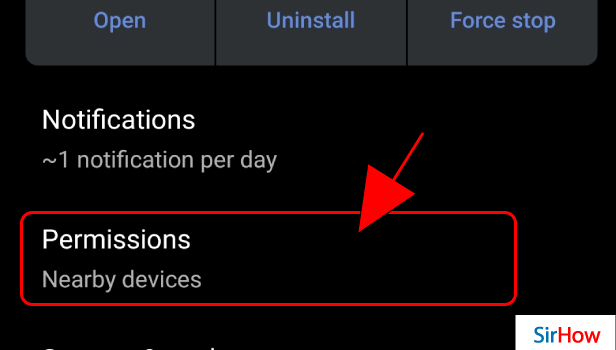
Step-4 Tap On contacts: Under the permissions, there are various categories. It reflects all permissions the LinkedIn application has and what it doesn't. To stop LinkedIn from accessing contacts, click on contacts.
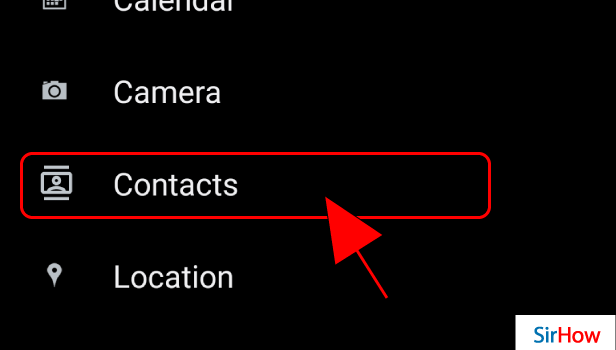
Step-5 Don't Allow: There will be two main options, allow and don't allow. The selection will be on allow as you are looking for steps to not allow LinkedIn to access contacts. Select the don't allow option and finally, the steps are over.
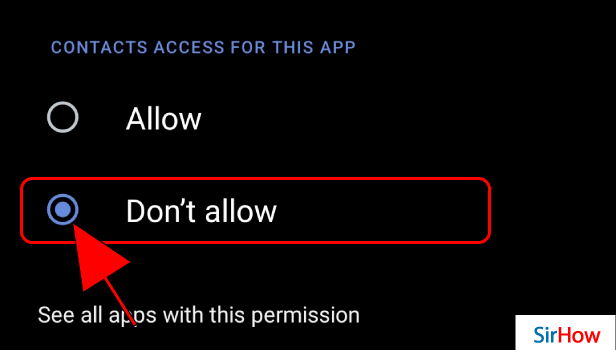
What If I Don't See App Info?
If you do not get the option of app info in the pop-up, you can find it from the settings on your mobile phone. Open the Settings application on your phone. From the various settings, there will be one of the apps or app info.
Click on that. From there, you can see all the system applications and the ones you have downloaded. In that list, find the LinkedIn application. Then, click on it. Thus, app info of LinkedIn application would open up. Now you just have to follow from step-3 which is explained here.
How can I Search Others on LinkedIn If Contact Syncing is off?
To clarify, you can use the search bar of LinkedIn to search for anyone with a name. You can also search by title, profession, school, college, company, and so on. If you are a part of a marketing or sales team, you can install LinkedIn sales navigator and find B2B or B2C leads too.
Once you start using LinkedIn, you will start connecting with like-minded people from your industry. So, use the application wisely and build your professional profile.
