- stop getting notifications
- hide your view linkedin
- install linkedin on laptop
- turn off app lock ln
- upload resume on linkedin
- remove connection linkedin
- turn off read receipts li
- clear search history linkedin
- turn off people also viewed
- cancel linkedin request
- turn off email notifications li
- turn off linkedin notifications
- turn off job alert
- turn off linkedin account
- stop linkedin invite
- turn off linkedin chat
- turn off dark mode li
- stop receiving linkedin invitations
- turn off linkedin job
- stop linkedin accessing contacts
- stop linkedin sending mails
- stop linkedin spam emails
- install linkedin sales navigator
- stop linkedin birthday notifications
- install linkedin app
How to Stop Getting Notifications on LinkedIn
Tired of getting LinkedIn notifications? Well, you can stop getting notifications on LinkedIn. The amount of alerts LinkedIn users receive, which range from job changes to people's birthdays to positions you might want to apply for, is one of the biggest annoyances for regular LinkedIn users.
However, as with everything on LinkedIn, you have complete discretion over which notifications you receive. Let's check out quick "How to stop getting notifications on LinkedIn."
Stop Getting Notifications on LinkedIn: 4 Easy steps (With Pictures)
Step 1: Tap and Hold on the Linkedin application
Since you've been receiving LinkedIn notifications, you must've downloaded the LinkedIn app. In case you haven't, then just go to play store on your device and in the search bar, type "LinkedIn". A blue circle with 'in' written on it will appear, click on that. Install the application.
Now, Tap and Hold on the LinkedIn application so as to stop getting LinkedIn notifications.
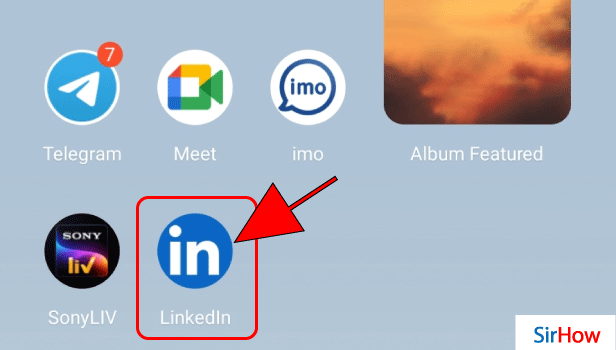
Step 2: Tap on App info
Next, since we've held onto the application for a mini second, a new menu full of options will appear in front of you. From the options that appeared in front of you, select "App info" to proceed further.
In this, you will get access to do a lot of different things with the application that you wish to do.
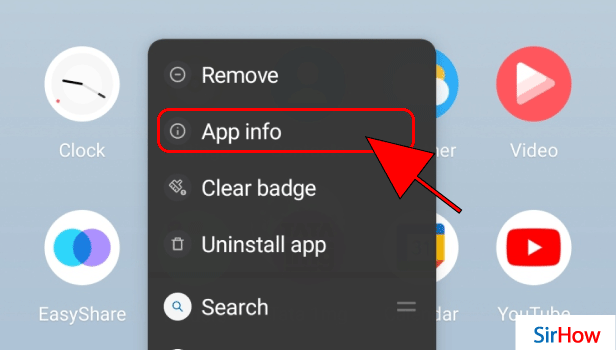
Step 3: Now tap on Notifications
Now, once you've clicked on "App info", you'll get to see a variety of options and choices regarding the application. You can take any action you want from here. You can even uninstall the application. But that's not what we want to do.
Moving forward, to stop getting notifications from LinkedIn, click on the "Notifications" option as shown in the image below. In this, you can control your notifications by yourself.
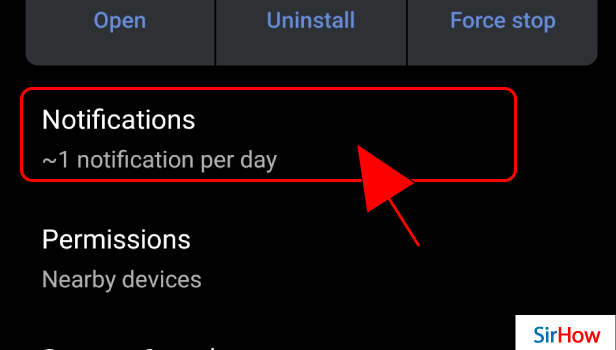
Step 4: Now make it off to stop getting notification
Afterwards in the Notifications option, on the top, you'll see that there's an option "All LinkedIn Notifications". From here on, you can control all the notifications that you receive from the LinkedIn application.
Turn off the "All LinkedIn Notifications" option. All the notifications will stop from now on, and you won't get any unnecessary notifications. In case you wish to check out notifications, you can either check them through Mails or just open the LinkedIn app.
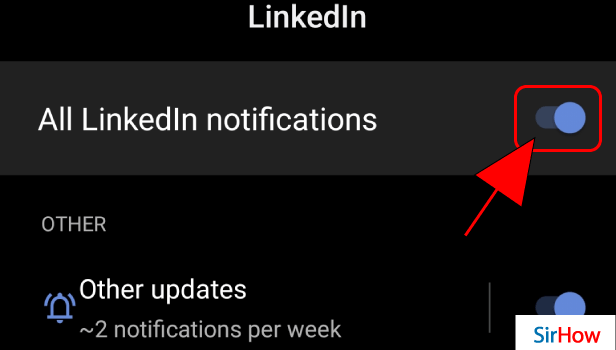
LinkedIn notifications are a terrific way to stay in touch with your connections as well as be reminded of and informed about key events. They can, however, become overbearing at times. If you're anything like me, you probably can't handle the continual buzzing of notifications on your phone.
So there you have it, no more unwelcome job posting information or birthday reminders. Check out How to Stop Receiving LinkedIn Invitations. Of course, there are valid reasons for receiving such notifications, as they might assist you in staying in touch with important people. Even if you turn them off, you can always go back and change your preferences.
In this easy, quick manner you can easily turn off your notifications and even turn them back on when needed.
