- stop getting notifications
- hide your view linkedin
- install linkedin on laptop
- turn off app lock ln
- upload resume on linkedin
- remove connection linkedin
- turn off read receipts li
- clear search history linkedin
- turn off people also viewed
- cancel linkedin request
- turn off email notifications li
- turn off linkedin notifications
- turn off job alert
- turn off linkedin account
- stop linkedin invite
- turn off linkedin chat
- turn off dark mode li
- stop receiving linkedin invitations
- turn off linkedin job
- stop linkedin accessing contacts
- stop linkedin sending mails
- stop linkedin spam emails
- install linkedin sales navigator
- stop linkedin birthday notifications
- install linkedin app
How to Turn Off LinkedIn Looking for Job Tag
When you open LinkedIn for a job search, you might have kept the setting of showing the 'open to work' tag on your profile photo. But what after you find a job or stop looking for one? Then, you can turn off LinkedIn looking for job tag. You can do it from your profile information and update your profile. Let us learn the process.
How to Remove Linkedin Open to Work
Turn Off LinkedIn Looking for Job Tag in 8 Steps
Step-1 Open LinkedIn Application: You must have started using LinkedIn if you are looking for removing the job tag. Even better, you might have found a job too! So, open the application of LinkedIn and get going with the following steps. You can do this from the mobile application itself, so if you don't have that, then install the LinkedIn app.
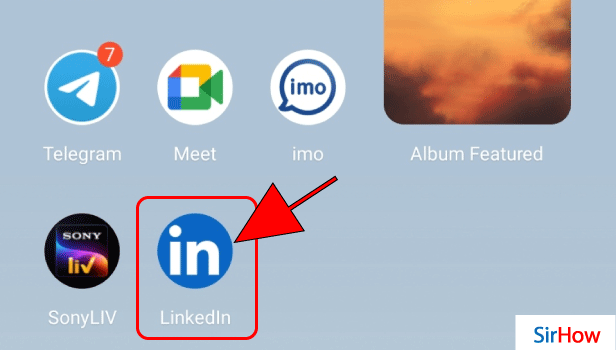
Step-2 Tap on Your Profile: Just beside the search bar on top of the application, you see your profile icon. You would even see the #opentowork tag at the bottom of your profile picture in green color. Let us go ahead and turn that off.
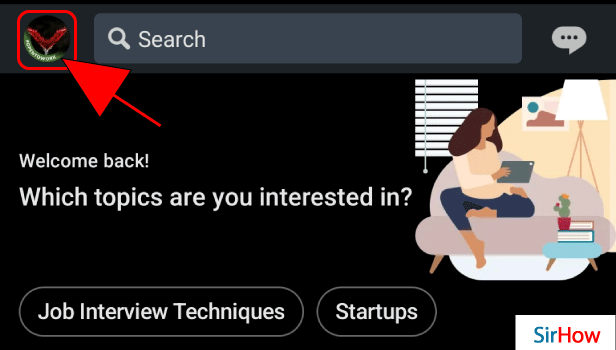
Step-3 Tap on View Profile: Turn off LinkedIn looking for job tag is related to making changes to the profile. So, click on the option to view your profile.
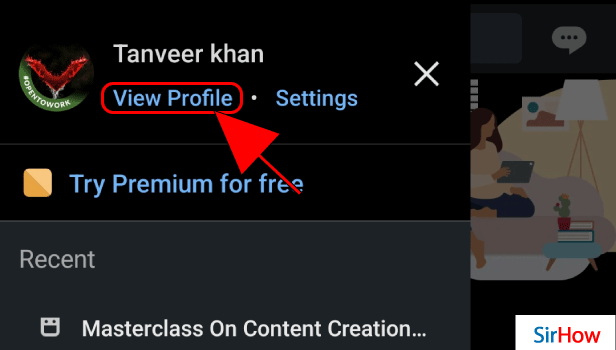
Step-4 Tap on Profile Picture: The tag is over the profile picture, right? So, we need to click on the profile picture to remove it.
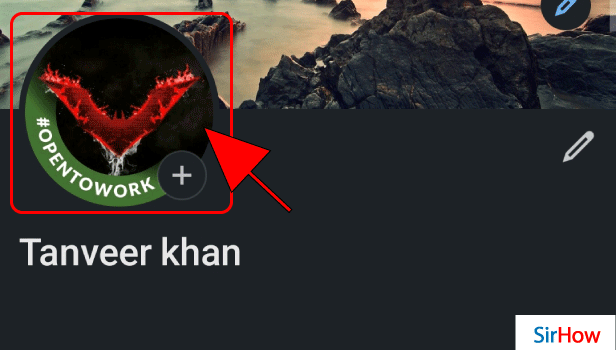
Step-5 Tap on Edit Frame: Three options would pop up from the bottom of the screen. One is to view or edit the profile photo, another one is to add cover story, and the last one is of edit frame. You need to select the third option of edit frame.
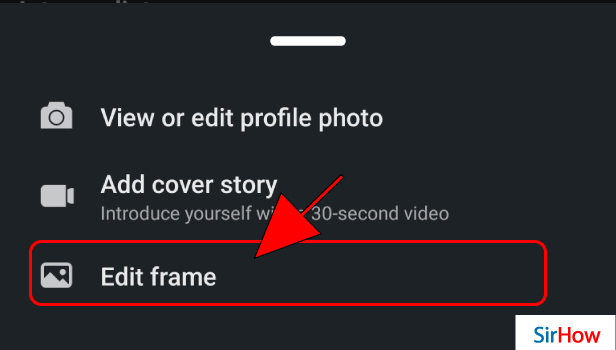
Step-6 Select the Original: There are three options in the frame. One is no tag, the other is open to work, and the last one is hiring. To turn off LinkedIn looking for job tag, click the first one. The normal, original, without any frame tag.
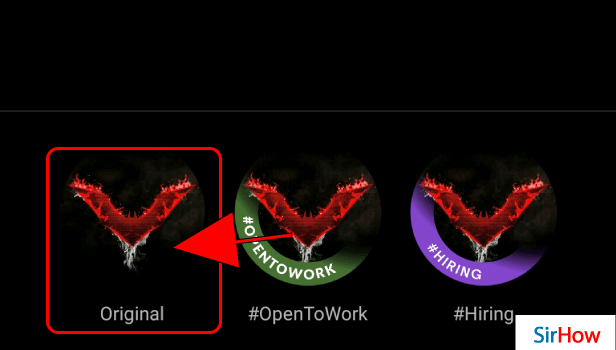
Step-7 Now Tap on Apply: After choosing the original version of the frame, click on apply at the top right corner.
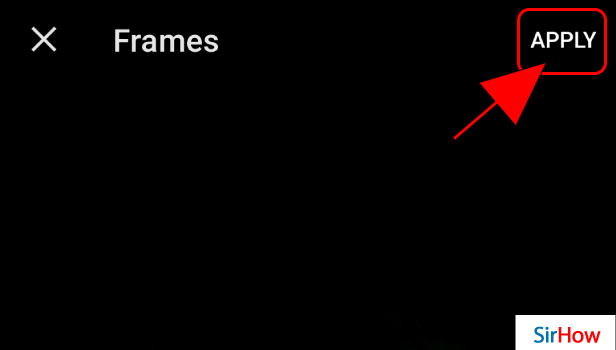
Step-8 Tap on Remove: You will get a dialogue box wherein there's an option of showing looking for job only to recruiters. To turn off LinkedIn looking for job tag completely, click on 'Remove Open for Work.' Thus it will be removed from under your profile photo.
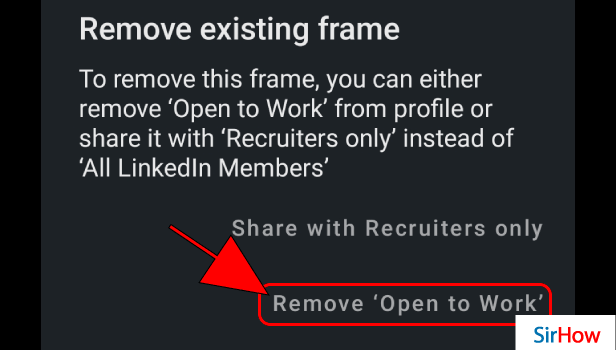
Why Doing This is Important?
Doing this is important so that you do not receive unnecessary messages and promotions regarding jobs from recruiters. It will waste their time as well as yours. Once you find a job or stop looking for one, turn this off. Just like you turned it on when you needed a job.
How Important is Keeping this Tag?
The tag becomes important for searchers and HR people on LinkedIn. They would see the open-to-work tag and the profile you are willing to work for. If they have some similar openings, they can directly share the details. They wouldn't have to go to and fro and ask whether you are looking for a job or not.
Recruiters might not notice your profile and find it fit for a job if they don't see the open to the work tag. So, keeping this is important when you are actively looking for work. Thus, see where your needs stand and act accordingly.
