- stop getting notifications
- hide your view linkedin
- install linkedin on laptop
- turn off app lock ln
- upload resume on linkedin
- remove connection linkedin
- turn off read receipts li
- clear search history linkedin
- turn off people also viewed
- cancel linkedin request
- turn off email notifications li
- turn off linkedin notifications
- turn off job alert
- turn off linkedin account
- stop linkedin invite
- turn off linkedin chat
- turn off dark mode li
- stop receiving linkedin invitations
- turn off linkedin job
- stop linkedin accessing contacts
- stop linkedin sending mails
- stop linkedin spam emails
- install linkedin sales navigator
- stop linkedin birthday notifications
- install linkedin app
How to Turn Off 'People also Viewed' on LinkedIn Profile
Does receiving the notification 'people also viewed' on your profile make you anxious? It's hard to ignore such notifications on LinkedIn. Many familiar names appear in such sections. You can see who viewed your profile. Their name, small profile description appears on the front. Sometimes LinkedIn doesn't even show their details. At times this becomes overwhelming. If you have enabled this feature on your profile, then you will receive notifications. If you're irritated by all those unnecessary emails, turn it off. You can turn off the 'People also viewed' feature of LinkedIn very easily. Let's see how to do it.
How to turn off "People Also Viewed" section from LinkedIn
Turn off "People also viewed" on Your Profile in LinkedIn in 6 Steps
Step-1 Open LinkedIn App: Firstly, open the LinkedIn Application.
- To open LinkedIn App, you need to download the LinkedIn app.
- Go to Play Store and search 'LinkedIn' in the search bar.
- Search results will show LinkedIn app.
- Click on 'Install' to install LinkedIn app on your device.
- After installed, click on the app to open it.
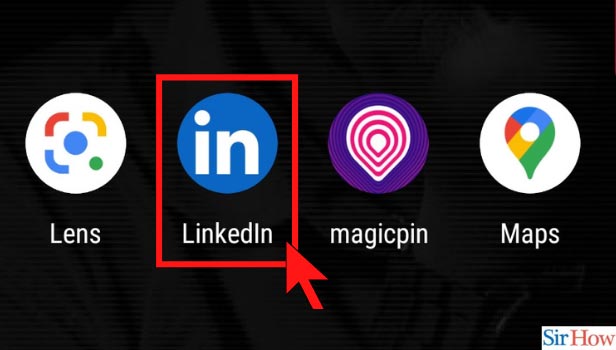
Step-2 Click on the profile: Next, open your profile by following the below-mentioned steps.
- Log in to the app using your login credentials.
- If you forgot your password, you can click on 'forget password' and create a new one.
- After logging in, spot your profile picture on the top left corner of the app.
- Click on the 'profile' icon to turn off 'people also viewed' notification.
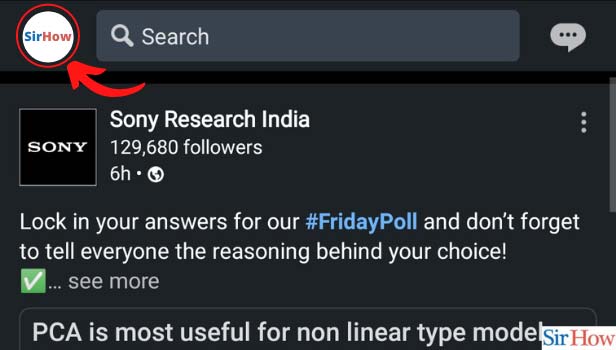
Step-3 Go to Settings: Now, click on the 'settings' option. It is present beside the 'view profile' option.
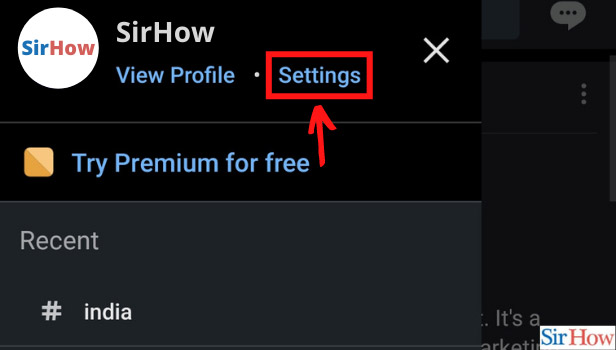
Step-4 Click on Account Preferences: Once you're in the setting, many different settings options will appear in front of you.
- Click on 'Account Preferences'
- You can manage your account and experience from here.
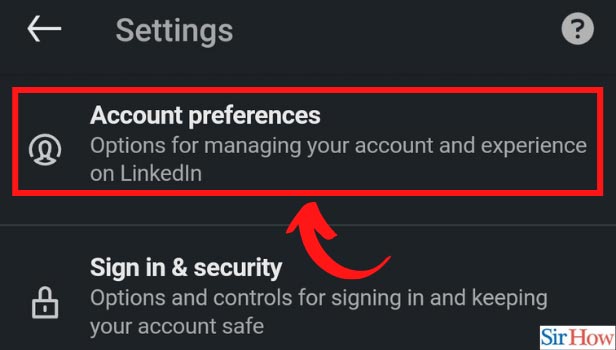
Step-5 Click on People Also Viewed: Next, in the 'Account preferences,' you'll get plenty of options.
- You can change your feed preferences and customize your feed.
- Change the 'People also viewed' settings.
- Click on 'People also viewed' to turn off this setting from your LinkedIn profile.
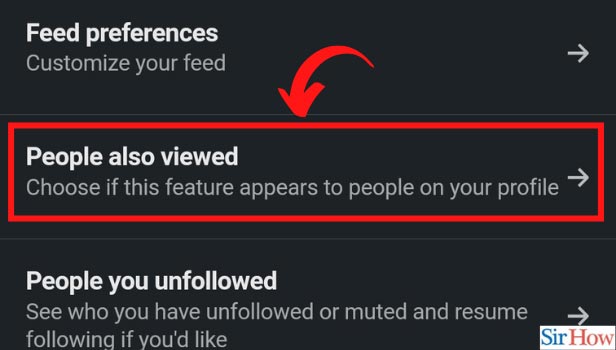
Step-6 Turn Off "People also viewed" in your profile: After clicking on 'People also viewed' do the following.
- Once in, now you can change the display 'people also viewed' setting.
- In front of 'People also viewed' there's a tab in 'on' mode.
- Click on the tab to turn off the 'People also Viewed' notifications.
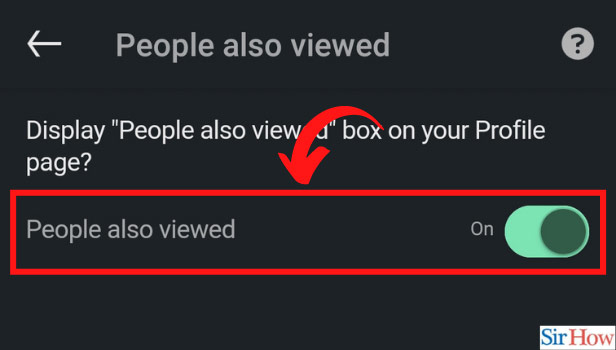
And you will no longer receive LinkedIn spam emails. You can also stop receiving LinkedIn invitations if you're overwhelmed by them.
Nobody has any say in who shows up in the "others who also watched" section of their profile. LinkedIn's algorithm, which is based on user behaviors, determines which users are displayed. Users in this category are usually similar to the profile you're on in some manner.
Every month, the People Also Viewed section is updated, and ten unique profiles are displayed at a time. The ones at the top received the most views from users who also looked at your profile. You can turn off 'people also viewed' settings when required. And turn them back on as per your need.
