- stop getting notifications
- hide your view linkedin
- install linkedin on laptop
- turn off app lock ln
- upload resume on linkedin
- remove connection linkedin
- turn off read receipts li
- clear search history linkedin
- turn off people also viewed
- cancel linkedin request
- turn off email notifications li
- turn off linkedin notifications
- turn off job alert
- turn off linkedin account
- stop linkedin invite
- turn off linkedin chat
- turn off dark mode li
- stop receiving linkedin invitations
- turn off linkedin job
- stop linkedin accessing contacts
- stop linkedin sending mails
- stop linkedin spam emails
- install linkedin sales navigator
- stop linkedin birthday notifications
- install linkedin app
How to Stop LinkedIn from Telling You Viewed their Profile
You must have installed LinkedIn to increase your connections. Or to view someone else's profile for professional or personal purposes. Often we visit some profiles randomly. However, we don't wish to make it known to them. But How to stop LinkedIn from telling you viewed their profile.
In addition, LinkedIn offers options to make your visibility private or public. You can even choose your preference by getting full private or private with limitations.
Hence, it helps you to make your profile accessible to limited people. Plus you can visit profiles without fear of getting known to them. Below is the guide to making your LinkedIn private with simple steps:
How to Stop Linkedin From Telling Someone You Viewed Their Profile on PC
Stop LinkedIn From Telling Someone You Viewed:
Step-1 Open LinkedIn App: Go to the LinkedIn App. And open the App. Then you will see the home page of LinkedIn.
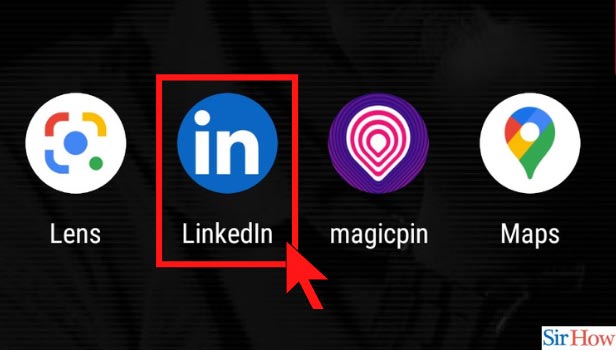
Step-2 Go to your account: You can spot the Account icon on the left top corner. Click on your account icon. Then it will show a page with some options.
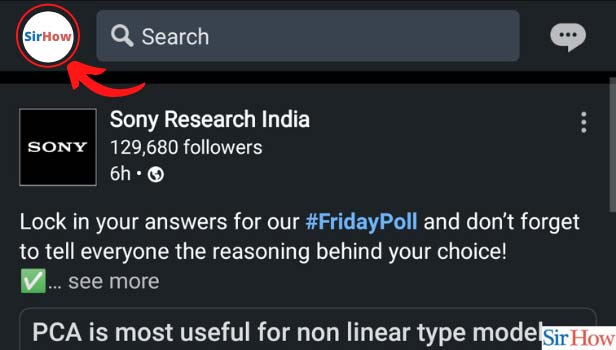
Step-3 Go to Settings: Then you can see a View Profile option under your account name.
- Besides the View Profile option, there is an option for Settings.
- Select and Click on Settings.
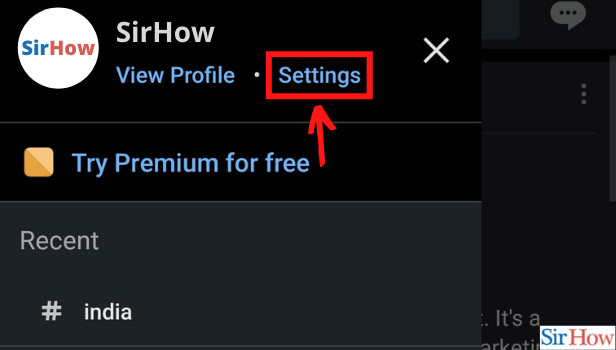
Step-4 Click on Visibility: Under settings options, there are numerous options to make a change in your LinkedIn.
- You can spot the eye icon with the name Visibility.
- Select the Visibility option and open it.
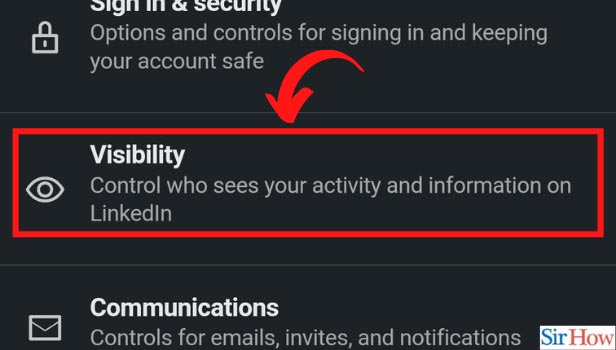
Step-5 Click on Profile viewing options: Once you open the Visibility option. Then you can see various options related to your profile and network settings
- There is an option named Profile viewing options.
- Select the option and click on it.
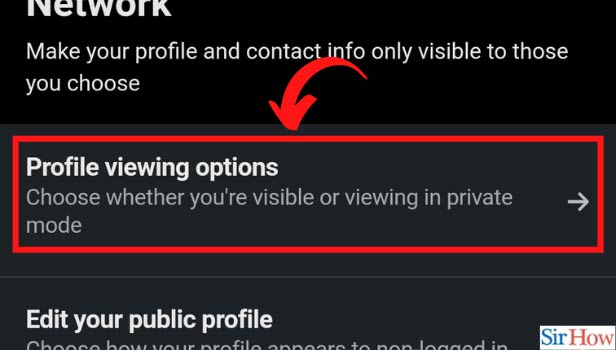
Step-6 Click on Private mode: Once you open the Profile Viewing option. Then you can see three options related to the visibility of your profile.
- Select the third option of Private mode.
- Hence, the moment you click on it.
- Your settings will be updated.
- Therefore, now LinkedIn will stop telling others about you viewed some profile.
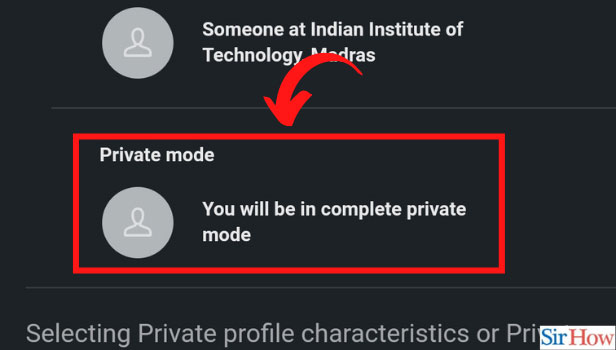
Does LinkedIn tell someone when you view their profile?
Most of the time, LinkedIn sends notifications to the person whose profile you visited. Furthermore, users can also know the name and the way they found their profile.
LinkedIn offers them all the information. However, when you turn your profile into private mode. Hence, LinkedIn will stop telling another user that you viewed their profile.
What is Private mode in LinkedIn?
When you enable private mode in the LinkedIn settings. You are making your profile no longer visible to others. It will also erase the users in your Who's viewed your profile.
As a result, now you can visit others' profiles without notifying them. In addition, they will not know that you visited their profile. In this way, you can protect your privacy completely.
Can you stop LinkedIn invitations?
Yes, there is an option in the settings of LinkedIn. From there you can stop receiving LinkedIn Invitations. Often these invites are beneficial for you. But at times they just take the space in your emails. It can take a lot of space and might make your storage full.
In addition, If you don't want to receive them. Go to the LinkedIn Settings and put off the invites from your network. Therefore, now LinkedIn will stop invites coming in your Gmail.
Related Article
- How to Turn off Read Receipt On LinkedIn
- How to Clear Search History on LinkedIn
- How to Turn Off 'People also Viewed' on LinkedIn Profile
- How to Cancel LinkedIn Request
- How to Turn Off LinkedIn Email Notifications
- How to Turn Off LinkedIn Notifications
- How to Turn Off Job Alert Email on LinkedIn
- How to Turn Off LinkedIn Account
- How to Stop a LinkedIn Invite
- How to Turn Off LinkedIn Chat
- More Articles...
