- stop getting notifications
- hide your view linkedin
- install linkedin on laptop
- turn off app lock ln
- upload resume on linkedin
- remove connection linkedin
- turn off read receipts li
- clear search history linkedin
- turn off people also viewed
- cancel linkedin request
- turn off email notifications li
- turn off linkedin notifications
- turn off job alert
- turn off linkedin account
- stop linkedin invite
- turn off linkedin chat
- turn off dark mode li
- stop receiving linkedin invitations
- turn off linkedin job
- stop linkedin accessing contacts
- stop linkedin sending mails
- stop linkedin spam emails
- install linkedin sales navigator
- stop linkedin birthday notifications
- install linkedin app
How to Turn Off Dark Mode on LinkedIn App
You might be using dark mode on your device and due to that LinkedIn could be dark too. It is possible that you changed it to dark mode and now want to get back to the light one. Well, here you will learn how to turn off LinkedIn dark mode. It is very easy and quick. So, let us dive right in!
How to Enable or Disable Dark Mode on LinkedIn
Turn Off LinkedIn Dark Mode in 6 Steps
Here is a step-by-step guide to making your professional space of LinkedIn brighter and lighter.
Step-1 Open LinkedIn Application: On your mobile device, open the installed LinkedIn app. It is a very helpful application to grow and explore your professional reach.
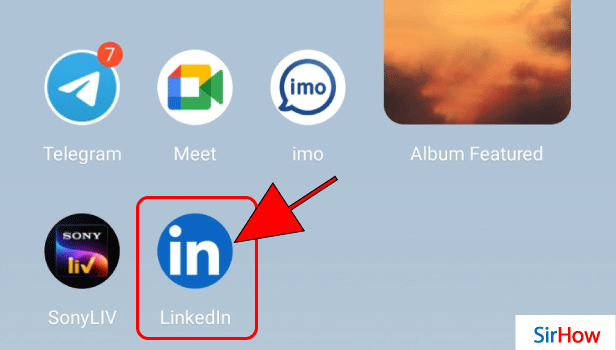
Step-2 Tap on Profile Icon: If you have been using LinkedIn, you must be accustomed to its feed. It has a message box on the right corner and a profile icon on the left. In between, there's a search bar to search for potential clients and people you might know.
- To turn off LinkedIn dark mode, you need to go to the settings.
- But before that, you need to click on the little profile icon in the left corner.
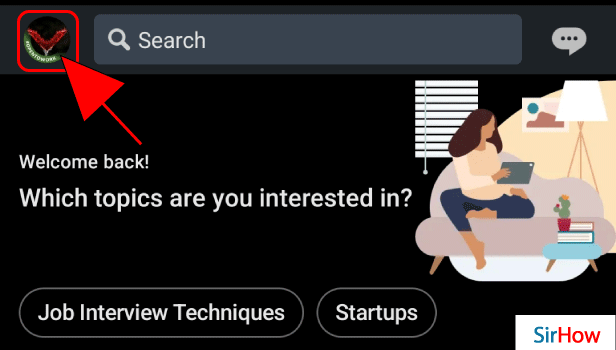
Step-3 Open Settings: I am sure you know where to go next. The settings option is in front of you now, so click on that.
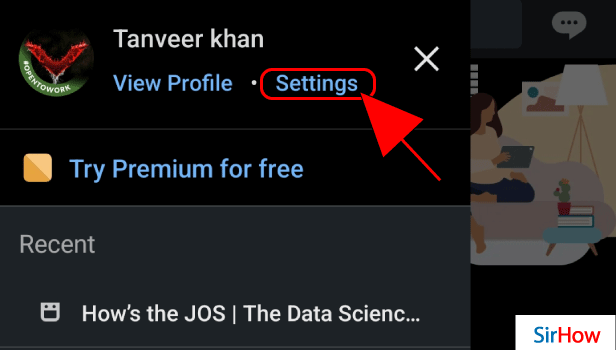
Step-4 Tap on Account Preferences: Under the settings menu, the first option is Account Preferences. That is your answer to go ahead. As you want to change how the LinkedIn account looks for you, this is the option to click.
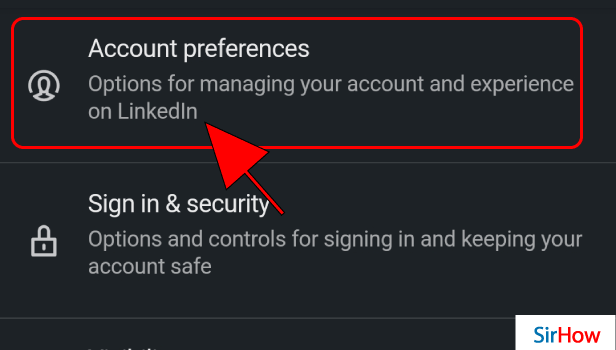
Step-5 Display Category: Just under the account preferences, there's a category of the display. Under that, you will find an option of Dark Mode. What are you waiting for? Click on that and get going. You are almost there.
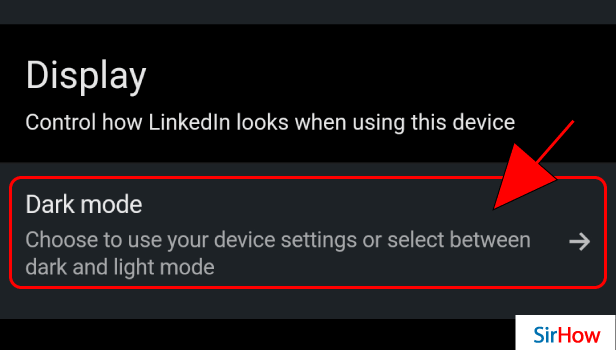
Step-6 Select Light Mode: After clicking on the dark mode option, LinkedIn asks, 'choose how your LinkedIn experience looks for this device.' It gives you three options. To turn off LinkedIn dark mode, select the last option of light mode.
Thus, your LinkedIn will change from dark to light. Pretty simple, isn't it?
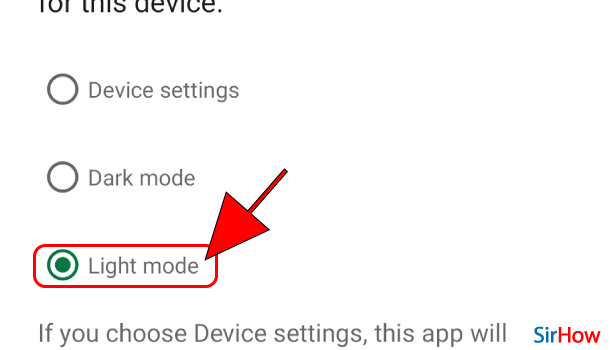
What Difference Does the Mode Make?
Changing mode does not make any difference to the performance of your LinkedIn profile and activity. The mode is just for you. The difference it makes is for your vision and eyesight. Some people might find a dark mode to be stressing their eyes, so they prefer the light one.
It completely depends on how you are comfortable with your device. So, don't worry. No mode will alter anything that others see on your LinkedIn profile. Keep a mode that suits you and is easy on your eyes.
I want to Use LinkedIn but It's Too Many Notifications!
There is always a solution for everything. You can easily stop receiving LinkedIn invitations and notifications. And it doesn't mean you will lose out on every kind of notification. To clarify further, you can customize the invitations and notifications accordingly. Thus, keep the ones you want to receive as on and off all the other ones.
It is a good application once you find your way around it. You just need to understand how you can use it for your benefit without getting distracted. So, keep learning, find your way, and whenever you stumble, go through our guides for suggestions and steps.
Related Article
- How to Turn Off LinkedIn Account
- How to Stop a LinkedIn Invite
- How to Turn Off LinkedIn Chat
- How to Stop Receiving LinkedIn Invitations
- How to Turn Off LinkedIn Looking for Job Tag
- How to Stop LinkedIn Accessing My Contacts
- How to Stop LinkedIn From Sending Emails
- How to Stop LinkedIn Spam Emails
- How to Install LinkedIn Sales Navigator
- How to Stop LinkedIn Birthday Notifications
- More Articles...
