- stop getting notifications
- hide your view linkedin
- install linkedin on laptop
- turn off app lock ln
- upload resume on linkedin
- remove connection linkedin
- turn off read receipts li
- clear search history linkedin
- turn off people also viewed
- cancel linkedin request
- turn off email notifications li
- turn off linkedin notifications
- turn off job alert
- turn off linkedin account
- stop linkedin invite
- turn off linkedin chat
- turn off dark mode li
- stop receiving linkedin invitations
- turn off linkedin job
- stop linkedin accessing contacts
- stop linkedin sending mails
- stop linkedin spam emails
- install linkedin sales navigator
- stop linkedin birthday notifications
- install linkedin app
How to Install LinkedIn on Laptop
LinkedIn is a huge platform with so many amazing opportunities in various categories. But having LinkedIn on your Laptop opens a wide range of features for you to work better. Plus LinkedIn App installed on your Android or Laptop lets you find opportunities and connectivity on the go. You want to have your favourite LinkedIn App on your laptop.
But How to install LinkedIn on your laptop? It is very simple and below are the steps with detail on having a LinkedIn App on your laptop. You can use the BlackStacks App to install LinkedIn on your Laptop.
Linkedin App for laptop download
Install LinkedIn On Laptop In 6 Easy Steps
Step-1 Install BlueStacks on laptop: You will need to install the Bluestacks App from the link below.
- Click on the link and download the file.
- Once it is downloaded double click on the file and install BlueStacks.
- You just have to follow the onscreen given instruction to install it on your laptop
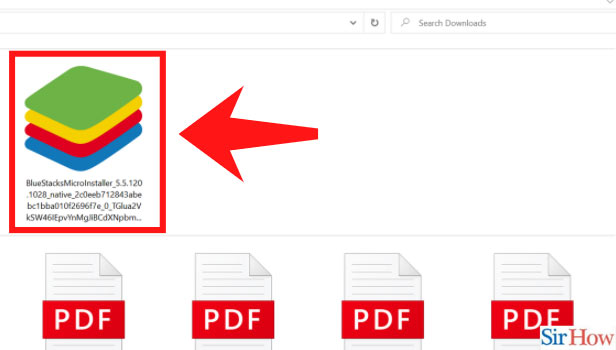
Step-2 After installing BlueStacks open it:Once the Bluestacks is installed, click on it to open. You will have a BlueStacks icon on your desktop. Just click on the icon and it will launch the emulator
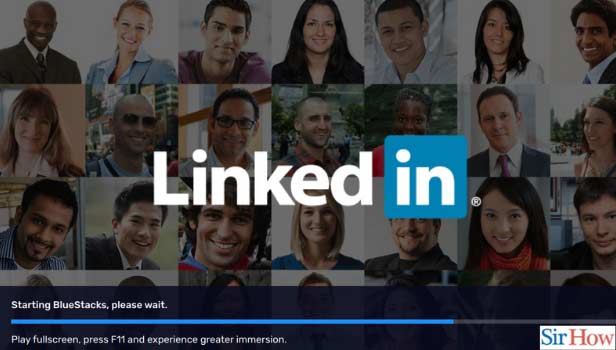
Step-3 Sign in BlueStacks app: Now you have to sign in to the BlueStacks app.
- You can either enter your email address or phone number.
- Next create a password and you are signed in the Black stacks App.
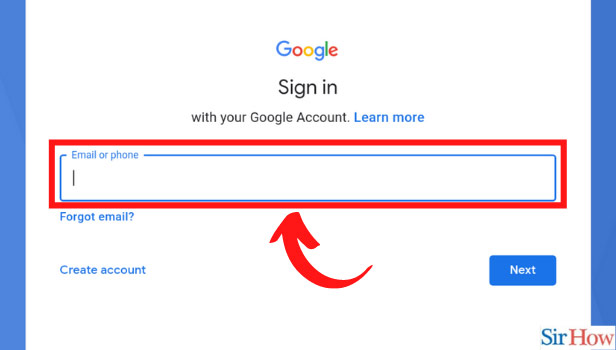
Step-4 Click on the LinkedIn app in BlueStacks: Once you open the BlueStacks App. You can see varieties of app there.
- It has different App options just like Google play store.
- Search the LinkedIn App on the search bar.
- Select the LinkedIn app icon.
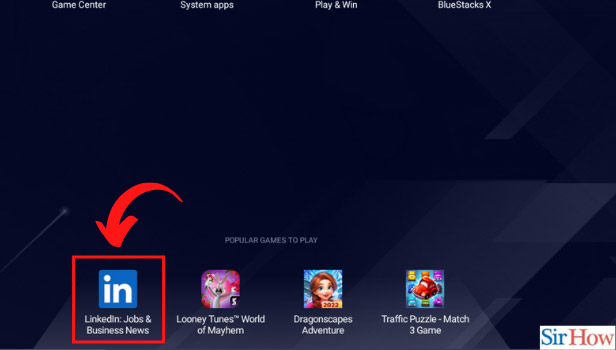
Step-5 Click on the Install Button: After selecting LinkedIn App, the install option will appear.
- Click on it.
- However, it will take a few seconds or minutes based on your connectivity to install on your Laptop.
- After a few minutes, the LinkedIn app will be installed.
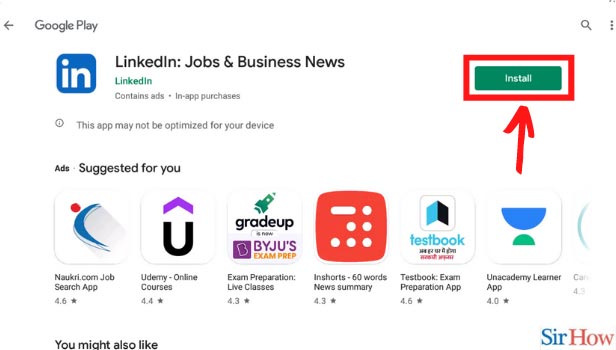
Step-6 Open LinkedIn on your Laptop: After you finish installing LinkedIn App on your Laptop.
- Open the App.
- Log in with the same email address you put in your Andriod LinkedIn app.
- Now you can have access to your LinkedIn App on your laptop.
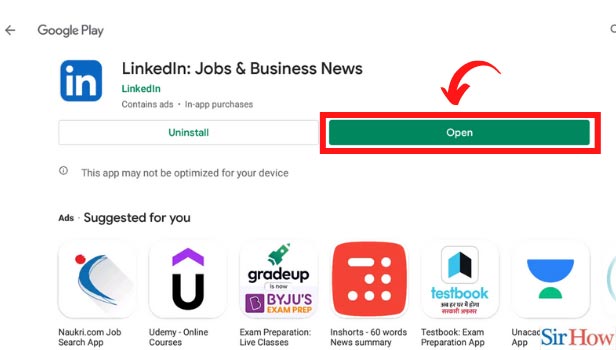
How can you Use LinkedIn in desktop view on your Andriod?
It is not necessary to download LinkedIn on your Laptop for desktop view. There is an option on your Andriod to make your LinkedIn open with a desktop view. Below are the steps to do so:
- Open the LinkedIn website on Chrome on your Andriod phone.
- Then click on the three-dot icon located at the top right of the page.
- Go to the Desktop option then click on the box beside the desktop.
- Then your screen will immediately turn into desktop mode.
How to log in to LinkedIn on the laptop?
If you have LinkedIn installed on your Android. You can sign in to your existed account from the login page: https://www.linkedin.com/uas/login. Fill in the email address. Then you are log in to LinkedIn.
The laptop provides you with better screen size. Hence, it makes your LinkedIn notifications or posts very clear to you and the employer.
Can you put App lock on LinkedIn on your laptop?
Yes, you can set App lock on LinkedIn on your laptop. The settings of LinkedIn offers an option of Sign-in & Security. Then, an App lock licks option under them makes you set the App lock. Then choose the lock type and set it on LinkedIn.
Related Article
- How to Turn Off LinkedIn Chat
- How to Turn Off Dark Mode on LinkedIn App
- How to Stop Receiving LinkedIn Invitations
- How to Turn Off LinkedIn Looking for Job Tag
- How to Stop LinkedIn Accessing My Contacts
- How to Stop LinkedIn From Sending Emails
- How to Stop LinkedIn Spam Emails
- How to Install LinkedIn Sales Navigator
- How to Stop LinkedIn Birthday Notifications
- How to Install LinkedIn App
- More Articles...
