- stop getting notifications
- hide your view linkedin
- install linkedin on laptop
- turn off app lock ln
- upload resume on linkedin
- remove connection linkedin
- turn off read receipts li
- clear search history linkedin
- turn off people also viewed
- cancel linkedin request
- turn off email notifications li
- turn off linkedin notifications
- turn off job alert
- turn off linkedin account
- stop linkedin invite
- turn off linkedin chat
- turn off dark mode li
- stop receiving linkedin invitations
- turn off linkedin job
- stop linkedin accessing contacts
- stop linkedin sending mails
- stop linkedin spam emails
- install linkedin sales navigator
- stop linkedin birthday notifications
- install linkedin app
How to Turn Off LinkedIn Account
Did you install the LinkedIn app for professional purposes? Did you connect with the right people and found a perfect job or client? Or did you just get bored of people spamming over LinkedIn? Well, in all such cases, you have a chance to turn off LinkedIn account anytime. Turning off the account is a better idea than just ghosting on the platform. Before telling you the reasons for it, let's learn how to turn off the account.
This guide will take you through the steps to remove your account from the platform of LinkedIn. Follow through only if you are sure that you do not want to stay on the platform.
How To Delete Linkedin Account Permanently
Turn Off LinkedIn Account in 6 Steps
Step-1 Open LinkedIn App: If you are looking to close your LinkedIn account, I am sure you will be having the application of LinkedIn on your device. To close the account, get inside the application and then go further.
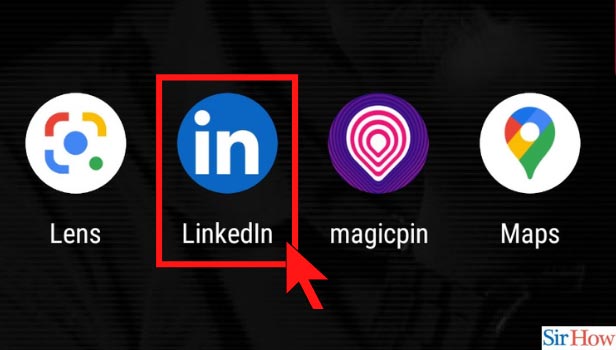
Step-2 Click on the Account: Now, to access the settings and close the account, you need to click on the profile picture at the top left corner.
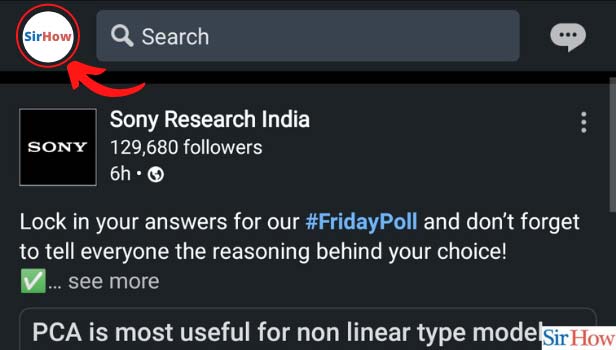
Step-3 Open Settings: From there, select the option of settings just beside the option of view profile.
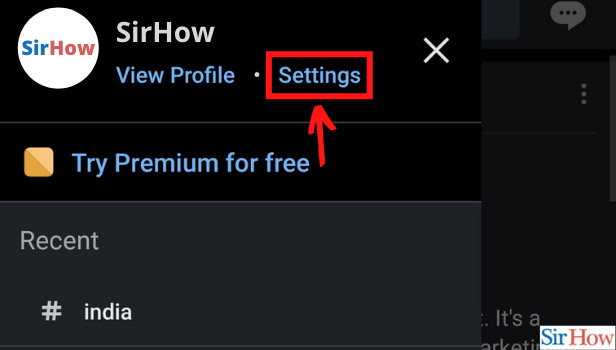
Step-4 Click on Account Preferences: Now, from the list of various types of settings, you need to choose the option of 'Account Preferences.' That option will help you manage and close your account.
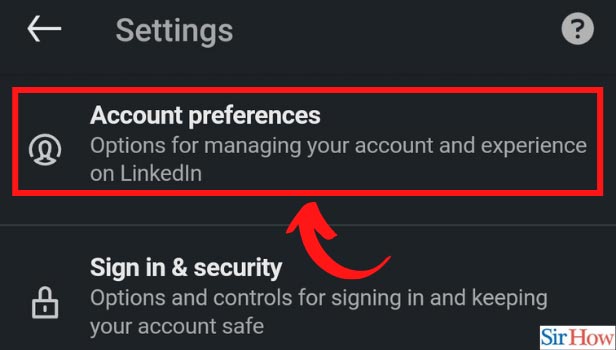
Step-5 Click on Close Account: Under account preferences, there are many different categories. The last one is account management. Under that, you see the option of closing the account. It is the last one on this settings page. Click on that.
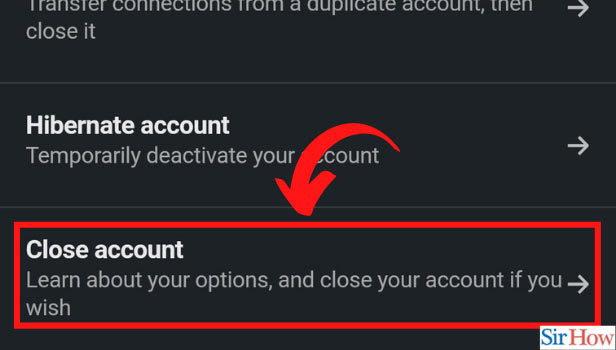
Step-6 Continue: Now, LinkedIn will give you a notification that you will lose all your recommendations, connections, and so on. If you are sure to turn off LinkedIn account, click on continue.
After clicking on continue, you will be asked to choose a reason to turn off LinkedIn account. You can choose any as per your choice. After selecting the reason, it will ask you to enter your password. When you click on done after that, you successfully turn off your account from the LinkedIn platform.
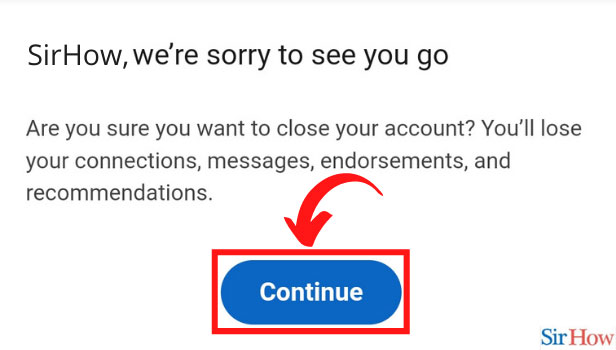
Why Turn Off LinkedIn Account?
Even when you stop LinkedIn from sending Emails, the platform can be too overwhelming! But, you shouldn't just uninstall the application and forget about it. Because when you do that, others will still be able to see your profile. They will be able to send you messages, invites, requests, and so on.
So, a better option is to close the account and turn off the profile permanently. Like this, you wouldn't have to worry about maintaining your presence on the platform.
Can I Get My Account Back?
No, once you turn off LinkedIn account, its presence vanishes from the platform. If, for any reason, you want to get back on the platform, install the application and create your account again. It is a very easy process and would not take up much time.
However, while turning off the account, you feel that you might need the same account back, then prefer the option of 'Hibernate Account.' It is just above the option of closing the account. With the help of that, your account is turned off temporarily.
Related Article
- How to Turn Off App Lock in LinkedIn
- How to Upload Resume on LinkedIn
- How to Remove Connection on LinkedIn
- How to Turn off Read Receipt On LinkedIn
- How to Clear Search History on LinkedIn
- How to Turn Off 'People also Viewed' on LinkedIn Profile
- How to Cancel LinkedIn Request
- How to Turn Off LinkedIn Email Notifications
- How to Turn Off LinkedIn Notifications
- How to Turn Off Job Alert Email on LinkedIn
- More Articles...
