- sirhow
- title case
- check huroob status
- check computer information
- delete snapchat messages
- profile picture microsoft teams
- redglitch filter instagram
- protect sheets amp ranges
- check passport status
- check cibil score online
- check android specs
- check computer age
- write article on sirhow
- celebrate eid
- career in writing
- help poor people
- help poor peoples
- use pocket wifi
- safe during earthquake
- watch live cricket
How to Delete Snapchat Messages on iPhone
In today's digital age, social media has become an integral part of our lives. One of the most popular social media platforms is Snapchat, which allows users to share photos and videos that disappear after a short period of time. However, what if you want to delete a message that you've sent or received on Snapchat? In this blog post, we'll explore how to delete Snapchat messages on an iPhone, including both individual messages and entire conversations. Whether you're looking to clear up some space on your phone or simply want to erase a message you no longer want visible, we've got you covered.
Delete Snapchat Messages on iPhone in 6 steps
Step -1 Open Snapchat - First, open the Snapchat app on your iPhone.
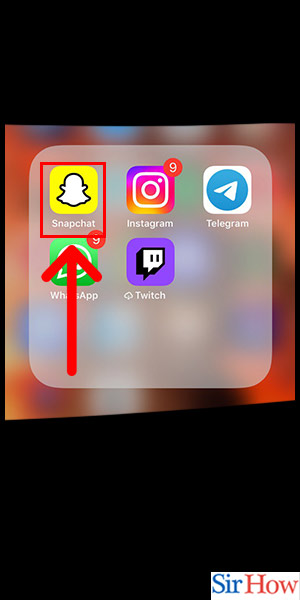
Step -2 Tap on Chat - Next, tap on the Chat icon located in the bottom left corner of the screen.
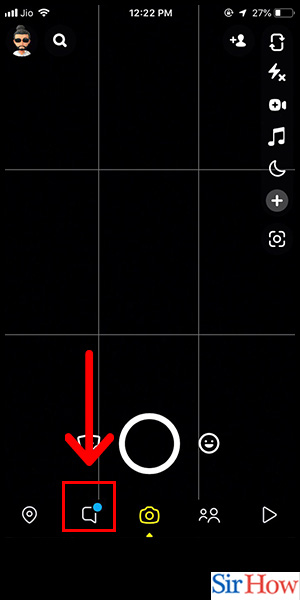
Step -3 Tap on Friend - Select the friend you want to delete the message from.
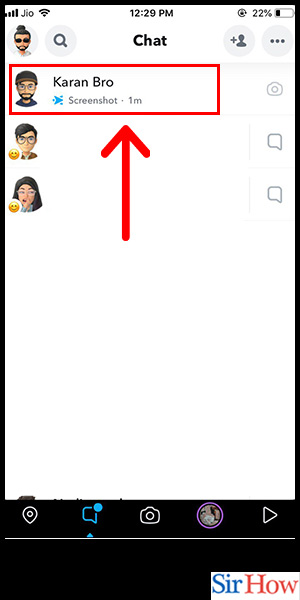
Step -4 Tap on Massage - Locate the message you want to delete.
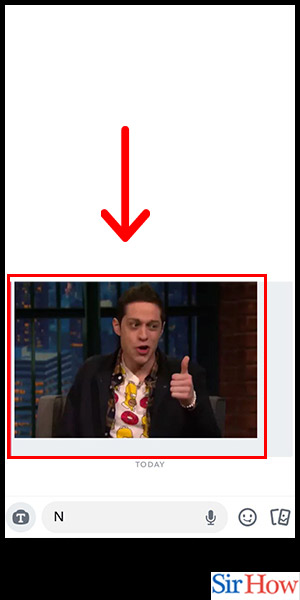
Step -5 Tap on Delete - Tap and hold on the message until a pop-up menu appears.
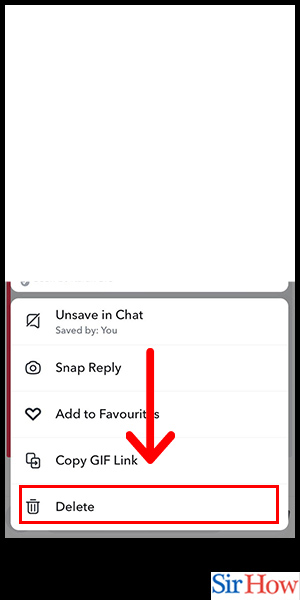
Step -6 Tap on Delete Again - Tap "Delete" again to confirm that you want to delete the message.
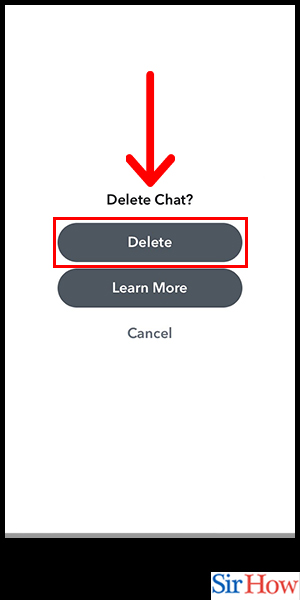
Deleting Snapchat messages on iPhone is a simple and straightforward process. It's important to remember that once you delete a message, it's gone forever and cannot be retrieved. Make sure to carefully consider which messages you want to delete before doing so.
Tips:
- Consider enabling "Clear Conversations" to delete entire conversations instead of individual messages.
- If you're concerned about privacy, consider using Snapchat's "Ghost Mode" feature to make your account invisible to other users.
- If you accidentally send a message, you can tap and hold on the message to delete it before the recipient sees it.
- You can also report inappropriate messages to Snapchat by tapping and holding on the message and selecting "Report."
FAQ
Q1: Can I retrieve deleted Snapchat messages?
A1: No, once a message is deleted, it cannot be retrieved.
Q2: Can I delete multiple messages at once?
A2: No, you need to delete messages one by one.
Q3: Does deleting a message on Snapchat also delete it on the other person's phone?
A3: Yes, deleting a message on Snapchat removes it from both phones.
Q4: Can I delete messages from a group chat?
A4: Yes, you can delete messages from both individual chats and group chats.
Q5: Can I delete Snapchat messages on an Android phone?
A5: Yes, the steps to delete Snapchat messages are the same on both iPhone and Android phones.
Related Article
- How to Check Storage on iPhone
- How to Empty Trash on iPhone
- How to find Hidden Photos on iPhone
- How to Find Saved Passwords on iPhone
- How to Convert .heic to .jpg in iPhone
- How to Invert Colors on iPhone
- How to Turn off Sleep Mode in iPhone
- How to make keyboard bigger on iPhone
- How to Turn off Flash Notifications on iPhone
- How to Find Words in Safari on iPhone
- More Articles...
