- Google Pay
- check gpay transaction
- block someone gpay
- check qr code google pay
- unlock google pay
- download google pay
- find upi google pay
- check qr code
- send money google
- change login pin in gpay
- change gpay upi id
- change email in gpay
- default account in gpay
- change gpay name
- check upi id in google pay
- request money on google pay
- check bank account balance on google pay
- multiple bank accounts on google pay
- remove account from google pay
- update phone number on google pay
- using google pay for bank to bank transfer
- send money through google pay
- open account on google pay
How to Send Money from Google Pay to Paytm
In today's digital era, financial transactions have become faster, more convenient, and increasingly secure. Among the leading players in the digital payment landscape, Google Pay and Paytm have emerged as popular choices for millions of users. The ability to transfer money swiftly between these two platforms has now become a reality, offering users a seamless and hassle-free experience. In this blog post, we explore the effortless process of transferring funds from Google Pay to Paytm, empowering you to navigate the digital payment ecosystem with confidence.
Send Money from Google Pay to Paytm: 6 Steps
Step 1- Launch Paytm app - Open the Paytm app on your device, which can be downloaded from Google Play Store or the Apple App Store.
- Ensure that you have a stable internet connection to proceed smoothly.
- Make sure you have logged in to your Paytm account.
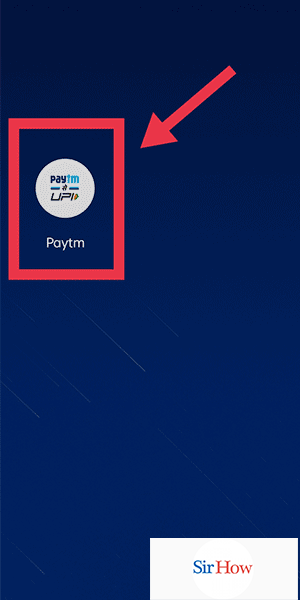
Step 2- Tab on Paytm Wallet - Locate and tap on the "Paytm Wallet" option available in the app's main menu.
- If you don't see the option immediately, check under the "Bank" or "Payments" section.
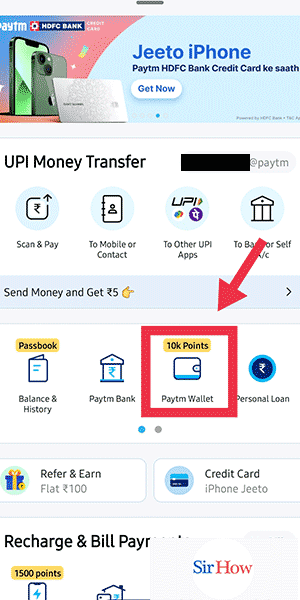
Step 3- Enter the amount you want to add and click on proceed - In the Paytm Wallet section, find the option to add money and tap on it.
- Enter the specific amount you wish to add to your Paytm Wallet.
- Before proceeding, double-check the amount to ensure accuracy, and then click on the "Proceed" button.
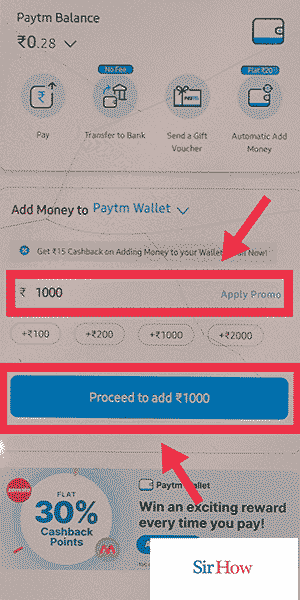
Step 4- Click on Add - On the following screen, you will see various options for adding money to your wallet.
- Look for the "Add" button and click on it to proceed further.
- This step confirms your intention to add the specified amount to your Paytm Wallet.

Step 5- Click on UPI - From the available payment options, select "UPI" (Unified Payments Interface).
- UPI allows for seamless and secure transfer of funds between different payment apps.
- By choosing UPI, you ensure compatibility with Google Pay.
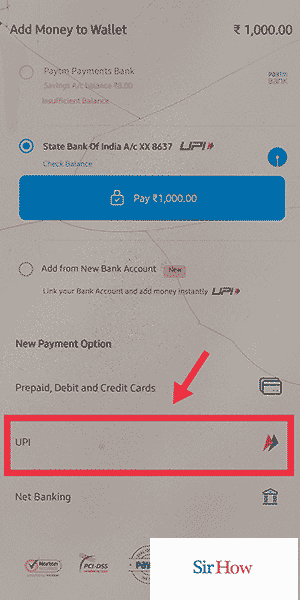
Step 6- Select Gpay and proceed with your payment - Among the UPI options, find and select "Google Pay" or "GPay."
- This selection establishes the link between your Paytm Wallet and Google Pay.
- Follow the on-screen instructions and complete the payment process.
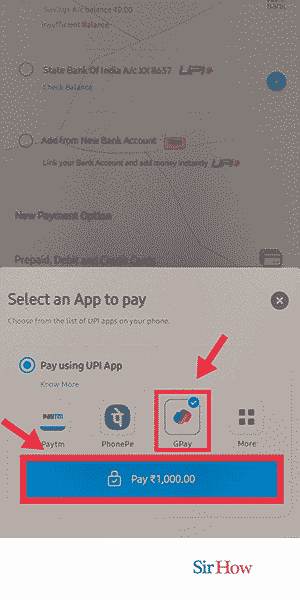
Transferring money from Google Pay to Paytm is a user-friendly process that can be completed with ease. By following the aforementioned steps, you can seamlessly move funds between these two popular payment platforms, providing you with the flexibility to manage your finances efficiently.
Tips
- Check for the latest version of the Paytm app and keep it updated to ensure smooth functionality.
- Before initiating the transfer, ensure that both your Google Pay and Paytm accounts are linked to your bank account for seamless transactions.
- Double-check the amount you enter to avoid any errors or discrepancies during the transfer process.
FAQ
Are there any fees or charges for transferring money from Google Pay to Paytm?
No, both Google Pay and Paytm usually do not charge any fees for transferring funds between the two platforms. However, it's always advisable to check for any updated information or promotional offers that may apply.
How long does it take for the funds to reflect in my Paytm Wallet after the transfer?
Typically, the transfer of funds from Google Pay to Paytm is instantaneous. Once the transaction is successfully completed, the funds should be immediately available in your Paytm Wallet.
Can I transfer money from Google Pay to Paytm without a UPI ID?
No, a UPI ID is required to facilitate the transfer between Google Pay and Paytm. UPI acts as a common platform that enables seamless transactions between different payment apps.
What happens if I input the wrong UPI ID or mobile number during the transfer?
It's crucial to double-check the UPI ID or mobile number before confirming the transfer. If you input the wrong details, the transaction may fail or the funds may be transferred to the unintended recipient. In such cases, it's recommended to contact customer support for assistance.
Is there a maximum limit on the amount I can transfer from Google Pay to Paytm?
The maximum limit for transferring funds may vary depending on the policies and limits set by both Google Pay and Paytm. It's advisable to check the respective platforms' terms and conditions or contact their customer support for specific information.
Can I transfer money from my Google Pay account to someone else's Paytm Wallet?
Generally, the transfer from Google Pay to Paytm is designed for personal transactions. It is not intended for transferring funds directly to someone else's Paytm Wallet. However, you can use alternative methods such as bank transfers or peer-to-peer payment apps to send money to another person's Paytm Wallet.
Are there any security measures in place to protect my financial information during the transfer process?
Both Google Pay and Paytm prioritize the security and privacy of user information. They employ encryption protocols and multiple security layers to safeguard your financial data during transactions. It's important to ensure that you are using the official apps and that your device has updated security measures in place to enhance protection.
