- Google Pay
- check gpay transaction
- block someone gpay
- check qr code google pay
- unlock google pay
- download google pay
- find upi google pay
- check qr code
- send money google
- change login pin in gpay
- change gpay upi id
- change email in gpay
- default account in gpay
- change gpay name
- check upi id in google pay
- request money on google pay
- check bank account balance on google pay
- multiple bank accounts on google pay
- remove account from google pay
- update phone number on google pay
- using google pay for bank to bank transfer
- send money through google pay
- open account on google pay
How to check Qr code on Google pay
QR codes (Quick Response codes) are two-dimensional barcodes that can be scanned using a smartphone or QR code reader. They contain encoded information, such as website URLs, contact information, or payment details. Google Pay is a mobile payment service developed by Google that allows users to make payments using their smartphones.
Check Qr code on Google pay: 4 Steps
Step 1 : Open Google Pay - Launch the Google Pay app on your smartphone.
- Ensure that you have the latest version of the app installed.
- If you don't have Google Pay, download it from the Google Play Store (for Android) or App Store (for iOS).
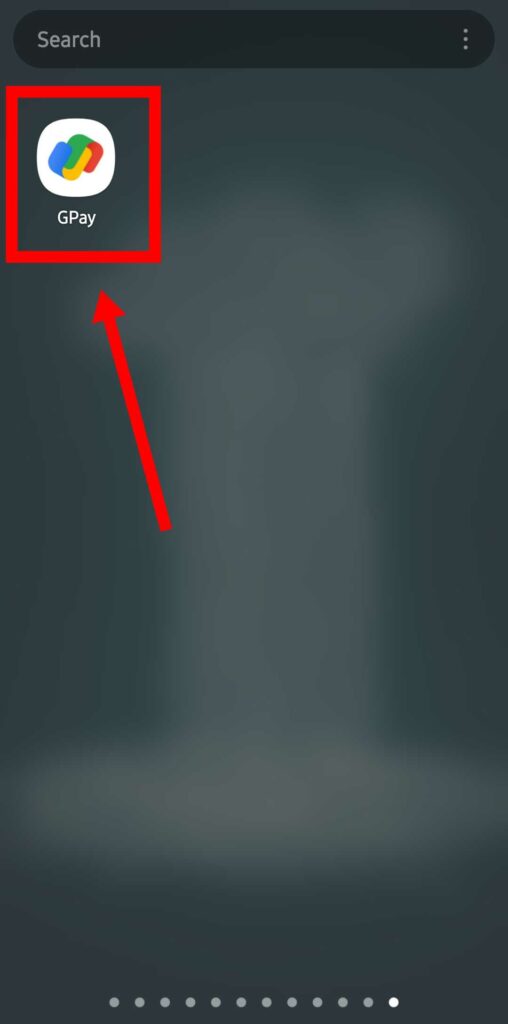
Step 2 : In the top right, tap your profile - In the top right corner of the Google Pay app, tap on your profile icon.
- This will open a drop-down menu with various options.
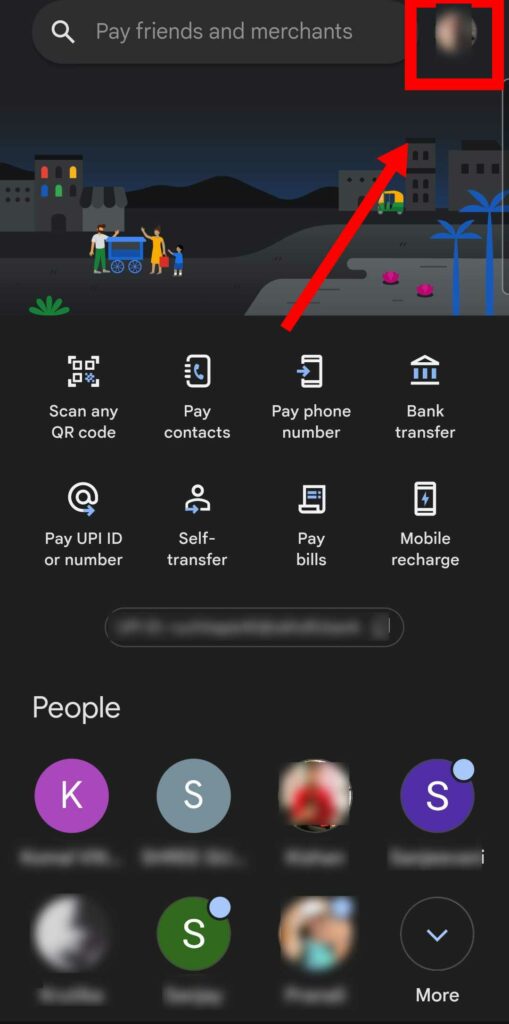
Step 3 : Tap and open code scanner - From the drop-down menu, select the "Code Scanner" option.
- The camera interface will open, ready to scan QR codes.
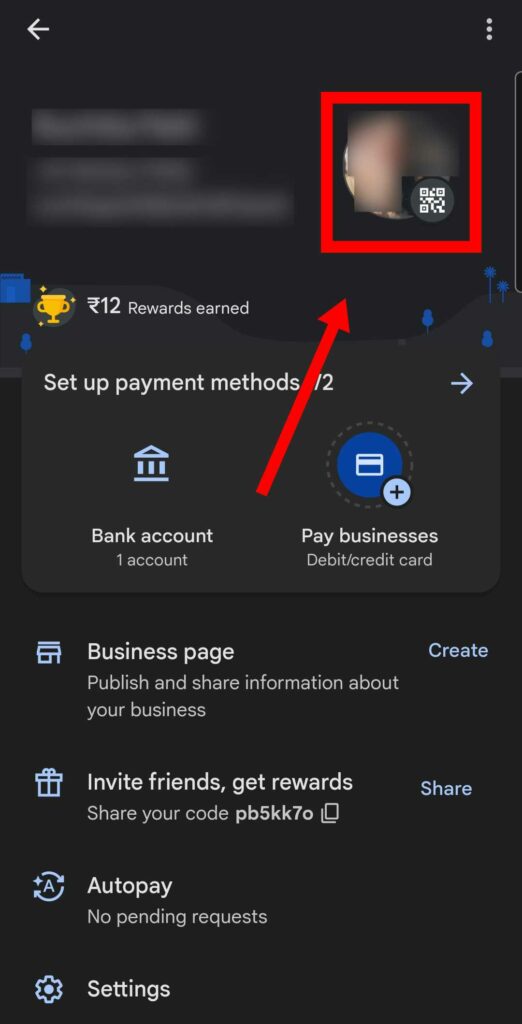
Step 4 : At the bottom, tap download or share - Align your smartphone's camera with the QR code you want to scan.
- Ensure that the QR code is within the camera's frame.
- Hold steady and allow the camera to focus on the QR code.
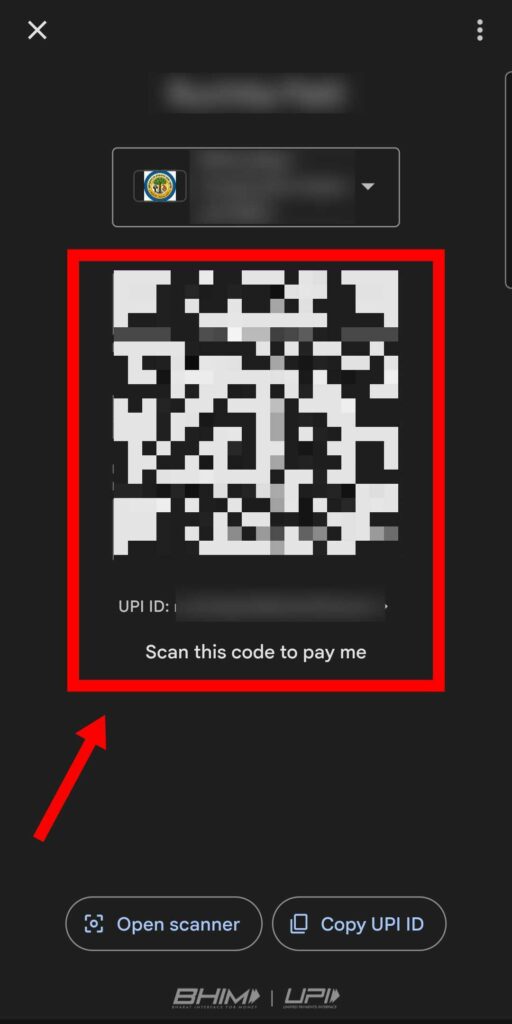
Scanning QR codes on Google Pay is a simple process that enables you to access various services and complete transactions swiftly. By following the step-by-step instructions provided in this guide, along with the helpful tips, you can confidently scan QR codes using the Google Pay app. Enjoy the convenience and efficiency that QR codes bring to your digital transactions!
Tips
- Ensure that you have a stable internet connection while scanning QR codes.
- Some QR codes may require an active internet connection to retrieve the necessary information.
- If you're experiencing connectivity issues, try moving to an area with better signal strength or connecting to a Wi-Fi network.
FAQ
- Can I scan a QR code on Google Pay without an internet connection?
- No, some QR codes may require an active internet connection to retrieve information or complete a transaction. Ensure you have a stable internet connection while scanning QR codes on Google Pay.
- Are there any security concerns with scanning QR codes?
- It's important to be cautious when scanning QR codes from unknown sources. Verify the source and legitimacy of the QR code before scanning it to avoid potential security risks.
- Can I scan QR codes with Google Pay on an iPhone?
- Yes, Google Pay is available for both Android and iOS devices. You can scan QR codes using the Google Pay app on your iPhone just like on an Android device.
- What types of information can QR codes contain?
- QR codes can store various types of information, such as website URLs, contact information, payment details, or authentication codes.
- Can I use Google Pay to make payments using a QR code?
- Yes, Google Pay allows you to make payments by scanning QR.
