- Google Pay
- check gpay transaction
- block someone gpay
- check qr code google pay
- unlock google pay
- download google pay
- find upi google pay
- check qr code
- send money google
- change login pin in gpay
- change gpay upi id
- change email in gpay
- default account in gpay
- change gpay name
- check upi id in google pay
- request money on google pay
- check bank account balance on google pay
- multiple bank accounts on google pay
- remove account from google pay
- update phone number on google pay
- using google pay for bank to bank transfer
- send money through google pay
- open account on google pay
How to check QR code in Google pay
In today's digital age, QR codes have become an integral part of our daily lives, revolutionizing the way we make payments and exchange information. Google Pay, a popular mobile payment app, harnesses the power of QR codes to provide a seamless and secure payment experience. Whether you're a seasoned user or new to the world of mobile payments, learning how to efficiently check QR codes in Google Pay can enhance your overall payment convenience and simplify your financial transactions. In this guide, we will walk you through the simple steps to scan and verify QR codes using Google Pay, making your transactions faster, safer, and more effortless. Let's dive in!
Check QR code in Google pay: 4 Steps
Step 1 : Tap on Google pay - Open the Google Pay app on your mobile device.
- Ensure that you have a stable internet connection for smooth functionality.
.jpg)
Step 2 : Tap on profile - Tap on your profile icon located at the top right corner of the screen.
- This will open a drop-down menu with various options.
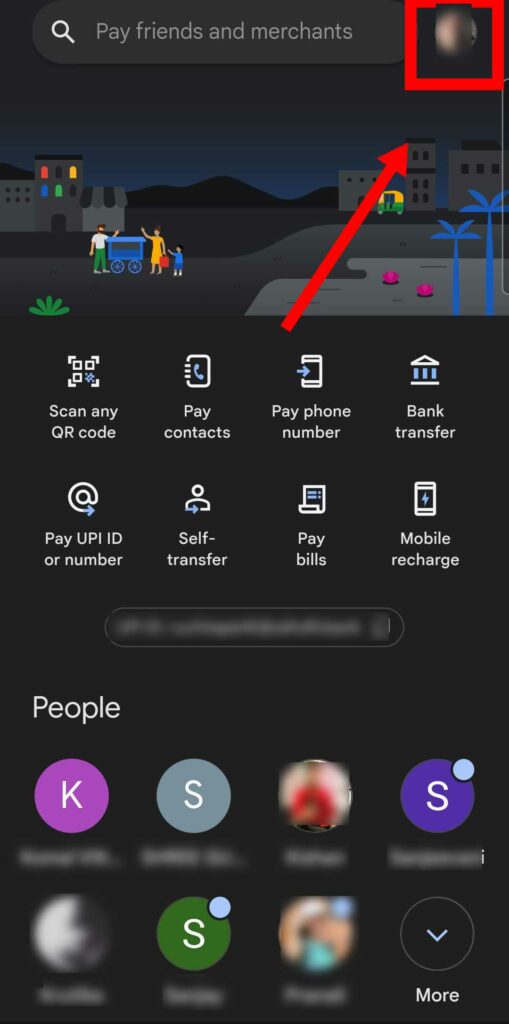
Step 3 : Click on Code bar - Look for the "QR Code" or "Scan QR Code" option and tap on it.
- This will activate the QR code scanner feature within Google Pay.
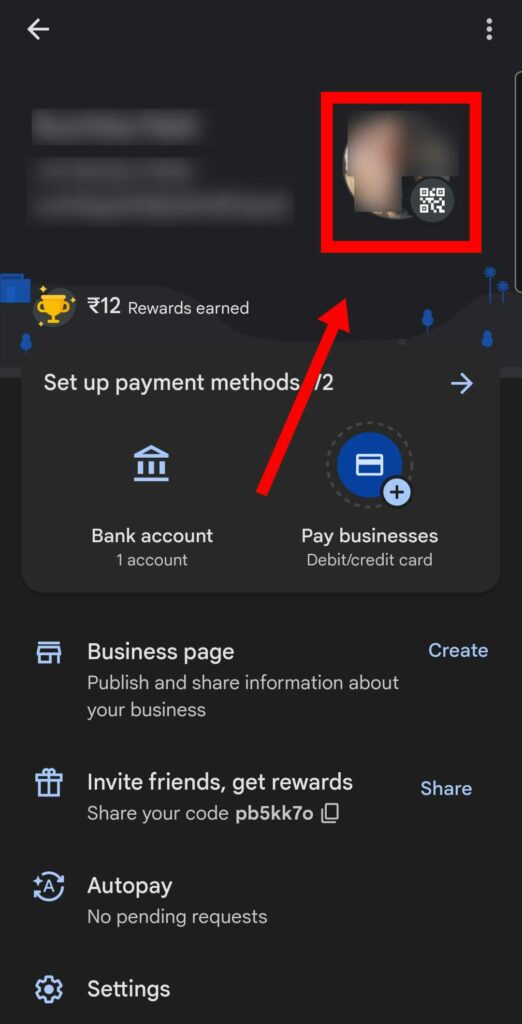
Step 4 : You can scan the Qr code or share it. - Align the QR code within the scanning frame displayed on your screen.
- Make sure to position your device steady for optimal scanning results.
- Once the QR code is successfully scanned, Google Pay will display the relevant information or perform the associated action.
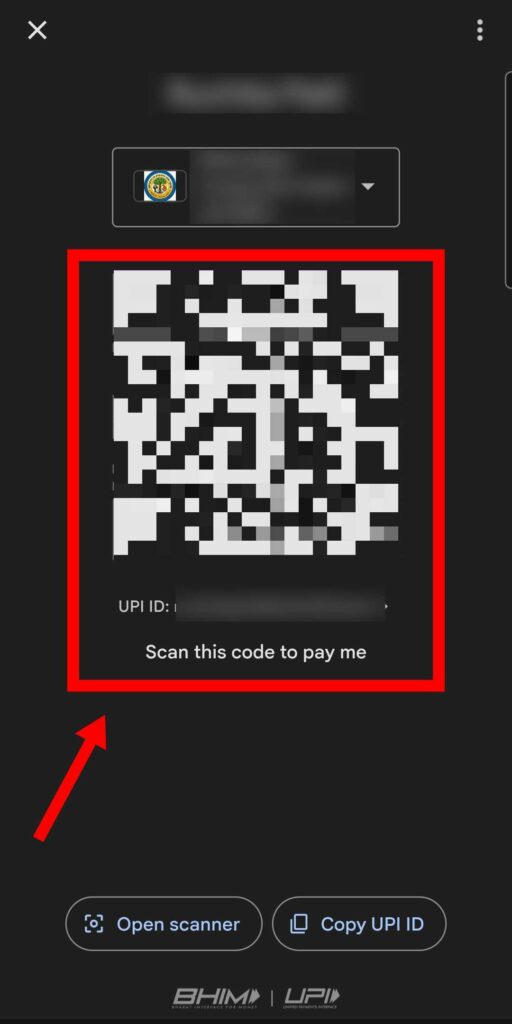
Checking QR codes in Google Pay is a simple process that can enhance your payment experience and provide seamless transactions. By following the steps outlined above, you can easily scan or share QR codes using Google Pay, enabling you to make payments, receive rewards, or access additional information with just a few taps on your mobile device. Enjoy the convenience and efficiency of QR code scanning with Google Pay!
Tips
- Ensure Sufficient Lighting: When scanning a QR code, make sure you are in a well-lit environment to improve scanning accuracy.
- Double-Check the Scanned Information: Verify the details displayed on Google Pay after scanning a QR code to ensure accuracy before proceeding with any transactions.
- Update Google Pay Regularly: Keep your Google Pay app up to date to benefit from the latest features and security enhancements.
FAQ
Is Google Pay available on both Android and iOS devices?
Yes, Google Pay is available for both Android and iOS devices. You can download the app from the Google Play Store or the Apple App Store.
Can I scan QR codes from saved images in my device's gallery?
Currently, Google Pay does not support scanning QR codes from saved images. You can only scan QR codes in real-time using the app's built-in scanner.
Are there any fees associated with scanning QR codes in Google Pay?
No, there are no fees specifically associated with scanning QR codes in Google Pay. However, fees may apply depending on the transaction or payment method linked to the QR code.
Can I scan QR codes to make payments at physical stores?
Yes, Google Pay allows you to scan QR codes at physical stores for making payments. Simply open the app, scan the store's QR code, and follow the prompts to complete your transaction.
What types of QR codes can I scan with Google Pay?
Google Pay supports scanning various types of QR codes, including payment QR codes, website QR codes, and promotional QR codes. It can interpret different formats and perform the necessary actions accordingly.
Can I scan QR codes from websites or online platforms?
Yes, you can scan QR codes from websites or online platforms using Google Pay. Simply open the app's QR code scanner and position your device's camera to scan the QR code displayed on the website or platform.
Is there a limit to the number of QR codes I can scan using Google Pay in a day?
Generally, there is no specific limit to the number of QR codes you can scan in a day using Google Pay. However, some merchants or payment providers may have their own restrictions or limits in place.
Related Article
- How to download Google Pay
- How to find UPI Id on Google Pay
- How to Send Money from Google Pay to Paytm
- How to Change GPay Login PIN
- How to Change GPay UPI ID
- How to Change GPay Email
- How to change GPay default account
- How to Change GPay Name
- How to check UPI ID in Google Pay
- How to request money on Google Pay
- More Articles...
