- Google Pay
- check gpay transaction
- block someone gpay
- check qr code google pay
- unlock google pay
- download google pay
- find upi google pay
- check qr code
- send money google
- change login pin in gpay
- change gpay upi id
- change email in gpay
- default account in gpay
- change gpay name
- check upi id in google pay
- request money on google pay
- check bank account balance on google pay
- multiple bank accounts on google pay
- remove account from google pay
- update phone number on google pay
- using google pay for bank to bank transfer
- send money through google pay
- open account on google pay
How to Change GPay UPI ID
If you are looking to make your UPI Id more secure. And someone has hacked your UPI id. Then updating the UPI ID on Gpay is a smart move. UPI Id is very crucial for Gpay. It is the source of transferring money to others. Or to receive money through the UPI Id. You can make payments through your UPI ID while shopping online. To change Gpay UPI ID, you can see below step by step guide and follow it!
Create Additional UPI ID GPay
Change Gpay UPI ID With Few Easy Steps
Step-1 Open GPay: You cant find UPI Id anywhere else except Gpay. So go to the Gpay App. The tap on it. Next open Gpay.
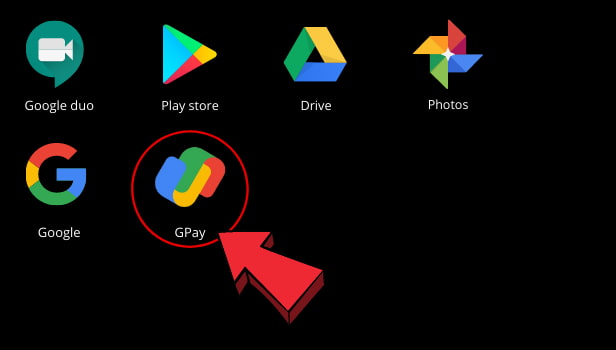
Step-2 Tap on your profile: Once the Gpay opens on your screen. You can see a profile icon in the right corner. Go to the profile. Then tap on profile. Next, open it. You can check your UPI ID here on Gpay.
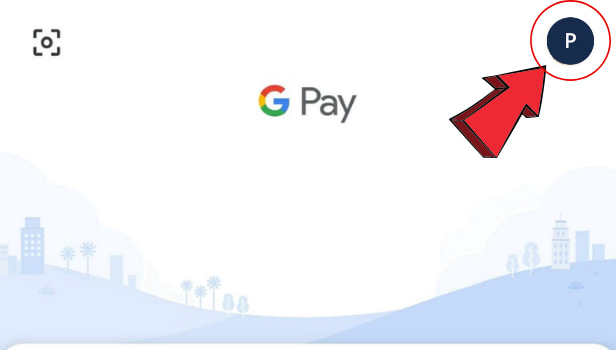
Step-3 Click on bank account: Once your profile page appears on your screen. You have to go to the Bank account or send money option. Tap on it and open it.
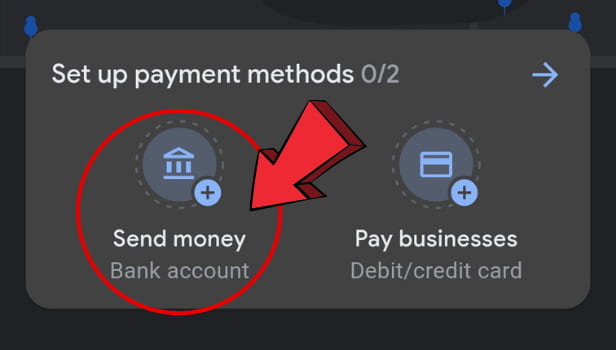
Step-4 Select your bank account: Now all the bank account you have appears on your screen. Then choose the bank account. Next, select the bank account.
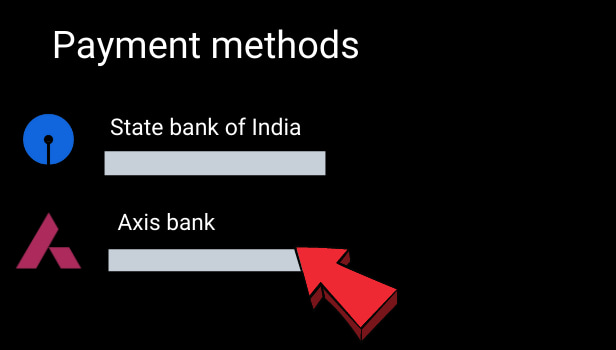
Step-5 Click on manage UPI IDs: Once the bank account is selected. Tap on it. Now another page appears with different options. Then you have to click on manage UPI IDs.
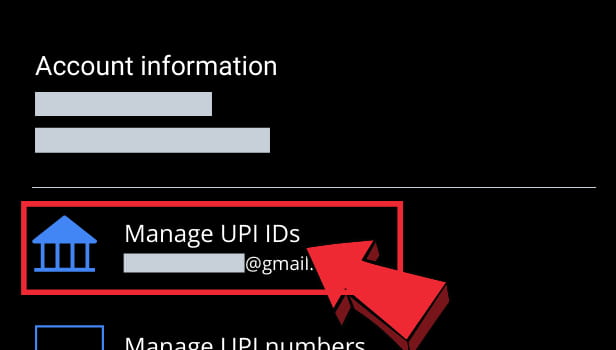
Step-6 Choose your preferred UPI ID and tap on the plus sign: Now you can your current UPI ID. Plus there will be several other different options for the UPI ID. You can choose the preferred UPI ID. Next, tap on the + sign given in front of the UPI ID.
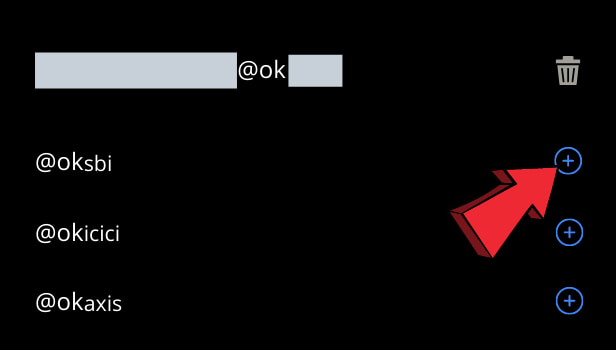
Step-7 Click on continue: Next, a page to verify your account along with your mobile number appears on your screen. You have to click on continue.
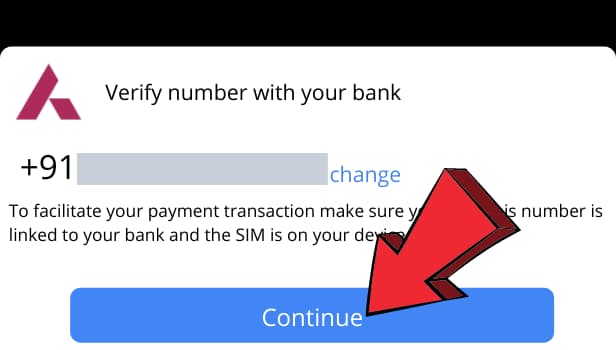
Step-8 Click on activate account: Now another page appears asking to Activate an account with UPI PIN. Then click on the activate account.
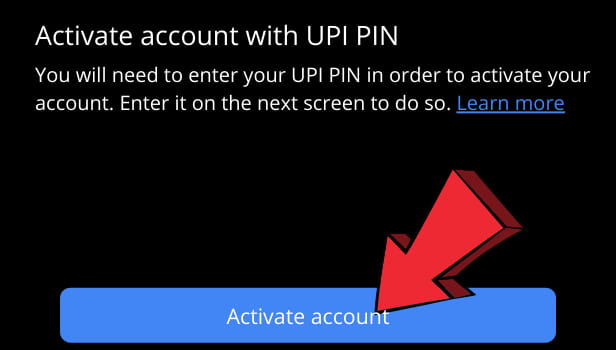
Step-9 Enter your UPI PIN: Once you activated the account. Then enter the UPI PIN. Then your UPI Id is changed on Gpay.
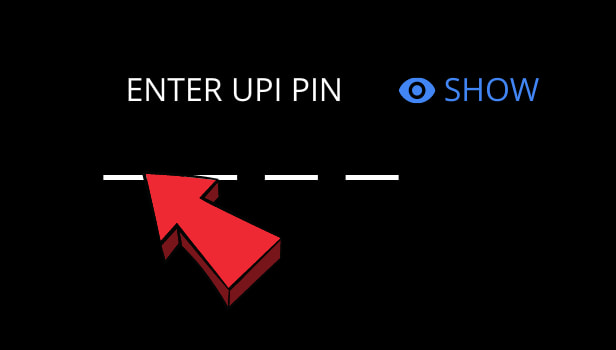
Can You Create Two UPI IDs Simultaneously On Gpay?
One can only create only one UPI ID at a time on Gpay. You cannot have two UPI IDs for transferring or receiving money on Gpay.
Can You Have a Separate UPI ID For Different Bank Accounts?
No, you cannot make a separate UPI ID for every bank account you hold on Gpay. What you can do is switch to the bank account you want while paying or receiving on Gpay through UPI Id. But the UPI ID will remain the same for every bank account on Gpay.
Can You Use Gpay For Bank To Bank Transfers?
Yes, you can. While you can use UPI Id on Gpay to send or receive money. In addition, you can use Gpay for Bank to Bank Transfer. You can also use your debit or credit of any bank account on Google pay.
