- Google Pay
- check gpay transaction
- block someone gpay
- check qr code google pay
- unlock google pay
- download google pay
- find upi google pay
- check qr code
- send money google
- change login pin in gpay
- change gpay upi id
- change email in gpay
- default account in gpay
- change gpay name
- check upi id in google pay
- request money on google pay
- check bank account balance on google pay
- multiple bank accounts on google pay
- remove account from google pay
- update phone number on google pay
- using google pay for bank to bank transfer
- send money through google pay
- open account on google pay
How to Change GPay Email
You want to update your email id and link another new email address to your Gpay account. You are at the right place. To change your GPay Email id you can follow the guide below along with the steps. Let's look at it now!
Change Name in GPay
Change GPay Email With Few Easy Steps
Step-1 Press and hold the app to reveal the options: You must have an account on Gpay. Then the Gpay App must be installed on your device. Now go to the gpay app. Press and hold the Gpay app. Then it will show options alongside the app.
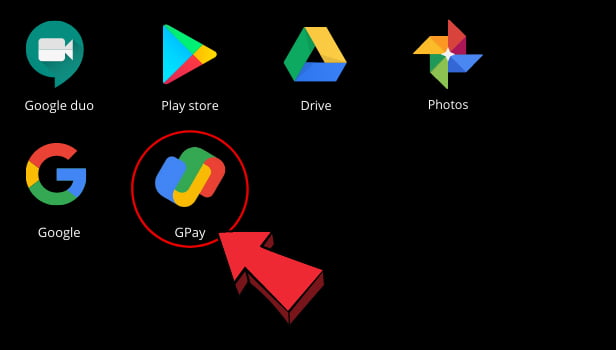
Step-2 Click on the app info: You can see multiple options on your screen. You have to tap on app info. Then open it.
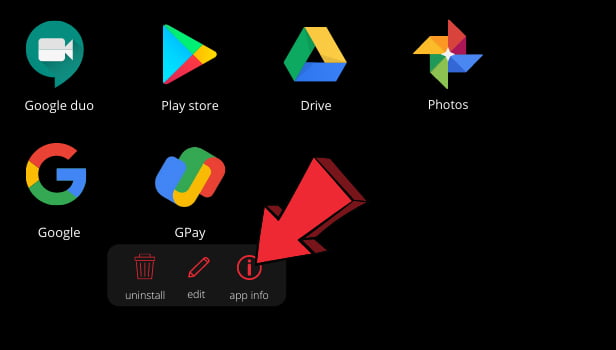
Step-3 Click on storage & cache: Once the app info displays on your screen. There is a long list of information about the gpay app. Now you have to go to the storage & cache option. Then click on it to open.
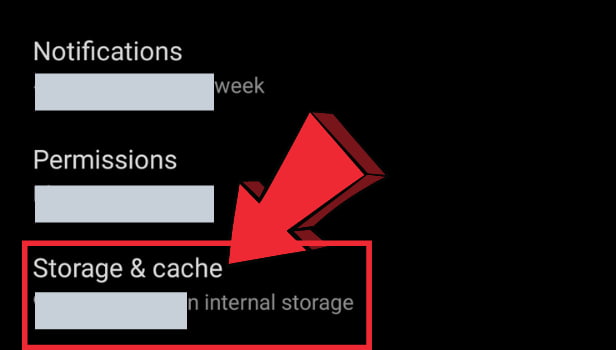
Step-4 Clear the storage or data: Now you can see two options on the page: Clear storage and clear cache. You have to tap on Clear storage.
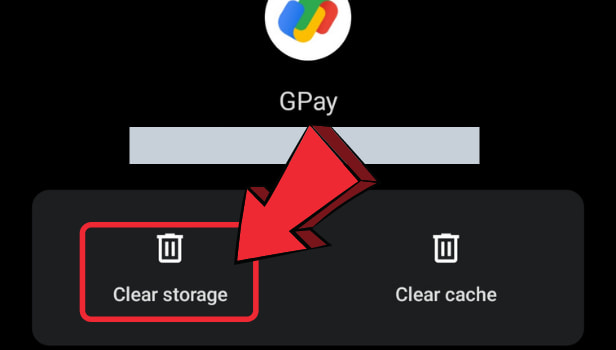
Step-5 Press ok to delete app data: Once they click on clear storage, a pop message appears asking Delete app data? You have to press ok to delete app data.
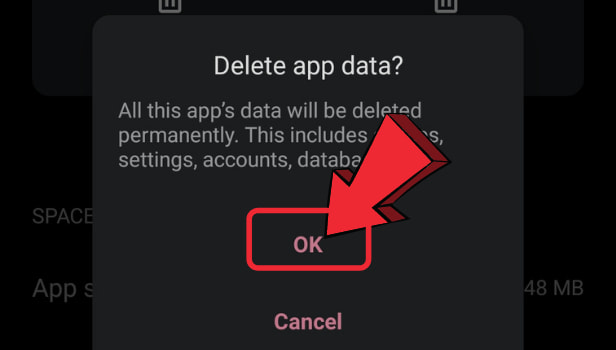
Step-6 Enter your phone number: Now the gpay data is cleared. Then the gpay app gets renewed. It asks once again for the phone number. So you have to enter the phone number.
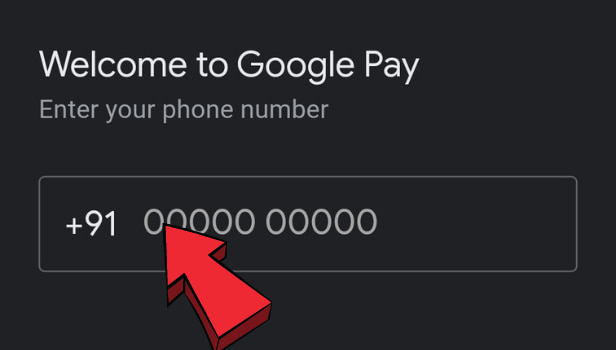
Step-7 Click on next: Once you filled the number, then tap on the Next option at the bottom side of the page.
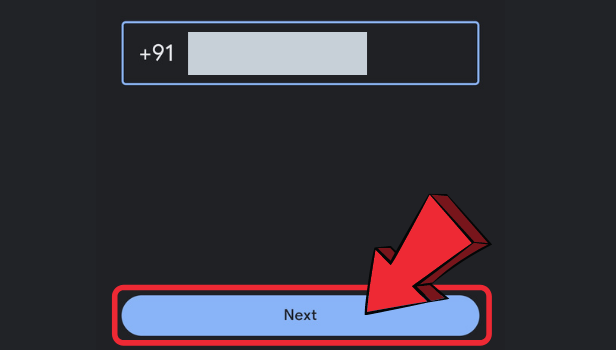
Step-8 Click on the mini arrow displayed on the side of your email ID: Now the next page appears asking email address on your screen. You can see a mini arrow located beside your email id. Tap on that mini arrow.
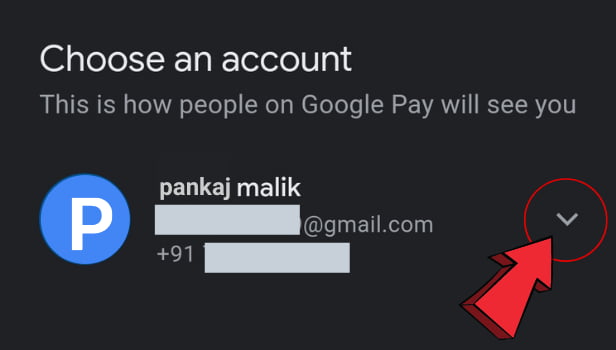
Step-9 Select your preferred email ID: Now the mini arrow displays the number of email addresses you have. You can choose from all the options. Then select one preferred email Id.
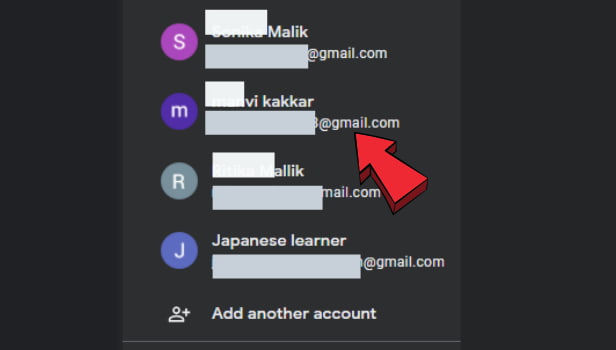
Step-10 Click on accept & continue: Once you selected the email address. Then tap on the Accept & continue to proceed.
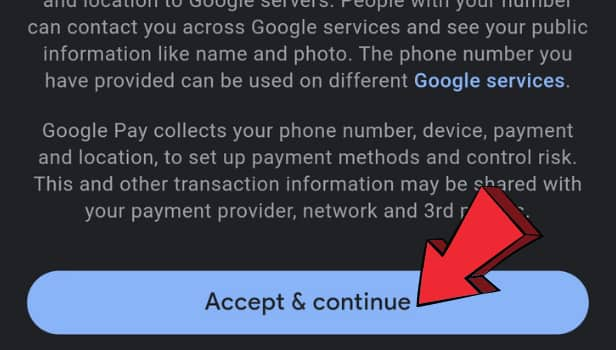
Step-11 GPay will auto-fill your OTP, received on your phone and then you are good to go: Now the Gpay will ask you to verify your number. You will receive the OTP in a text message from Gpay. Then Gpay will auto-fill the OTP. Now your email address is changed on gpay.
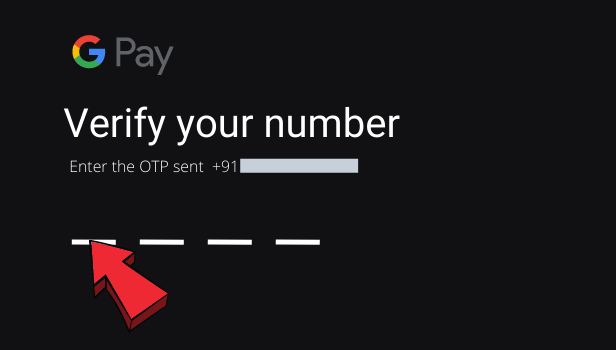
Can You Make New Email Adress And Then Link To The Gpay?
Yes, you can make a new account from the mini arrow options. Tap on Add Account. Next, make your new email id. Then follow the steps and link it to Gpay.
Can You Stop Notifications From Gpay?
Yes, you have to press and hold the Gpay app. Then click on App info. Now once the App info is displayed on the screen. Then tap on the Notifications option. Next, do the settings according to you.
Can You Change your Mobile Number On Gpay?
Yes, you can change your phone number from your Gpay account. Just like you update the email address on Gpay. Similarly, you can update your phone number on Gpay. However, you cannot link two phone numbers on Gpay simultaneously.
