- Google Pay
- check gpay transaction
- block someone gpay
- check qr code google pay
- unlock google pay
- download google pay
- find upi google pay
- check qr code
- send money google
- change login pin in gpay
- change gpay upi id
- change email in gpay
- default account in gpay
- change gpay name
- check upi id in google pay
- request money on google pay
- check bank account balance on google pay
- multiple bank accounts on google pay
- remove account from google pay
- update phone number on google pay
- using google pay for bank to bank transfer
- send money through google pay
- open account on google pay
How to Change GPay Login PIN
Want to protect your Gpay payment more securely? You don't want anybody to get their hands on a Gpay account? Then change Gpay Login PIN, using the below guide and follow the steps.
Change UPI Pin in GPay
Change Gpay Login Pin With Easy Steps
Step-1 Open GPay: You are here to log in to your account on Gpay. So you have to first go to the Gpay app. Then tap on Gpay. Next open Gpay.
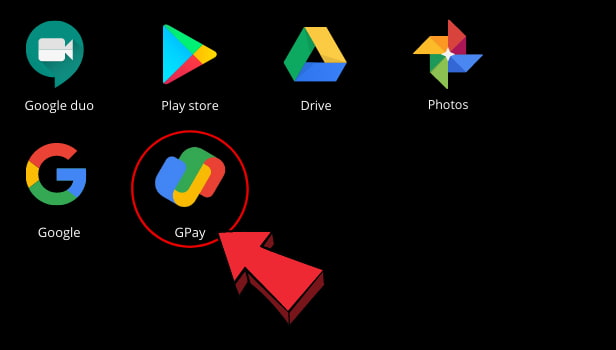
Step-2 Tap on your profile: Once the Gpay app opens on your screen. You can spot a profile icon at the right top corner of the page. Go to the profile. Then tap on it. Next, open your profile.
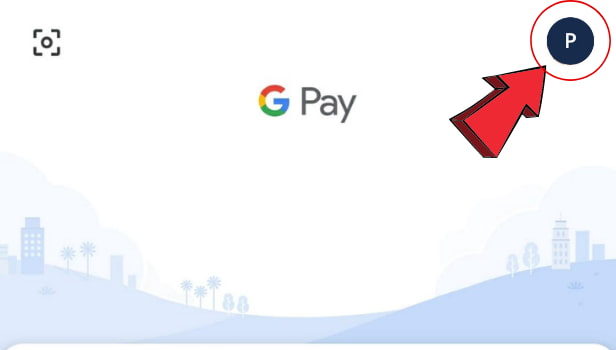
Step-3 Click on settings: Now you can see several different options on your screen. Go to the settings options. Then tap on settings. Next open settings.
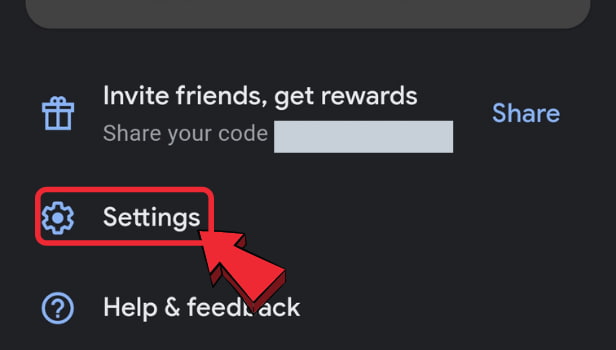
Step-4 Find privacy & security: Once the settings option opens, a list of different options appears on your screen. Now go to the privacy & security option. Click on it. Then open Privacy & security.
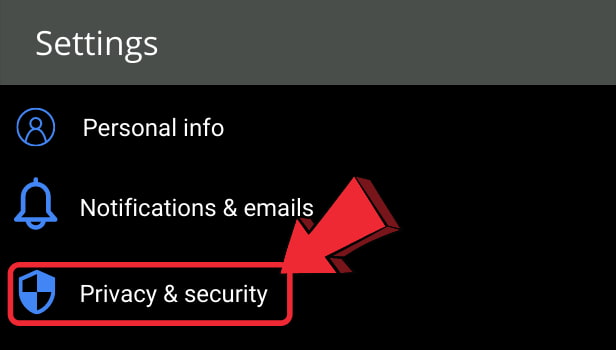
Step-5 Click on Manage your app lock: Now from the list of options, go to the option of Manage your app lock. Then click on it and open.
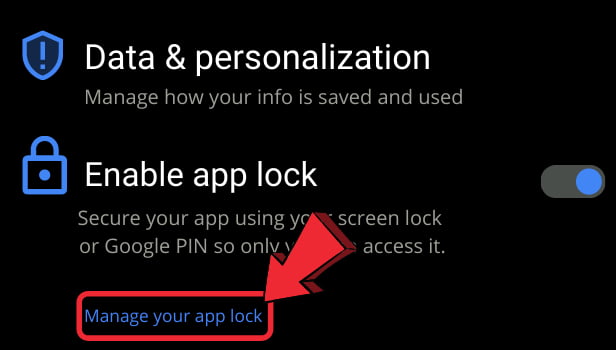
Step-6 Click on use a 4-digit google pin: Now from the lock options under manage your app lock. Click on the Use a 4- digit google pin.
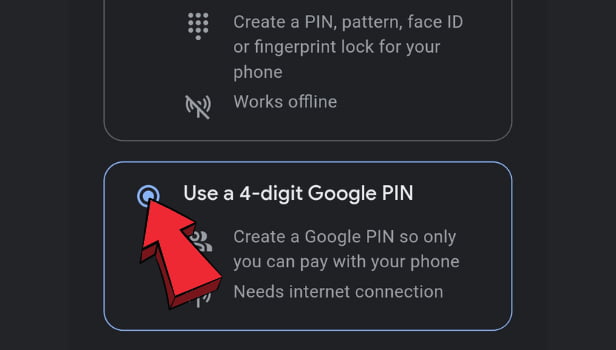
Step-7 Then, go to forget pin?: Now after selecting Use a 4-digit Google PIN. Then tap on the option Forgot Pin? on the bottom side.
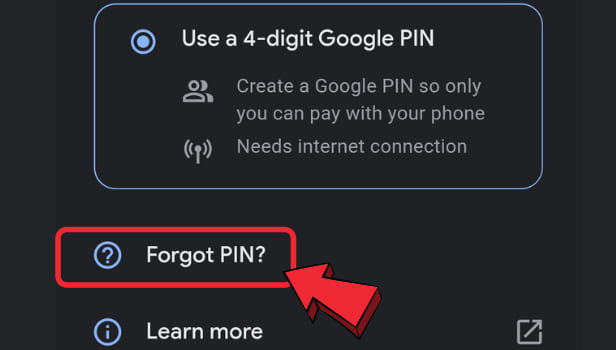
Step-8 Enter your password to your Gmail account: Now a new page appears asking you to enter your password to your Gmail account. Then enter your password of the Gmail account.
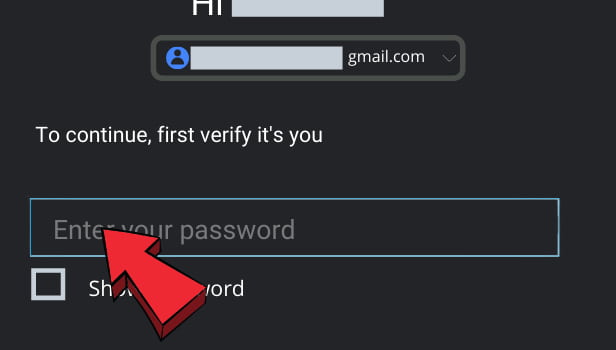
Step-9 Click next: Once you are done entering the password, tap on the Next options at the bottom side.
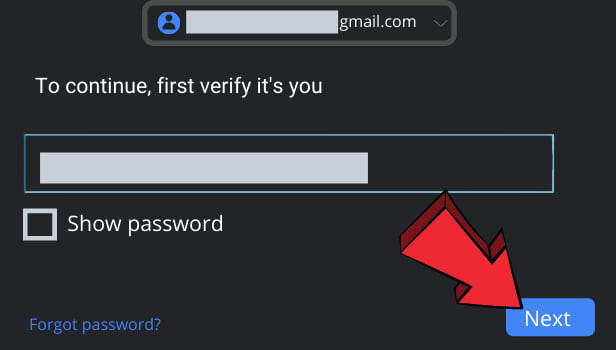
Step-10 Enter the four-digit PIN that you want to create:Now a new page appears on your screen asking you to Create your Google Account PIN. Then enter your four-digit PIN.
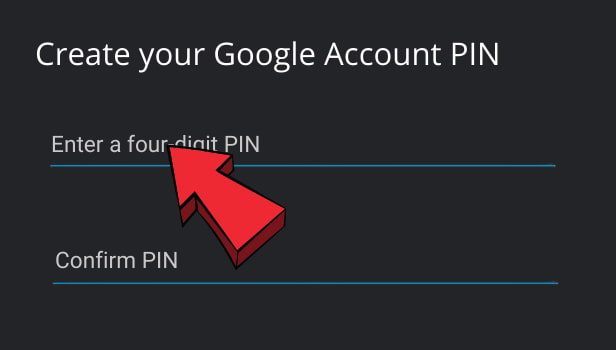
Step-11 Re-enter your new PIN: Once you enter the four-digit PIN. Next, again re-enter your new PIN.
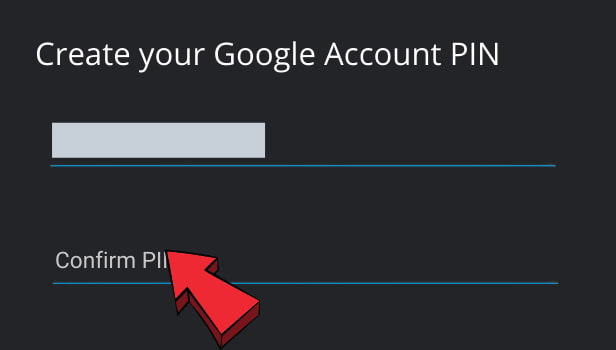
Step-12 Tap on Create PIN: Once you are done creating a four-digit PIN. Then tap on Create PIN. Now your new PIN is generated.
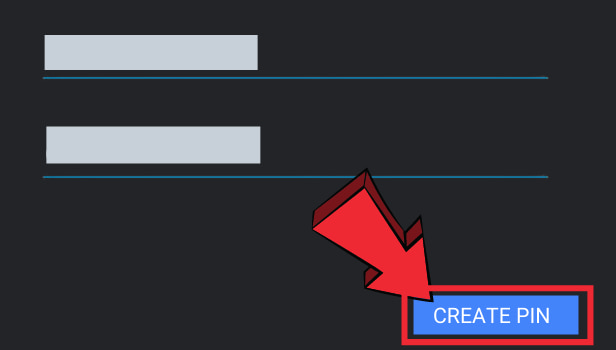
What Is The Benefit Of Four Digit PINs on Gpay?
When you put a four-digit Pin on Gpay. Then your gpay account is safer. It's because only you will know the PIN and can make payment through it.
What Other Lock Type You Can Put On Gpay App?
You use Pattern, Fingerprint, or PIN to lock the screen of the Gpay App. Whenever you will open the Gpay App. It will ask about the pattern or fingerprint to enter. Then you will be able to open the Gpay App.
Do You Need An Internet Connection To Check Balance On Gpay?
You can check your bank account balance on Gpay only when you have proper internet connectivity. When you don't have an internet connection you cannot check your balance. Plus you can't make payment, as you need the internet to enter the four-digit pin on Gpay.
Related Article
- How to Check Bank Account Balance on Google Pay
- How to add Multiple Bank Accounts on Google Pay
- How to Remove Account from Google Pay
- How to update your phone number on Google Pay
- How to use Google Pay for bank to bank transfer
- How to Send Money through Google Pay
- How to Open an Account on Google Pay
- More Articles...
