- block adult websites
- fix “google chrome laptop
- increase text size
- get download history
- share link google
- apple google search
- add shortcuts homepage android
How to Share a Link from Google Chrome
This article will talk about how to share a link from Google Chrome with others. You only need to get familiarised with 4 easy steps.
As someone on the Internet, there will be multiple instances where you'll need to share links and files. Links can be shared on apps like Gmail, Facebook, Instagram, Whatsapp etc. It sounds like a complicated task to share links, however, it's very simple and takes less than a minute.
How to Send a link from Google Chrome
Share a link from Google Chrome in 4 steps
Step-1 Open Chrome: In your app menu, look for the Google Chrome app icon. After finding the icon tap on it to open the app.
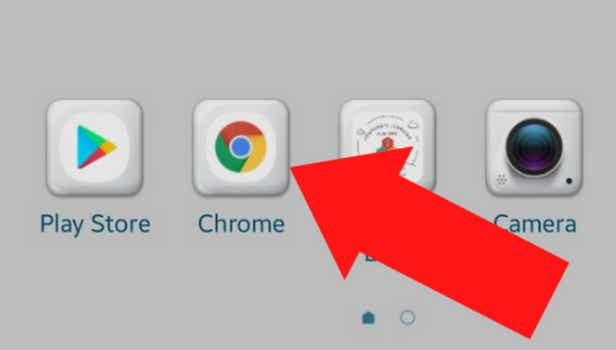
Step-2 Go to the three-dot menu: On the homepage or any page of the app go to the top right corner of the screen. On the top right corner, you will see the three-dot menu, tap on it.
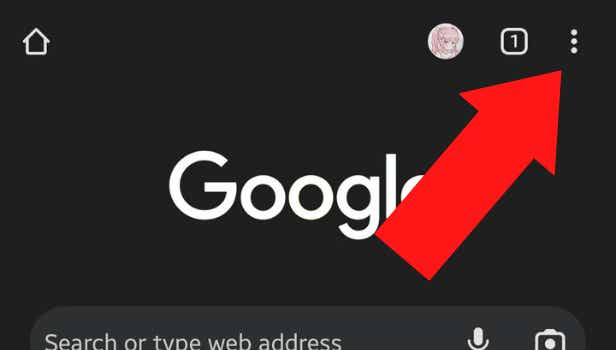
Step-3 Tap on Share option: In the three-dot menu scroll down. On scrolling down you'll find the Share option, tap on it.
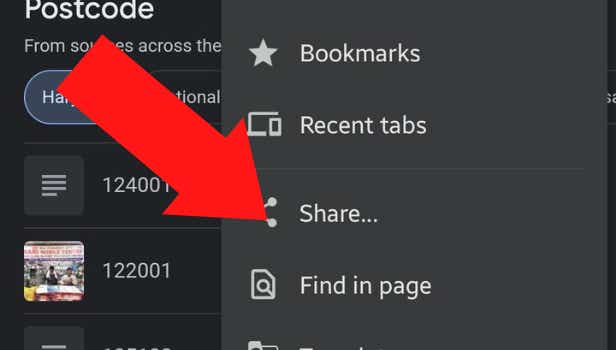
Step-4 Share the link: Finally, to share the link just choose the app you want to share the link on and send it to your friends and family.
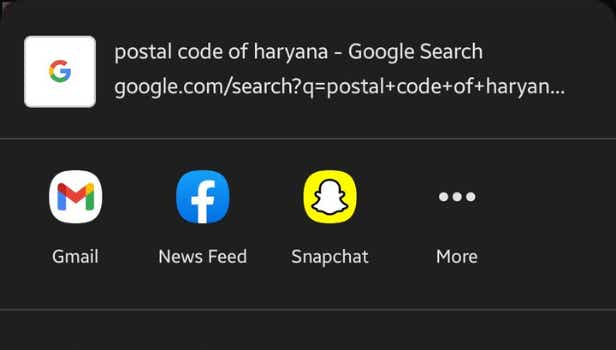
FAQ
Is sending a link similar to adding a link?
When you send a link you simply share it with your friends and family.
Adding a link means you insert the link to some text, picture or video so that when someone clicks on the highlighted text, they will be redirected to a new page. You can add links to Instagram, Facebook and WhatsApp as well.
Where is the share button on Google chrome ?
To share any link from Google chrome you need to first locate the share option in the app.
The share button is available in the three-dot menu which is present on top of the screen in the left corner of every website and every webpage.
Why do we need to share links?
Sharing links is an important and beneficial feature. Sharing links comes with a lot of benefits:
- It saves your time if you want to send big files and documents
- It prevents you from sharing corrupted files
- You can make sure that multiple people get the same version of the file or document
- Saves a lot of storage space for the sender and the receiver of the files
Are there any disadvantages of sharing links?
Sharing files through links is indeed helpful, efficient and time-saving. However, it has been observed that it comes with some downfalls.
- It leads to proprietary data or plagiarism of content because multiple people have access to the data
- Accessing or opening links requires internet and proper bandwidth. Without internet it is not possible to open links.
- Through links , there is a higher probability of leakage of files. Many web pages links are open and without any permission.
- With continuous sharing of links there is a high chance that the files become infected and corrupt.
How do I set link permissions?
If you are thinking of sharing a link but only want limited access to it you can easily set link permissions. Before sharing the links add custom passwords and remove certain elements to limit access.
By downloading certain apps you can also set expiry dates, download restrictions, activity status and more.
Related Article
- How to Change from Walking to Driving in Google Maps
- How to Make Google Maps Default on Iphone
- How to download Google maps
- How to Change GPay Login PIN
- How to Change GPay UPI ID
- How to Change GPay Email
- How to change GPay default account
- How to Change GPay Name
- How to Clear the Google Drive
- How to Disable Google Meet Chat
- More Articles...
