- block adult websites
- fix “google chrome laptop
- increase text size
- get download history
- share link google
- apple google search
- add shortcuts homepage android
How to Get Download History on Google Chrome
Google Chrome is a massive cross-platform browser which provides a varied range of features along with downloading different content; but how to get the download history on google chrome is a question which is frequently asked by people.
Chrome is a fast,safe,easy to use web browser with an excellent UI or user interface.You can watch videos through youtube, write mails through Gmail or navigate your way through Google Maps. (for a more premium experience you can download the Google Maps App.)
How To Access Download History on Google Chrome
Get Download History in Google Chrome in 4 steps
Step-1 Open Chrome App: Firstly, find the chrome app in your device PC/Laptop/Tablet/Phone. Then click or tap on the Google Chrome App to open it.
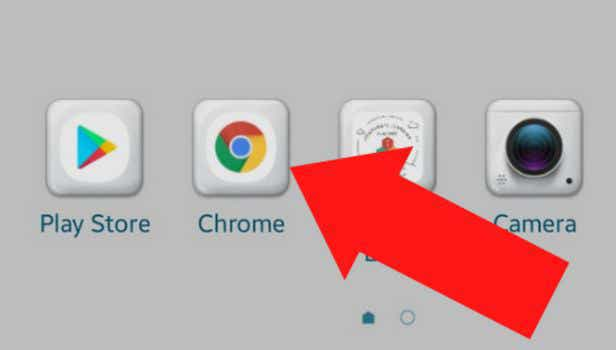
Step-2 Go to the three dots menu: Now homepage will appear in front of you. On the top right corner of the screen you will find the three dot menu. Click on the three dot menu to access multiple options.
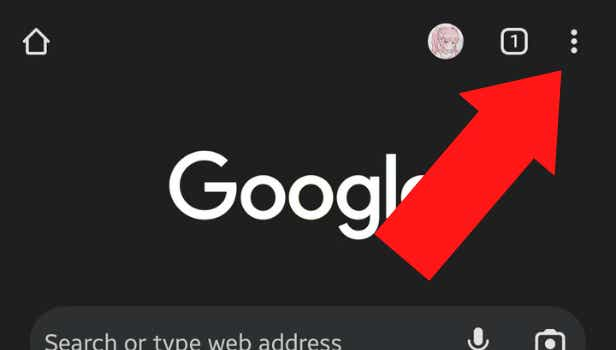
Step-3 Choose the download option: Then, after clicking on the three dots you will find the Downloads option in the menu. Click on the Downloads option. The option has a tick mark before it.
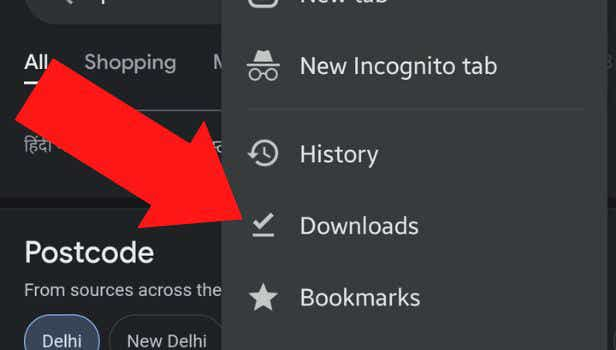
Step-4 View your download history: The Downloads will now appear on your screen. You can now view your downloads. All your downloads will appear on the screen:
- Audio
- Video
- Pictures
- Text
Note: You can delete selected or multiple downloads as well.
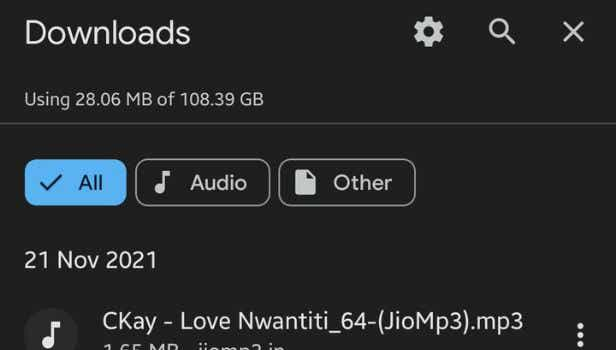
FAQ
Does Google save Download history?
Yes, google saves and keeps track of your downloads and download history. After opening the Chrome App you can view your downloads.
You can view all your Download history at once or choose to see just the audios you’ve downloaded or just the videos. The downloads are sorted.You can view only your audios, videos or documents.
This is an extremely helpful feature if you loose your documents or when you can no longer find a certain audio in your phone storage. Many parents also use this feature to keep a track on their children and what they are downloading from the internet.
Can we know the size of the file that is being downloaded?
Once you know how to get your download history on google chrome you can easily view your downloads.
Google provides a variety of information about your downloads like
- Date of the download
- Time of the download
- Size of the file downloaded
- Type of file downloaded
Can we delete our download history?
After opening the download history on Chrome you view a list of your downloads. Also, now you can delete one or multiple downloads that you wish to delete.
- Select the download you wish to delete
- Then, click the three dots on the right hand side of the selected file.
- Then, click on the delete option.
You can delete your download history across multiple apps developed by google. You can delete history on Google Maps and also delete download history on YouTube.
What happens if I clear my Download History?
Once you clear your download history on Chrome you will no longer be able to view the downloads on the screen.
However, the actual downloads that you made will not be deleted from the device and you will still be able to view and open the downloaded file on your in your storage. But, if you need to completely delete the file you will further have to delete them from the device as well.
How to pause or unpause a download?
To pause or unpause a download do the following. You will have to open downloads on chrome and the file which is being downloaded will be displayed on the screen.
The file that is being currently downloading. It will show the pause option on the right hand side and you can pause or unpause that download. Then, you can also cancel the download before it has been completely saved on the device.
Related Article
- How to Start Google Maps on iPhone
- How to Open Apple Maps from Google Search
- How to Insert a PDF into a Google Doc
- How to Make a Google Doc Available Offline
- How to Attach a Google Doc to Google Classroom
- How to Add a Document to Google Classroom
- How to Change Google Doc Background Colour
- How to Delete a Google Doc
- How to Download a Google Doc
- How to Share a Google Doc
- More Articles...
