- block adult websites
- fix “google chrome laptop
- increase text size
- get download history
- share link google
- apple google search
- add shortcuts homepage android
How to Increase Text Size in Google Chrome
In new and upgraded versions of Google Chrome you can modify the text size according to your preference ; the question frequently asked is how to increase text size in Google Chrome?
This article will help you answer that question and ultimately you will be able to customise and enjoy your browser experience. Reading and writing text in different fonts and styles is very appealing to many users. Along with Chrome you can also change the font size and font style in other apps like WhatsApp and Messenger.
How to Increase the Size of Text in Chrome
How to Increase Text Size in Google Chrome in 5 Steps
Step-1 Open Google Chrome: Firstly, you will have to look for the Chrome App in your App Menu . Click on the Chrome App Icon to open it.
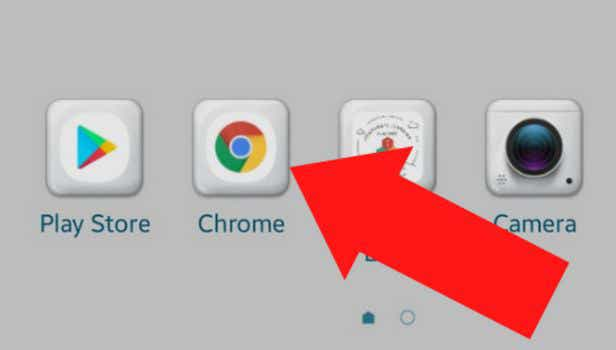
Step-2 Go to the three dot menu: The Chrome homepage will have three dots on the top right corner of the screen. Tap on the three dots as indicated in the picture.
Now you will be able to access several varied features.
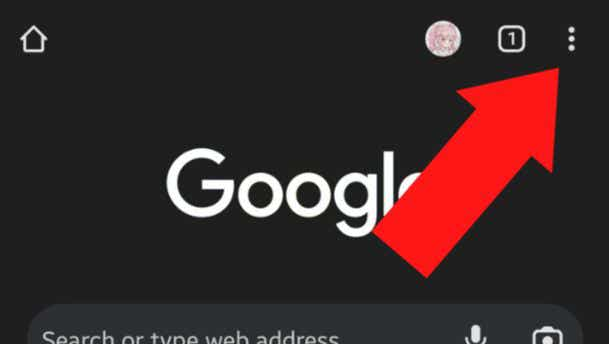
Step-3 Go to Settings option: Now, scroll down and select the Settings option.
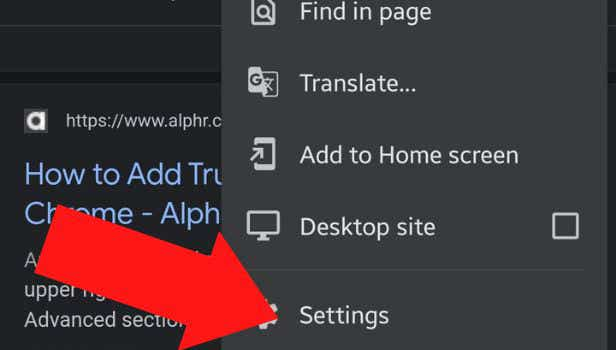
Step-4 Choose the Accessibility Option: Settings will display multiple features on your screen. Now, choose the accessibility option by scrolling down on the screen .
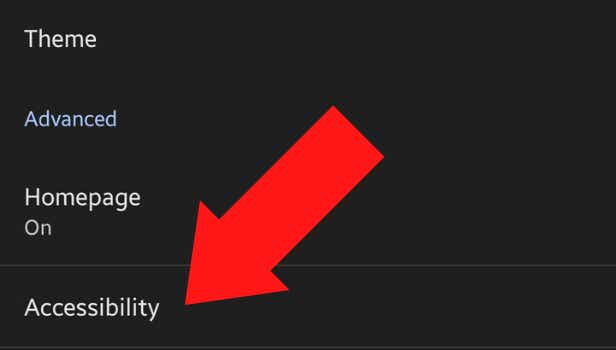
Step-5 Adjust the Text Size: A scale will appear on the screen. Drag the slider on the scale and increase the font size. You can adjust the text size according to your preference.
Note: Sample text will also be present on the screen to help you analyse the size you are selecting.
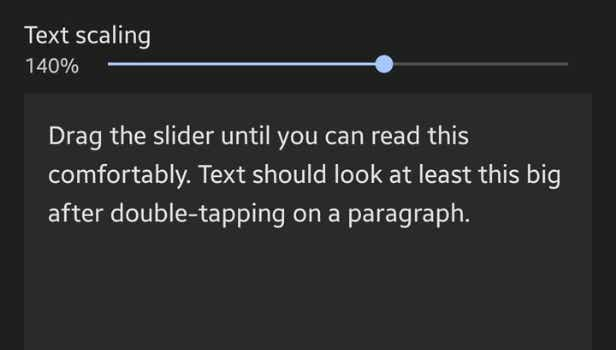
FAQ
Why is my font size too small?
If you feel that the text size or the font size on your browser is too small then you can change it according to your choice.
Google Chrome works constantly to improve their features that assist users to personalise their browser and further enjoy their experience while using the platform. Increasing and decreasing the font size according to your desire is one of such features.
You can increase the text size as much as you like and vice-versa.
How is increasing text size helpful?
Google Chrome comes with a default setting of text and font size. But, this text size does not suit everybody.
Many people find that the size is too small and therefore face difficulty while reading. This causes excessive eye strain and also leads to headaches. Now that smartphones are carried by everyone pertaining to every age group, this feature is very helpful especially for elderly people who deal with eyesight problems.
Can you increase font size of Gmail in browser?
Google Chrome text size works on most of the websites. You just need to select the option of ”Apply on all websites” in the settings.
But, even though it works on most websites it doesn’t work on all websites including Gmail. If you need to increase the font size on the Gmail website then you need to do so on the browser website itself.
If you use the Gmail App then you can change the text size on the Gmail app settings.
Is text size different from zoom?
Yes, text size is different from the zoom feature on Chrome.
The text size feature only increases or decreases the size of the text on the web page. On the other hand the Zoom-in or Zoom-out feature applies on all the content of the page like pictures, videos, ads etc.
By default the zoom is set on 100% on Chrome but you can optimise it upto 500% and down to 25%
Is zoom setting better than text size ?
There is no conclusive evidence as to prove whether Zoom is better than Text size.
However many pages and websites prefer zoom feature and it is easily available on the page but the text size feature is buried in settings. This could be because, sometimes increasing text size hinders the orientation and layout of the page.
Related Article
- How to Add Slicer in Google Sheet
- How to Change work location on Google maps
- How to Add a stop in Google maps
- How to Add Departure Time on Google Maps
- How to Do Street View on Google Maps
- How to Change business hours on Google maps
- How to clear Google maps cache
- How to Change car icon on Google maps
- How to Find restaurants along routes in Google maps
- How to Connect Google maps to car's Bluetooth
- More Articles...
