- Zomato
- zomato delivery boy apply
- edit phone number on zomato
- cancel order in zomato
- apply for zomato delivery boy
- install zomato app
- order food on zomato
- edit address in zomato
- delete zomato account
- delete address on zomato
- edit profile in zomato
- delete saved card zomato
- buy zomato pro
- stop zomato notification
- buy zomato pro plus
- cancel zomato booking
How to Stop Zomato Notification
Just like every other app, Zomato also gives push notifications to its users and customers. The notifications are important to keep the users updated on the latest news, options and features of the app.
But, sometimes the notifications can become a distraction. Or they can be irritating for a person. I'm that case, you should know how to stop Zomato notification.
It is a very simple process but you have to follow the right steps. Also, note that even after you stop the Zomato notification then also you can get the updates through your email id.
You can add your Google mail id to Zomato. Meanwhile, learn to stop Zomato notifications in the article below.
Stop Zomato from Sending Notifications
Stop Zomato Notification in 6 Easy Steps
Step-1 Open Zomato App: The first and foremost step is to open the app on your mobile phone. This feature does not work for the website of Zomato.
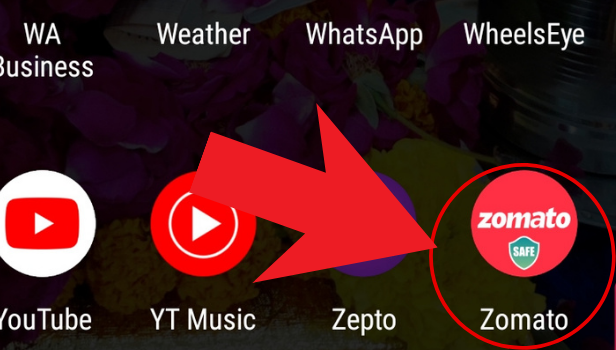
Step-2 Open your profile: Click on your profile, in the top right corner of the screen with the blue icon.
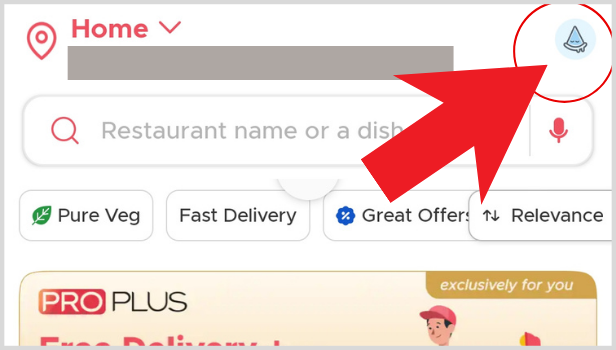
Step-3 Click on 'settings': Now, click on the 'Settings' buttons this button is placed at the third position in the menu before payments.
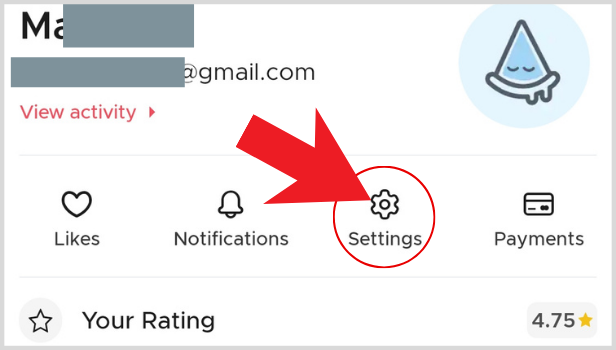
Step-4 Click on the 'notification settings': Now, you have to click on 'Notification Settings'. You can easily find this option in the settings menu.
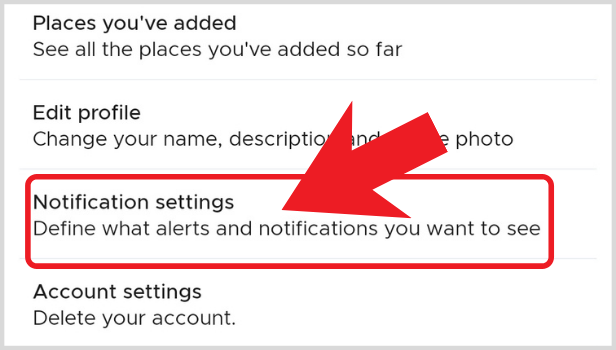
Step-5 Disable all the notifications: There will be an option with the title 'Enable all'. Just switch the option off. In this way, you can disable all the notifications with a single click.
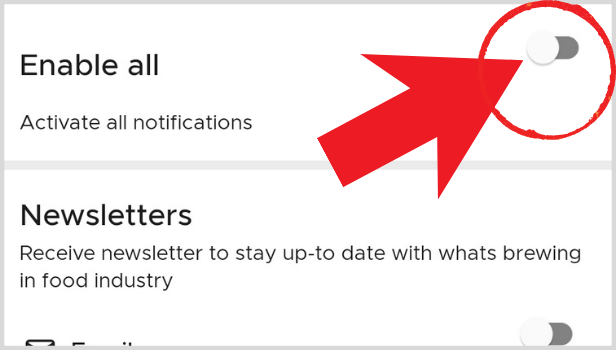
Step-6 Save changes: Do not forget to save the changes before leaving the setting menu or the Zomato app. Click on the 'Save Changes' tab at the bottom of the screen. Also note that without clicking on this tab, changes will not be saved in settings. Or you will continue to get the notifications.
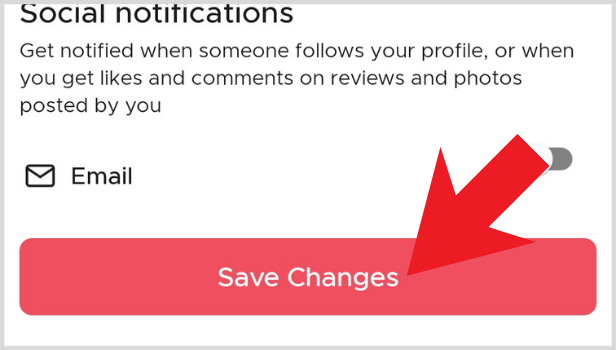
Just Like Zomato Notification, Can We Also Changes Telegram Notification Settings?
Yes, every app allows you to enable or disable the notifications. It is your device and therefore it is your choice whether you want to receive the notifications or not. You can also enable or disable notification from telegram by a very simple and easy process.
You have to change the telegram notification settings for this purpose. There, you will have the option to select whether you want to receive the notifications further or not.
Can We Disable Selective Notification from the app and enable others?
Yes, you can do that. For that, you do not have to switch off the 'Enable all' option. Just click on those notifications you don't wish to receive and switch them off. It is as simple as that and it is also by the preference of the users of the app.
Does Zomato App Also gives News and Updates through email?
Yes, you can add your email id in zomato which is the inactive and working state. And then Zomato will give you all the information and updates regarding the app through your email id. You can also subscribe or unsubscribe from emails.
