- Zomato
- zomato delivery boy apply
- edit phone number on zomato
- cancel order in zomato
- apply for zomato delivery boy
- install zomato app
- order food on zomato
- edit address in zomato
- delete zomato account
- delete address on zomato
- edit profile in zomato
- delete saved card zomato
- buy zomato pro
- stop zomato notification
- buy zomato pro plus
- cancel zomato booking
How to Cancel Order on Zomato App
Zomato is one of the leading food delivery apps in India. It has a very good rating due to the features that it gives to its users. And, it is also due to the good customer experience. You can order from lots of nearby and far away from food outlets as well as restaurant partners on the app. Sometimes a person might wish to cancel an order due to various reasons like to modify the food items in the order or even due to the wrong address or any other reason. In such cases, you can easily cancel an order on the Zomato app.
To cancel an order on the Zomato app is very easy. Because you just have to follow some simple steps in a sequential manner. In a similar manner, you can also cancel an order on the Paytm App.
Change Delivery Address In Zomato
Cancel Order on Zomato App in 7 Easy Steps
Step-1 Open Zomato: The first step is very obvious. In this step, open the Zomato app or the website if you are using the website. Make sure to open the platform in which you have placed the order initially.
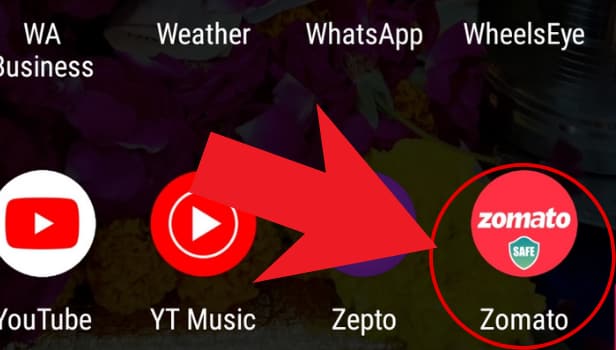
Step-2 Go to 'your profile' icon: Then, click on your profile, in the top right corner of the app.
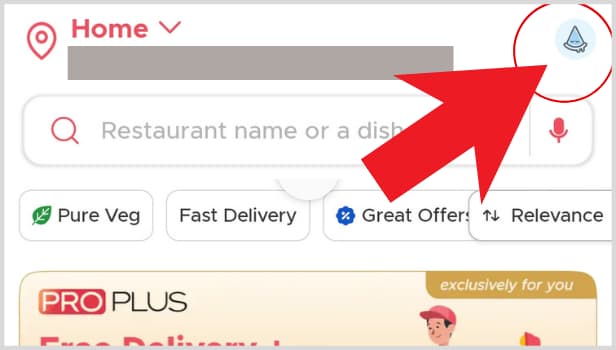
Step-3 Click on 'your orders': It is the first option in the 'Food Orders' se section. It will be available when you will click on your profile and the menu will open up.
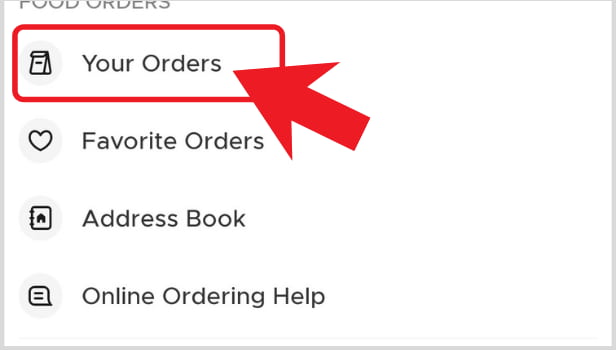
Step-4 Select the restaurant where you placed the order: Tap on the restaurant from which you have placed order. Just click on the restaurant name and the order summary will open up in front of you.
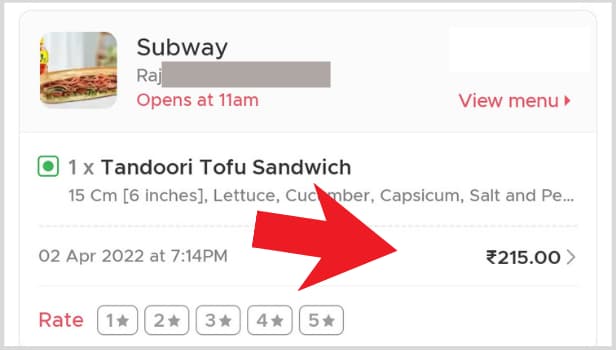
Step-5 Click on support: At the top right corner of the screen, there will be a button with the title 'Support'. Click on 'Support'.
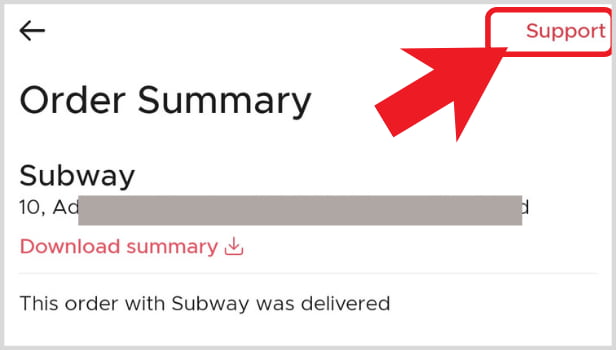
Step-6 In the customer support, type "I want to cancel my order": A chat will open up in which you can easily mention your query or the problem you are facing. This is Zomato Support Chat.
In the chat, type 'I want to cancel my order'.
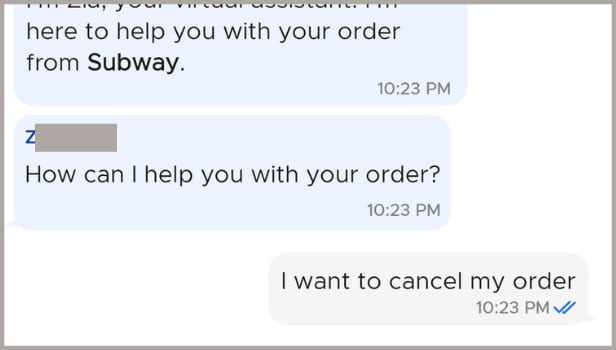
Step-7 Choose an appropriate reason for cancellation of the order: Select the reason for your order cancellation. Also, if the customer support representative finds your reason valid enough, they’ll cancel your order.
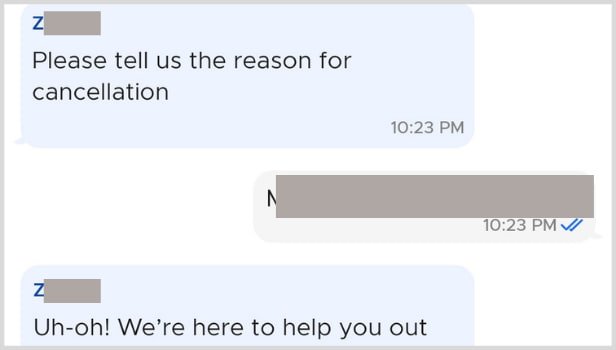
Is it Possible To Cancel An Order On Zomato Without Any Specific or Valid Reason?
You can easily cancel an order if your reason is genuine enough to cancel the order that you have initially placed. But if you do not have a correct or valid reason for the cancellation then you might not be able to cancel the order. In such a case, there is a possibility of other options than a cancellation of the order. If your order is already prepared and is on time then might be chances that you would not be able to cancel it.
Does Zomato Charge Any cancellation Fee If We Cancel Any Order After It is Getting Prepared?
In most cases, if the reason is valid then Zomato does not charge even a single penny as the cancellation fee. But if the reason is invalid or the time span for cancellation is over. Then, the Zomato app charges full or some amount of the total price as a cancellation fee. It also depends on the guidelines of the restaurants.
After the cancellation of the subscription of the Amazon Prime account can we get a refund?
Yes, after the cancellation of the subscription to the Amazon Prime account, you can get a refund. But there are some terms and conditions which are applied. But this policy is applicable only to the trial membership.
