- Netflix
- turn off membership
- turn auto renewal
- view billing history netflix
- search movies or shows on netflix
- restart cancelled account netflix
- cancel a netflix account
- add someone on netflix
- remove someone netflix
- download movies netflix
- change plan for netflix
- open netflix account
- choose plan for netflix
How to Turn Off Auto-Renewal on Netflix
When you save your card details in Netflix, there is a chance that it will auto-renew your subscription and deduct the money. To avoid that, turn off auto-renewal on Netflix. Like this, you can be in control of your subscription. What happens when you do not do this?
- Well, firstly, your account is debited every month by a specific amount.
- You will not have a chance to change your subscription type when Netflix auto-renews and will have to again wait for a month to get a new plan.
- You will be stuck with Netflix for one more month and would not be able to cancel it.
So, to avoid all this, let us understand the steps. And remember, you are not searching for movies or shows on Netflix. You are doing something more crucial. So, keep your focus while doing it.
Cancel Netflix Subscription on Mobile in 5 Steps
Step-1 Launch the Application: Instead of going to netflix.com through your PC, you can do these steps on your mobile itself. It is easier.
- So, on your android device, open the Netflix application.
- If you do not have it on your phone, go to the play store application. You can download Netflix from there.
- Sign in to your existing account and go further.
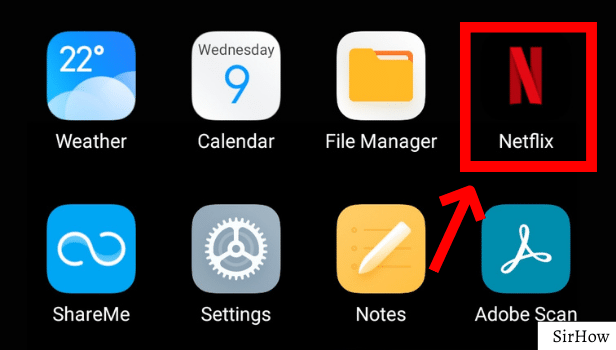
Step-2 Click on Profile: If your Netflix account is shared with other friends, it will first ask you to choose your profile. Do that.
- Now, you need to access various settings.
- To do that, go to the tiny profile avatar that you see at the top-right corner.
- Click on that and you will go ahead to Account details and other information.
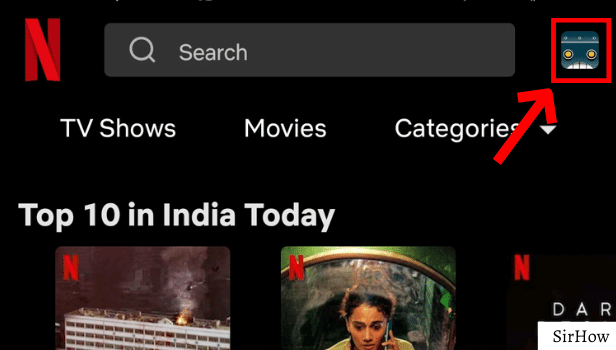
Step-3 Tap on Account: As turn off auto-renewal on Netflix is related to account settings, you need to click on the Account option. By this, you will redirect to netflix.com itself. From there, further procedures can be initiated.
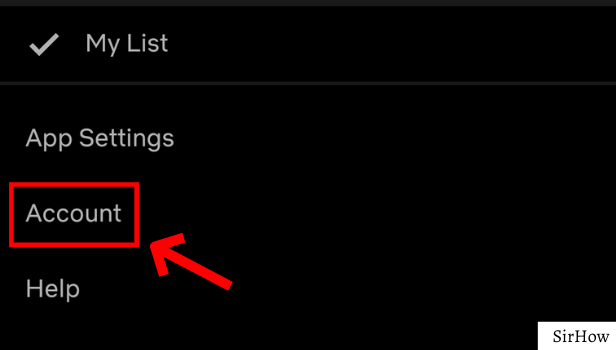
Step-4 Click on Cancel Membership: On scrolling down a little, you will see an option of canceling membership inside a big block. It is easily visible so you won't miss it. So, click on that to finish the process.
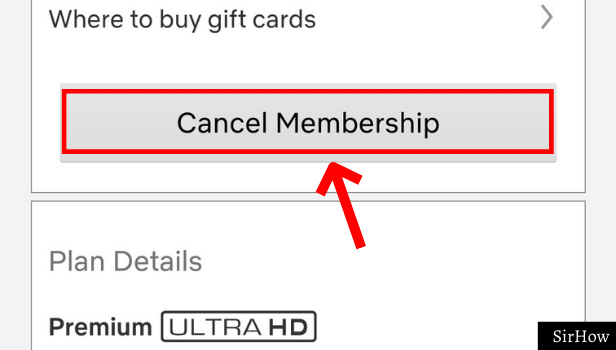
Step-5 Finish Cancellation: Lastly, to confirm the process, you need to click on the finish cancellation option. It is inside a blue box as you can see in the image below. Thus, like this, your account will not auto-renew for the next month.
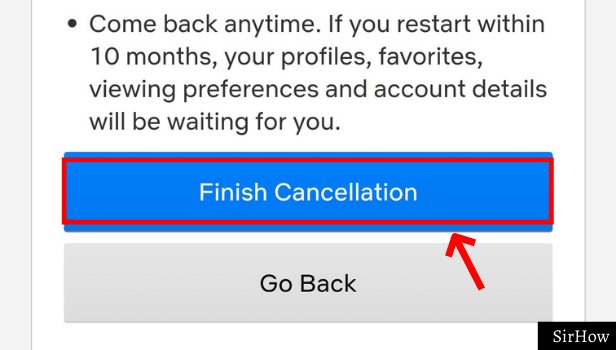
What Happens When I Cancel Membership?
When you do this process, your account will not auto-renew. It will be accessible until the end of the billing period. So, don't worry about losing your account. You will be able to use your account without any issues even after following these steps if your billing period or month is not over yet.
At the end of the billing period, you need to restart the membership according to your requirement. You can also view billing history on Netflix if you do not remember the end date.
Why Turn Off Auto-Renewal on Netflix?
When you do this, you can be in control of your own subscription. There might be a possibility that you want to change your plan from the next month. You might also not want Netflix anymore. So, in such cases, having the control to renew in your hands makes it easier to manage the plans and profiles.
So finally, you are in control of turning on and turning off your account as per your own will.
