- Amazon Prime
- delete amazon video profile
- delete amazon video watch history
- prime 4k videos
- upgrade amazon prime
- prime live tv
- clear watch next
- stop auto renewal
- a prime showtime
- block prime shows
- prime customer service
- sign out amazon prime
- set parental control
- rate movies a prime
- pay amazon prime
- subtitles on a prime
- add family member
- search prime movies
- share amazon prime
- delete amazon prime watch list
- delete watch history
- watch a prime offline
- create watch list
- renew amazon prime
- watch amazon prime
- download a prime video
- amazon prime refund
- a prime for tv
- delete amazon prime
- cancel a prime trial
- cancel prime membership
- a prime student membership
- a prime free trial
- create a prime account
- download a prime app
How to Clear Watch Next on Amazon Prime
Clearing ‘Watch Next’ or ‘Continue Watching' in Amazon Prime is no big deal. You can do it in no time.
Amazon Prime is an all-exclusive platform that you can be a part of by paying a minimal fee and in return, you will get exclusive content to watch. Amazon Prime also suggests you according to your preference what to watch next. You can always continue watching from where you left and if you want to remove it, you can. You can also learn how to delete Amazon video watch history. In this article, we are going to provide you with a quick guide on how to clear ‘Watch Next’ or ‘Continue Watching' in Amazon Prime.
The steps to clear ‘Watch Next’ or ‘Continue Watching' in Amazon Prime are as follows:
Clear ‘Watch Next’ or ‘Continue Watching’ in Amazon Prime: 8 Simple Steps
Step- 1 Open your Preferred Browser: The first and foremost step to start this process is to open your preferred Browser and make sure that your device is connected to the Internet.
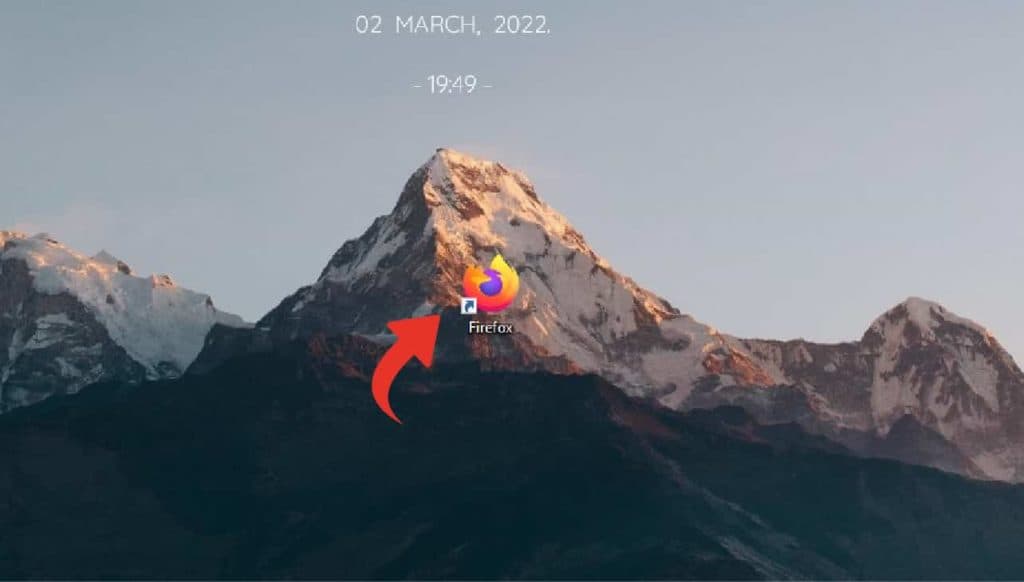
Step- 2 Open Amazon Prime Video: After opening the browser, search Amazon Prime video on the browser and click on the link that is shown as the result of your search.
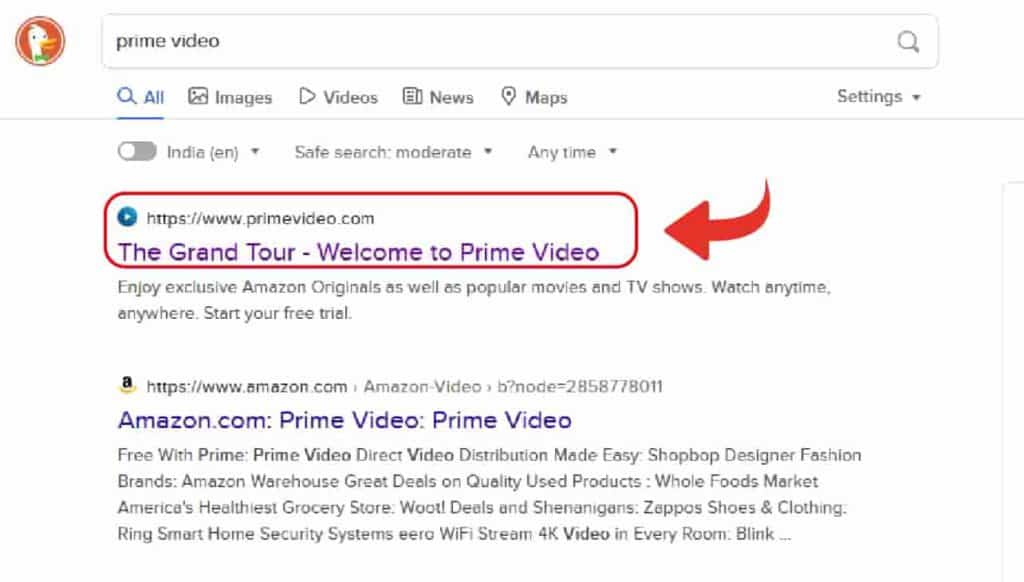
Step- 3 Sign in with your Amazon Prime Account: You will see that Amazon Prime Video’s Homepage is now opened on your screen. All you have to do now is to Sign in with your Amazon Prime account and to do that click on the “Sign-In” option that you see at the top right-hand corner of your screen.
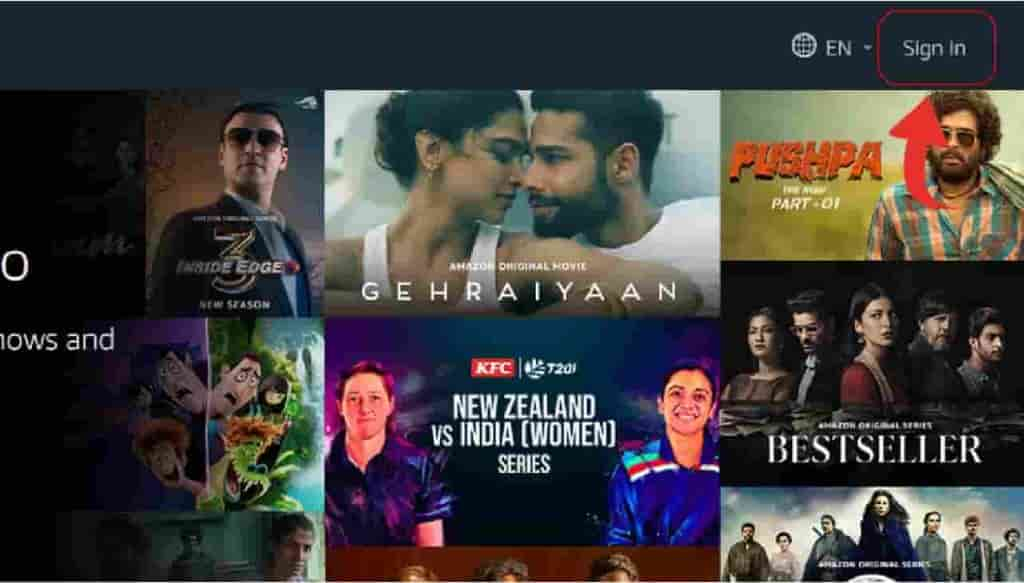
Step- 4 Enter your Credentials: A page will be opened where you will be prompted to put the credentials of your Amazon Prime account so that you can log into the same. Put your credentials there and make sure that you don’t put any mistakes.

Step- 5 Click on “Sign In”: After you are done filling in the details, click on the “Sign-In” option so that you can Sign in.
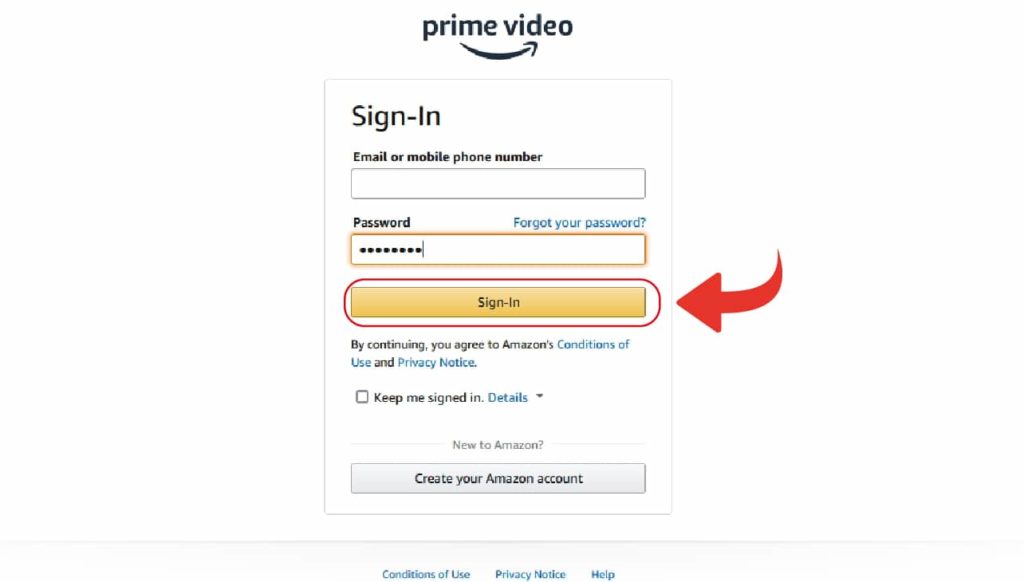
Step- 6 Click on Edit Button: Now that you have signed in to your Amazon Prime Video, you will see your ‘Watch Next' and ‘Continue Watching' sections on the Homepage itself. And beside this section, you can find an option called ‘Edit’ that you must press if you want to clear ‘Watch Now’ or ‘Continue Watching' in Amazon Prime.
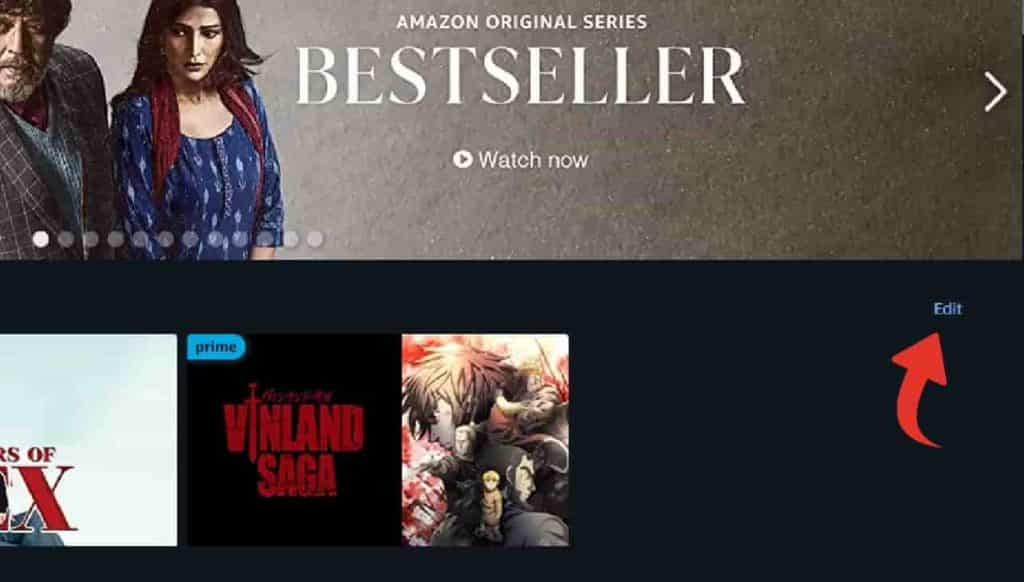
Step- 7 Click on the ‘Cross Icon’ on the show you want to remove: When you click on the ‘Edit Button’ you will see that there has appeared a ‘Cross icon’ on the shows. And you can click on that cross icon to clear it from the list.
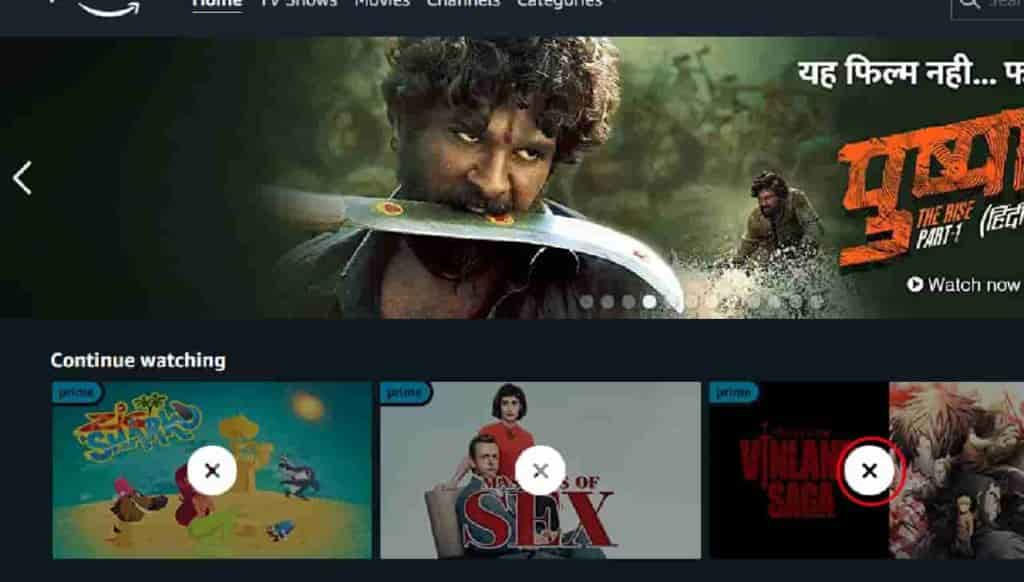
Step- 8 Click on ‘Done’: After you are done removing, you will have to click on the ‘Done’ button to complete this procedure and once you click on the ‘Done’ button, you will see that all your videos that were there are now gone.
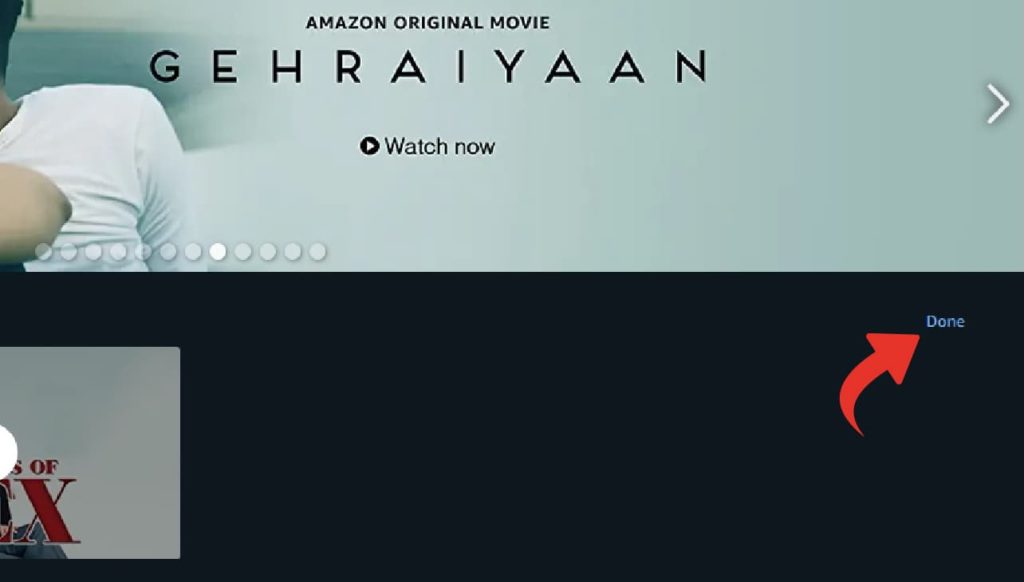
So now you know how to clear ‘Watch Next’ or ‘Continue Watching' in Amazon Prime.
1. How can I upgrade myself to Amazon Prime?
You can update yourself to Amazon Prime by taking a subscription to Amazon Prime. Learn how to Upgrade to Amazon Prime.
2. Can I watch Amazon Prime videos and Movies in 4K?
Yes, you can watch Amazon Prime videos on 4K. To watch a video on 4K you have to have a device that supports 4K and if you do have a device then tap on the video that you want to watch and click on the quality option and make it in 4K.
Related Article
- How to Get Membership of Amazon Prime for TV
- How to Delete Amazon Prime
- How to Cancel Amazon Prime Trial
- How to Cancel Amazon Prime Membership
- How to Get Amazon Prime Student Membership
- How to Register for Amazon Prime Free Trial
- How to Create Amazon Prime Account
- How to Download Amazon Prime Video App
- More Articles...
