Looking for a smarter way to search? Look no further than ChatGPT in Bing! By leveraging the power of AI and natural language processing, ChatGPT can help you find what you're looking for faster and with greater accuracy than ever before. In this post, we'll explore the many benefits of using ChatGPT in Bing and how it can transform your search experience. So, if you're ready to take your searching to the next level, let's dive in and discover the power of ChatGPT in Bing!
Step 1: Tap on Play Store app: Open your device's app store, which is usually called Play Store on Android devices. Make sure you are connected to the internet.
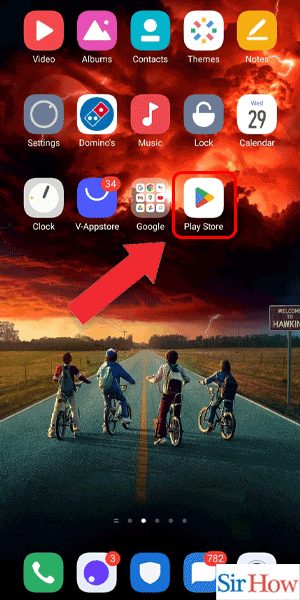
Step 2: Search for Bing: In the search bar of the Play Store, type in "Bing" and press the search button. Look for the official Bing app developed by Microsoft Corporation.
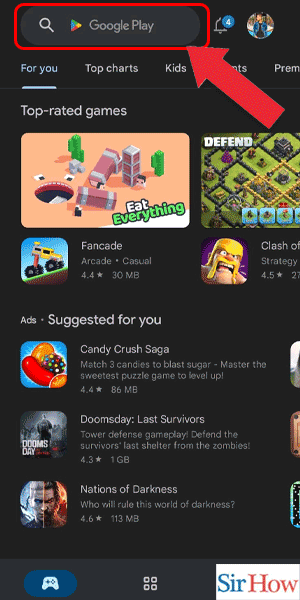
Step 3: Tap on install: Once you have located the Bing app, tap on the install button to download and install it on your device. Wait for the installation process to complete.
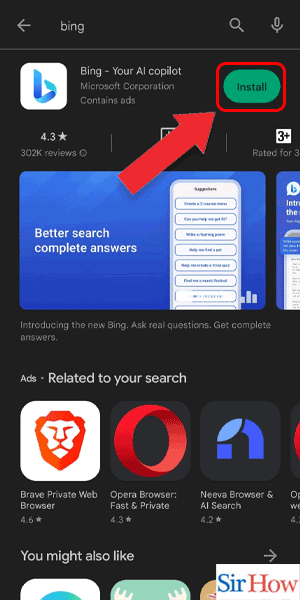
Step 4: Tap on Open: After the installation is complete, tap on the open button to launch the Bing app. Allow the app to access your device's permissions if prompted.
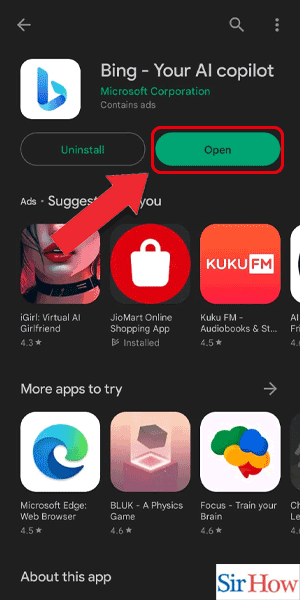
Step 5: Tap on Sign in and join: In the Bing app, tap on the "Sign in and join" button. This will take you to the Microsoft sign-in page.
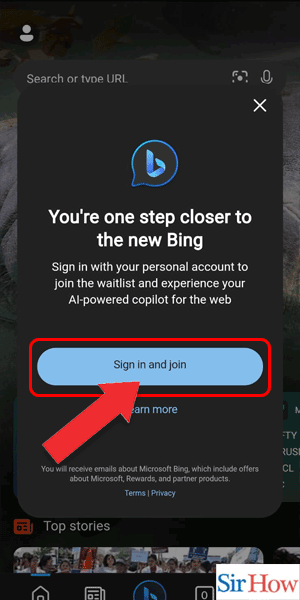
Step 6: Sign in with the app: Enter your Microsoft account email address and password. If you don't have a Microsoft account, you can create one by tapping on the "Create one!" button.
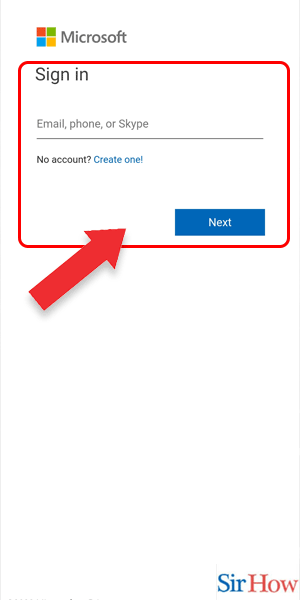
Step 7: Tap on the AI chat icon: Once you are signed in, tap on the "AI chat" icon at the bottom of the screen. This will take you to the ChatGPT interface.
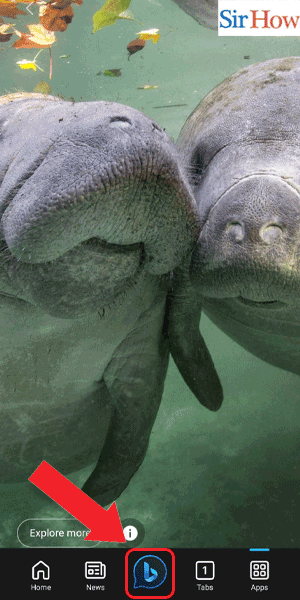
Step 8: Enter your question: In the ChatGPT interface, type in your question or query. Try to be as specific as possible.
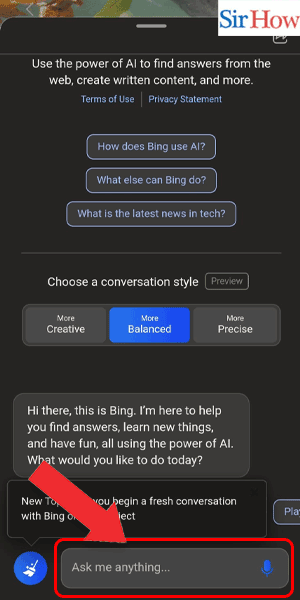
Step 9: Tap on the send icon: Once you have entered your question, tap on the send icon to send it to ChatGPT.
ChatGPT will analyze your question and provide a relevant answer.
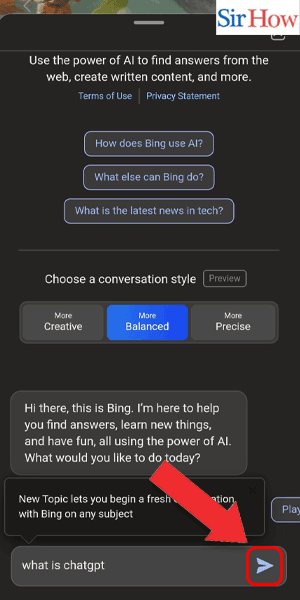
Step 10: Read the information: After ChatGPT has provided an answer, read the information provided. You can tap on "More information" to view additional details or sources.
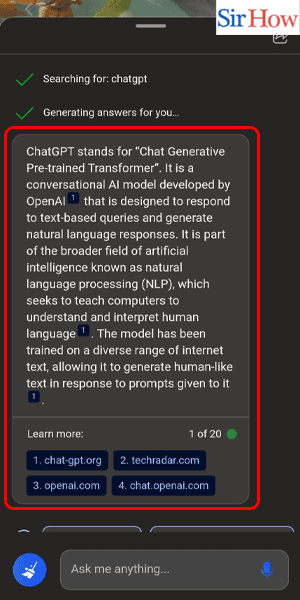
1. Can I use ChatGPT in Bing without signing in?
No, you need to sign in with a Microsoft account in order to access ChatGPT in Bing.
2. Is ChatGPT in Bing free to use?
Yes, ChatGPT in Bing is completely free to use.
3. Can I use ChatGPT in Bing on any device?
Yes, you can use ChatGPT in Bing on any device that has the Bing app installed.
4. Does ChatGPT in Bing provide accurate answers?
ChatGPT in Bing uses advanced AI technology to provide accurate and relevant answers to your questions.
5. Can I ask ChatGPT in Bing any type of question?
Yes, you can ask ChatGPT in Bing any type of question, as long as it is not offensive or inappropriate.
6. Is ChatGPT in Bing available in all languages?
No, ChatGPT in Bing is currently available only in English.
7. How does ChatGPT in Bing differ from other AI chatbots?
ChatGPT in Bing uses the GPT-3.5 language model, which is one of the most advanced and powerful AI models available, making it capable of providing highly accurate and relevant
By clicking "Accept" or continuing to use our site, you agree to our Privacy Policy for Website