- Uber
- estimate uber fare
- get free uber rides
- use uber promo code for first ride
- book uber without app
- contact uber customer care
- pay for uber after ride
- driver feedback uber app
- delete uber account
- share uber ride status
- uninstall the uber app
- delete uber history
- book uber pool
- download receipt uber
- delete d account uber
- uber customer care
- reactivate disabled account
- pay for uber
- uber receipt
- check uber ratings
- cancel ubereats order
- ubereats for others
- uber feedback
- sign up uber
- download uber
- book uber cab
- schedule rides
- uber car service
- book uber ride
How to Uninstall the Uber App
Uninstalling Uber App is now a few clicks away!! Follow the below steps to uninstall Uber App if you are no longer in the need. You can have it back anytime if you need. Just follow the simple steps shown below to Uninstall Uber App. This is the most easiest and convenient way of uninstalling Uber App. Just follow the steps shown below to get the Uber app uninstalled just with very few easy steps.
No need to waste time searching where is the Uber App in your phone. If the App is already there in your phone, it will immediacy ask for uninstallation by default when you select the app in Play store. Sounds easy? Let's get started.
How to Delete Uber Account Very Easily & Quickly
Steps to uninstall Uber App with ease:
1. Open the Play store: Search the Play store in your phone. Play store icon looks as shown in the image below. Locate play store in your phone as shown in the below image. Once you locate the play store tap once to open as shown the image below. 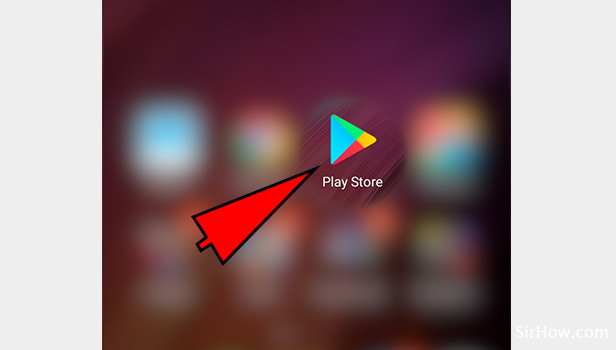
2. Check for Google Play: When you click on play store below screen would appear on your phone. As shown in the image you will be able to see Google Play. This is the space where you need to enter the app name which you wanted to uninstall. Here you need to enter Uber. 
3. Enter Uber: You need to now enter the app name which you wanted to uninstall. So you need to enter Uber App here. When you type uber in the space provided, it will list out the related things. As shown below you just have to select Uber. Many things related to Uber will appear in the drop-down, but you need to select Uber as shown below. 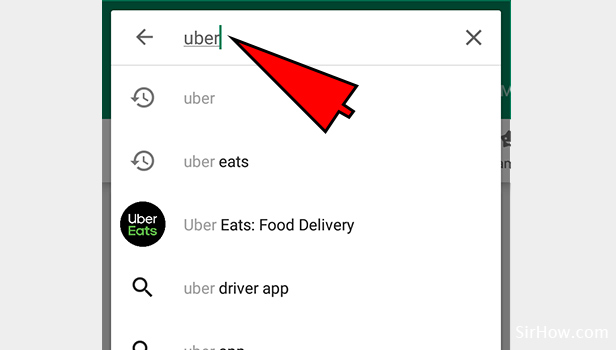
4. Select Uber: Select Uber among the options available in the drop -down as shown above. Once you select Uber Below screen would appear in your phone. It will provide you with the option to "UNINSTALL" and "OPEN ". Just click on the "UNINSTALL" button as shown in the below image. 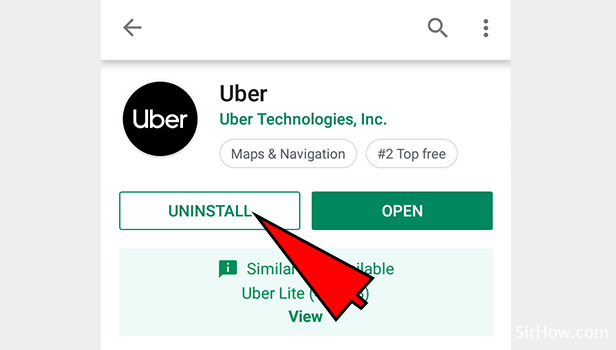
5. Click on OK: Check for the Options. Click on Uninstall. It will ask for the confirmation “Do you want to uninstall this app. There will be two options, "CANCEL" or" OK" option. Click on Option "OK" if you want to uninstall the app. The app gets uninstalled within no time. One of the easiest ways to uninstall unused apps.
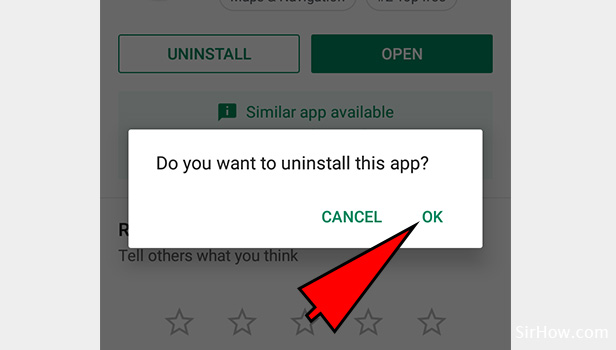
So we are here with the hassle-free steps to uninstall Uber app with great ease. This is the simplest way to uninstall Uber App in very less time. Just follow the steps and, yes you are there with the result.
Related Article
- How to Get Free Uber Rides
- How to Use Uber Promo Code for First Ride
- How to Book Uber without App
- How to Contact Uber Customer Care
- How to Pay for Uber after the Ride
- How to Give Driver Feedback in Uber App
- How to delete Uber Account
- How to Share Uber Ride Status with Someone
- How to Delete Uber History
- How to Book Uber Pool
- More Articles...
