- Uber
- estimate uber fare
- get free uber rides
- use uber promo code for first ride
- book uber without app
- contact uber customer care
- pay for uber after ride
- driver feedback uber app
- delete uber account
- share uber ride status
- uninstall the uber app
- delete uber history
- book uber pool
- download receipt uber
- delete d account uber
- uber customer care
- reactivate disabled account
- pay for uber
- uber receipt
- check uber ratings
- cancel ubereats order
- ubereats for others
- uber feedback
- sign up uber
- download uber
- book uber cab
- schedule rides
- uber car service
- book uber ride
How to Share Uber Ride Status with Someone
Uber ride status can be shared with someone like your friends or family members. This feature will definitely stand out as it provides more safety for the customers. Uber ride status will let your dear ones know your whereabouts and they can keep a track on your arrival time. Using Uber ride status, you can easily share your status so that they can follow your ride in real time. This feature comes as one of the safety measures for women travelers as well. Isn’t it worth?
So, let’s see how to share the Uber Ride Status with someone. Below are the steps explained to share the Uber Ride Status with someone easily.
How to Share Uber status with Friends Family.
How to share Uber ride status with someone:
1. Locate Uber App: Locate the Uber App in your phone. Uber Icon looks like as shown in the image below. Click on the Uber Icon as shown by the arrow mark. 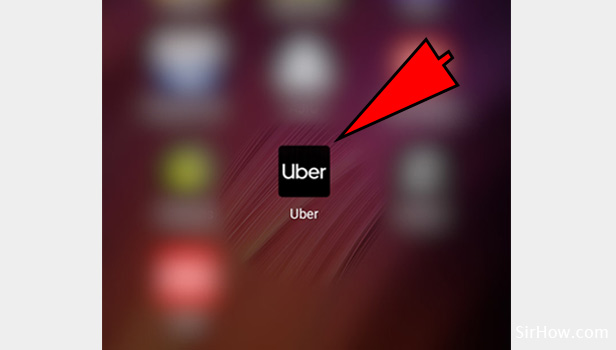
2. Enter the pick up details: Once you open the Uber app , you are required to enter the pick up location details as shown in the image below. As shown by the arrow mark enter the pickup point details.
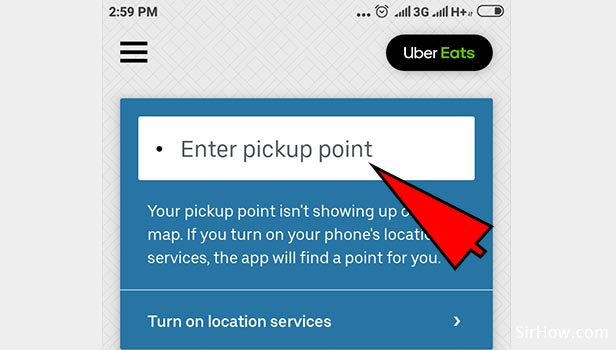
3. Enter destination details: Once you enter the pick up details, app will you ask you to enter the destination details. So, update the destination details. 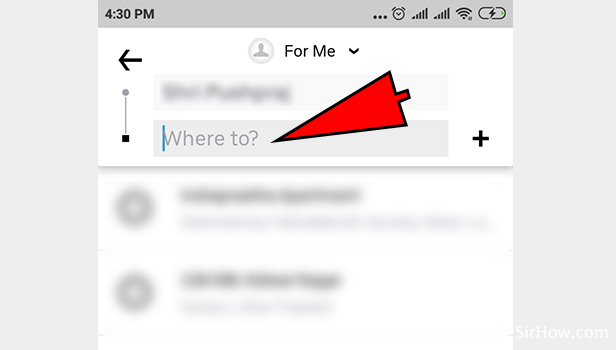
4. Select the ride: You can choose the type of ride you wanted. So, you will have multiple options of the rides. You can choose Ubergo, Uber Auto or Premier ride depending on your requirement. 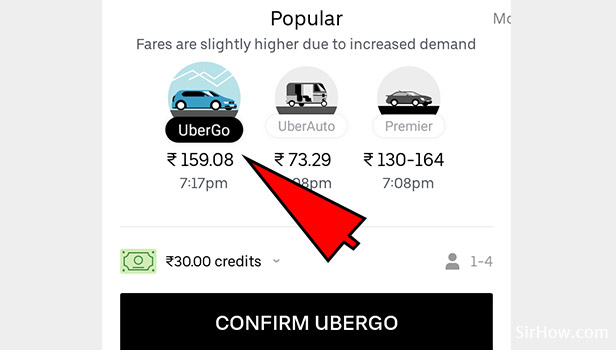
5. Confirm the ride: Once you select the type of ride you need to confirm your ride by clicking on “CONFIRM UBER GO” as shown in the image below. 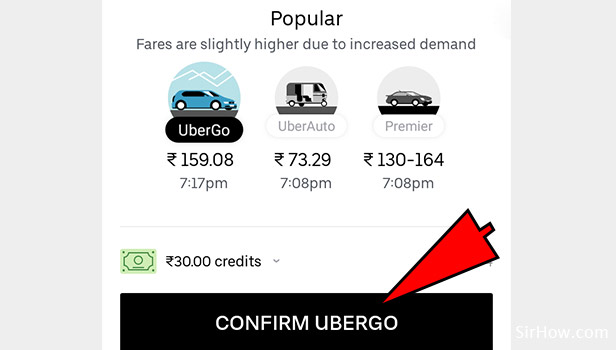
6. Confirm pick up: Once you confirm the ride, you can see the location status of the vehicle and confirm by clicking on “CONFIRM PICKUP” as shown by the arrow mark in the image below. 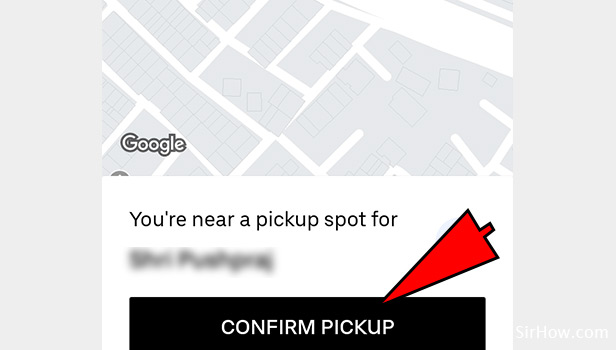
7. Check the route details: You can keep a track on the drivers journey status with Uber’s feature of accessing the real time journey status update. So, you can also check the driver details and driver ratings also as shown in the below image 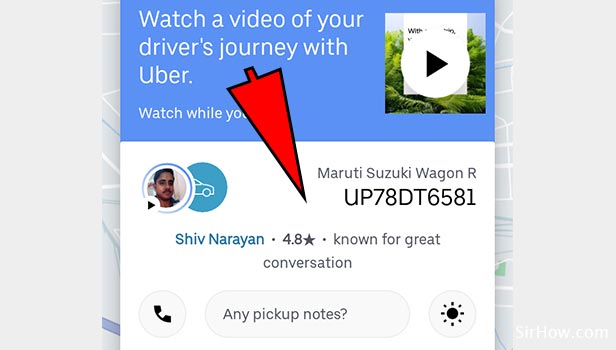
8. Select Share Trip status: When you further scroll down, you will be able to see the option "Share trip status" . you can share your journey details with someone you wanted to. So, find the option "share trip status " and click on “share” as show by the arrow symbol in the below image. 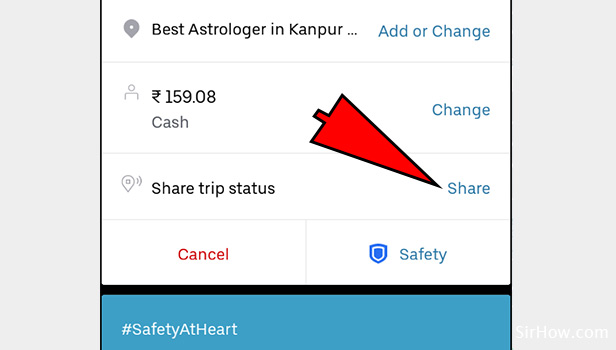
9. Select or add the contact: You need to chose the contact details and click on the contact name to share the trip details as shown by the arrow symbol. You can add a new contact as well. You can as well share the link as shown in the image below. 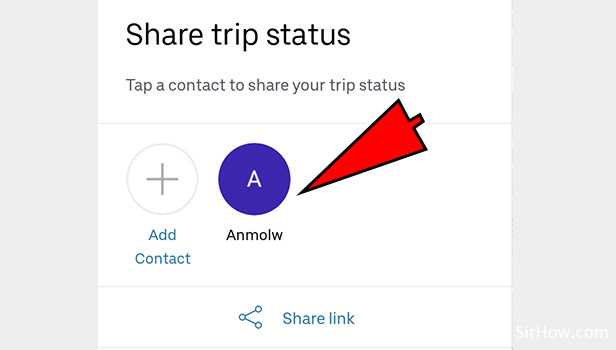
10. Share trip status: Once you choose the contact details, your journey details will be shared with the person you have selected. Click on the “SHARE” button as shown by the arrow symbol. This will also let you know the number of people you are sharing the information with. Since in the below example we have chosen one person, it is shown as “SHARE(1)”. 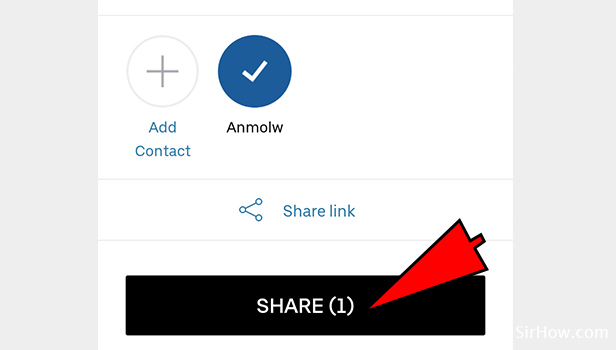
Sharing Uber ride status with our dear ones will definitely provide a safe journey for the passengers. It will enable the end user to keep a track on the journey details and also one of the excellent safety measures when it comes to passenger safety. So, Uber keeps you safe through out your journey. Let's share the ride details and be one step ahead when it comes to safety!.
Related Article
- How to Pay for Uber after the Ride
- How to Give Driver Feedback in Uber App
- How to delete Uber Account
- How to Uninstall the Uber App
- How to Delete Uber History
- How to Book Uber Pool
- How to Download Uber Receipt
- How to Delete Uber Driver Account
- How To Contact Uber Customer Service
- How to Reactivate Disabled Uber Account
- More Articles...
