Open Adobe scan app and get into the world of online documents and PDFs. You cannot move around with all the documents all the time. But you must keep them handy for emergencies. The only way to do it is to scan them and store them as JPEGs or PDFs. That too in an accessible and high-quality format. Adobe scan helps you do that and more. Before diving into the world of it, let's learn how to open it.
Step-1 Get to the Play Store: Play Store, as the name suggests, is the super storage of all the applications available for your android device. So, go to the play store.
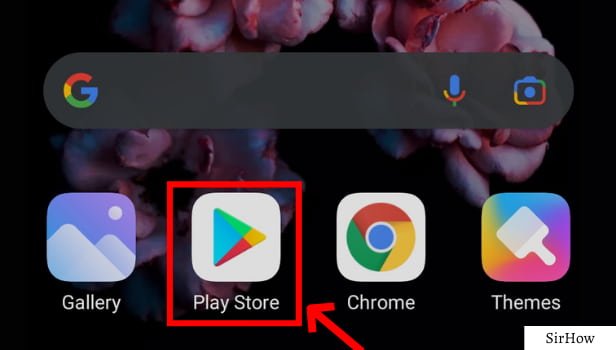
Step-2 Go and Click on Search Bar: In the default launch screen of the play store, you will see a search bar at the top. It has the icon of a magnifying lens to the left and the microphone to the right.
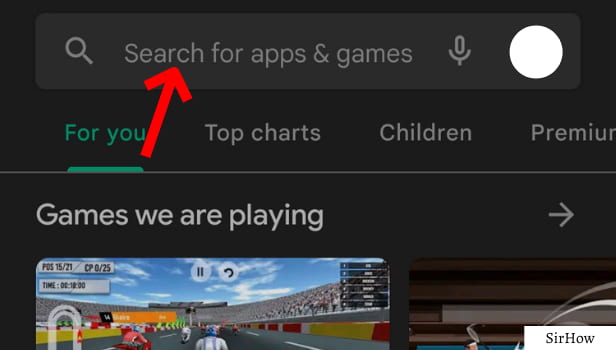
Step-3 Type Adobe Scan: Now, type or voice-type Adobe Scan here. This will lead to various results from which you need to choose the right one to open Adobe scan app further.
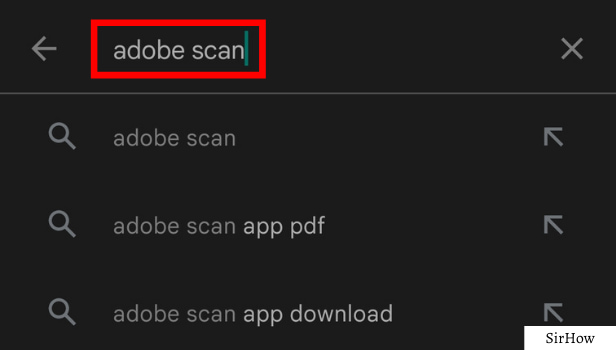
Step-4 Click on Install Button: The Adobe scan icon is blue in color. At the center of it is an artistic A. You can see the below-given image to recognize the correct Adobe Scan App.
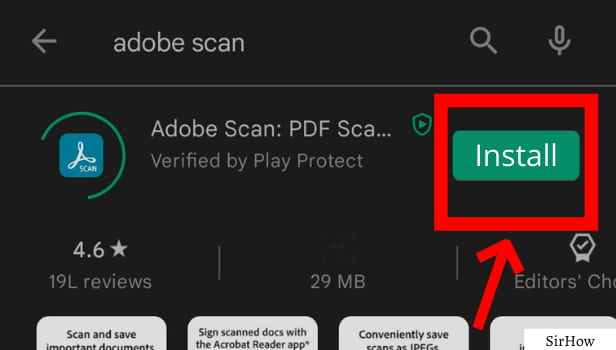
Step-5 Open It: Now, once you download the application, you can open Adobe scan app by looking for its icon on your device. It is a similar kind of icon that you saw on the play store. Thus, you can open the app on your device.
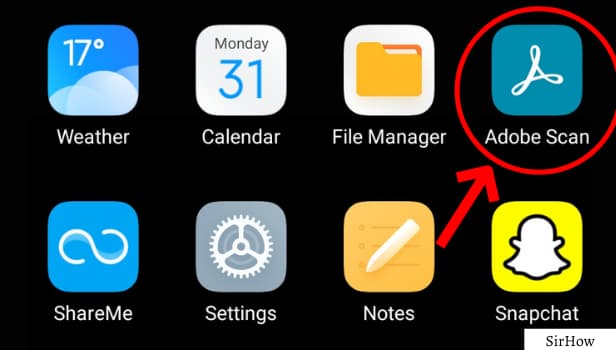
So, you might be having certain questions about the application, right? Let's address a couple of them.
Why Open Adobe Scan?
Adobe scan is a trusted application to scan all your important documents and store them digitally on your device or Adobe cloud. It makes the access and storage of documents quick, easy, and hassle-free. You can easily learn to use Adobe scan app as it is very user-friendly.
What's the Main Use of Opening Adobe Scan?
You can scan any type of document! Be it a whitepaper, business card, textual document, image document, and alike. It is your own personal scanner on the go.
Thus, keep learning more about Adobe scan by reading our guides on it. We will take you through the process of using it efficiently. So, make sure you learn to open it firstly.
By clicking "Accept" or continuing to use our site, you agree to our Privacy Policy for Website