- Jio
- jio security
- jiofi 3 password
- jio calls
- activate jio tune
- jiofi calls
- check number data usage
- jiofi3 login
- jiofi features
- jiofi hard reset
- jiofi password
How to Change the JioFi Password
Did you forget your jiofi password or Really looking for the security of your device, then this is the right place to get the information. You must have been using JioFi 4G device. JioFi is a device enables the user to access 4G network over any device. With the benefit of the high-speed data the device also password protecting.
As this is always important to keep things safe though, it needs regular password update. Especially if you are sharing your password with others this makes it even more important to update it regularly.
So here is a step by step detail of JioFi password change.  So if you are using JioFi from long time here are some things you should know about it.
So if you are using JioFi from long time here are some things you should know about it.
It is always important to secure your belonging. If you are sharing your JioFi connection with others than you might need to change the JioFi password. So here is a step by step detail of JioFi password change.
Steps: JioFi password change
1. Open back side of device cover. Firstly you need to know the name of your JioFi and its password. You can get it from the back side of the packaged box or back side of the device battery. 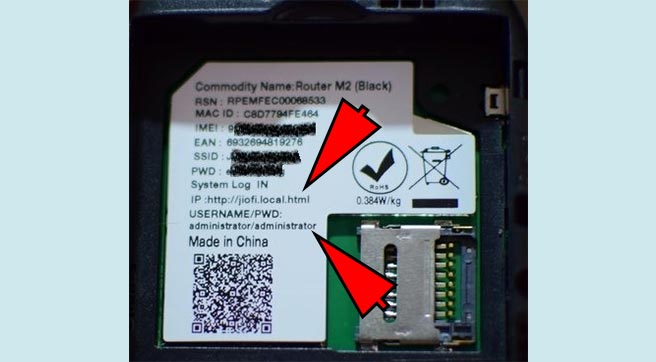
2. Connect to the network. Next step is to connect your device to JioFi network. You can go to wireless setting of your device and find the JioFi name in the network. Click on the network and enter username and password to connect it. 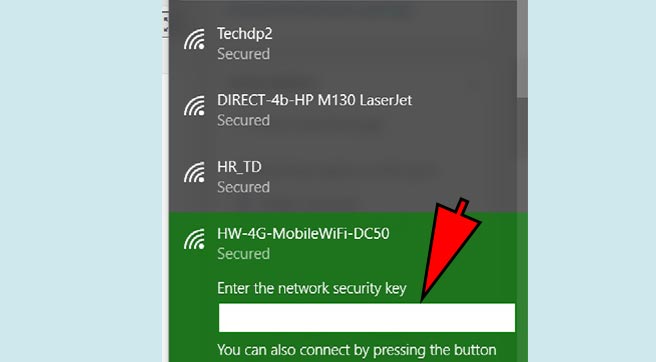
3. Enter URL. To manage the JioFi setting you need to access the URL http://jiofi.local.html or http://192.168.1.1 using a web browser. 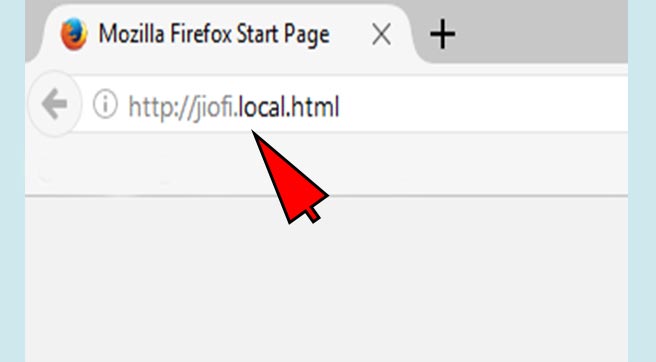
4. Login. Now you can login with the username as administrator and password as the administrator then clicks on the login button. After doing this you will be getting a prompt box to change the default administrator password. To change the password you just need click on OK. 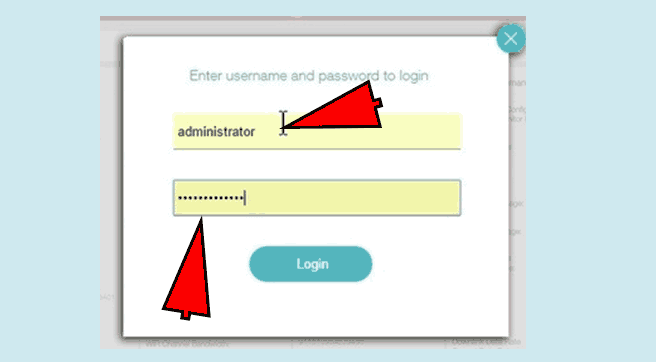
5. Go to setting. On the next screen click on Network> Wi-Fi configuration. To update the password click on Wi-Fi, then you will get some options regarding Wi-Fi security. Click on the Security Key and change it to your new Wi-Fi password. 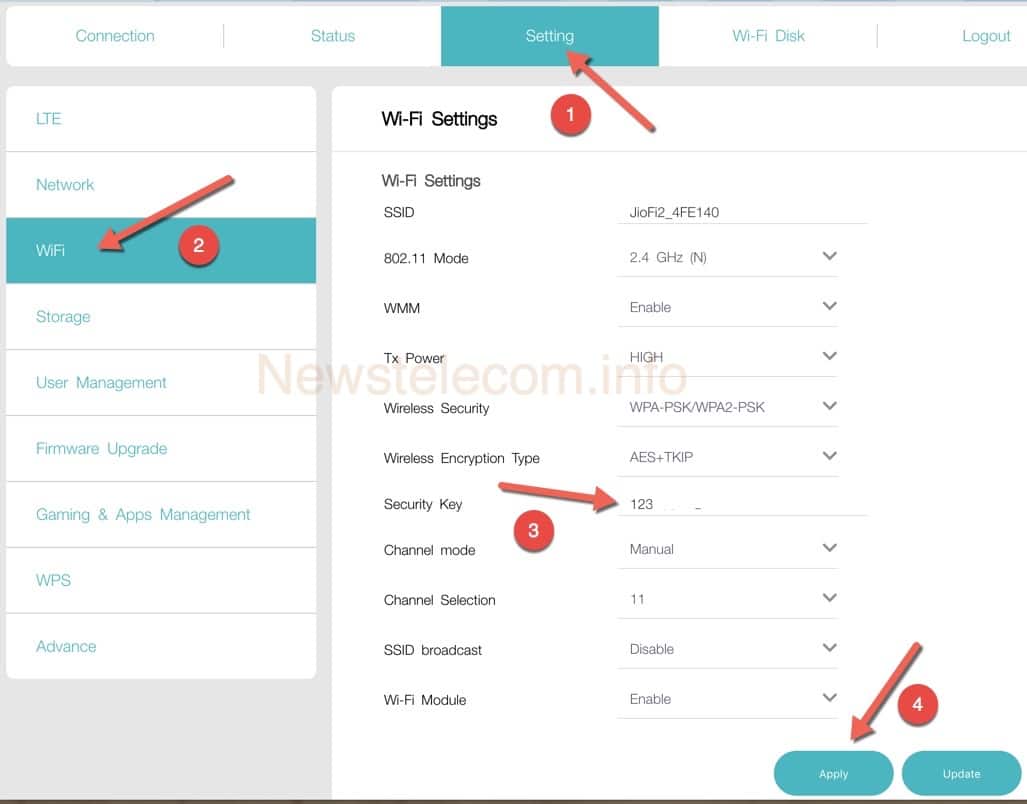
6. Update the password. In these settings, you can update your both SSID (Network Name) and password by updating the previous details.
7. Confirm. After writing the nee credentials click on Ok to confirm the update. This process will disconnect your device from the internet and set your JioFi device to restart.
After rebooting, you can connect with your JioFi with the latest username and password. In future for the better security if you want to update the password again you can do that by clicking on the User Management > Account Management.
Again just you need to enter the username and new password and click Ok to confirm the details. Better to keep changing your device password frequently to avoid unauthorized access.
