- imo
- hide unwanted imo functions
- mute audio call on imo
- delete imo video call history
- change nickname/username in imo
- install imo in laptop
- know imo account hacked
- request account info imo
- change country in imo
- turn on/off autoplay imo
- check recent visitors imo
- delete imo group
- delete imo voice club
- check who added imo
- know imo message read
- upgrade level on imo
- update imo app
- create shortcut imo contacts
- invite someone on imo
- logout imo all devices
- lock password imo
- earn imo diamonds
- remove imo explore
- send voice message imo
- delete imo contact
- hide number imo
- set favorite contacts imo
- qr code feature imo
- know someone imo account
- change imo chat background
- find friend of friends on imo
- imo group video call
- block imo ads
- logout imo account
- create imo account
- imo deleted messages
- multiple imo accounts
- delete imo call history
- check imo story viewers
- privacy on imo story
- imo story notification
- find someone on imo
- share video on imo story
- check imo block list
- see imo contact number
- change imo language
- switch imo account
- stop auto photo download
- download imo story video
- add imo story
- save photos on imo
- request name change on imo
- create chat group on imo
- imo video call
- use imo stories
- use imo
- install imo
- enable imo notifications
- imo privacy settings
- delete imo stories
- invisible on imo
- delete imo account
- imo profile
- block unblockh
- change imo ringtone
- imo notifications
- imo call recorder
- last seen imo
- chat history imo
- change imo number
- imo on pc
- imo contacts
- imo video calls
How to use imo on PC
imo is a very versatile messaging platform. imo users can use it on platforms like Android, iOS and even on their personal computers. Due to such widened accessibility, imo proves to be a very user-friendly messaging service.
It can be used not just for chats and messages but also for audio and video calls. To use imo on a PC you need to follow certain steps. In this article, we will provide you with a quick tutorial that will help you through this process and give you an overview of all the steps that you need to follow in order to use imo on pc.
How to Setup and Use imo on Windows PC
Steps to use imo on PC
Step 1- open imo.im website on your PC: As the first step, you will need to visit the official site of imo that is imo.im. You can do this either by typing “imo.im” in the URL bar of your browser and clicking enter or by searching for the official imo site on google.
If you are following the second way then you will have to click on the link made available by the google search results.
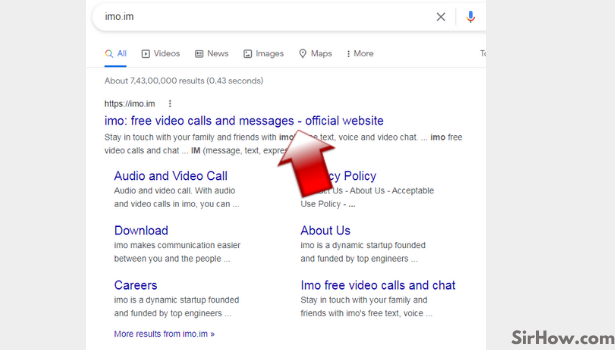
Step 2- Tap on imo for windows: Once you are redirected to the official website of imo, you will find an option to download imo apk. Just below a blue-colored bar which will have download imo apk written on it there will be the option for downloading imo for windows. It will have a windows icon beside it. Tap on it once.
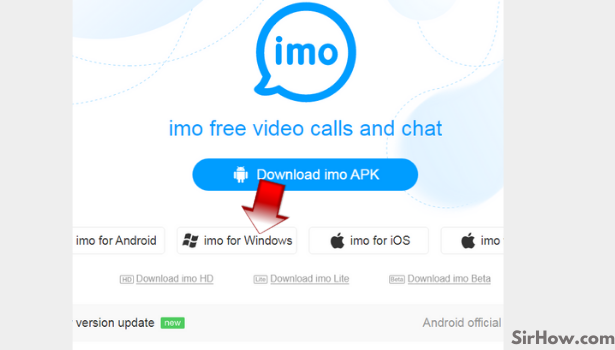
Step 3- Tap on imo setup at the bottom left corner: Once the setup file will be downloaded in your PC, it will start appearing in the left bottom corner of your browser’s screen. Take the cursor on it and left-click once to open the file.
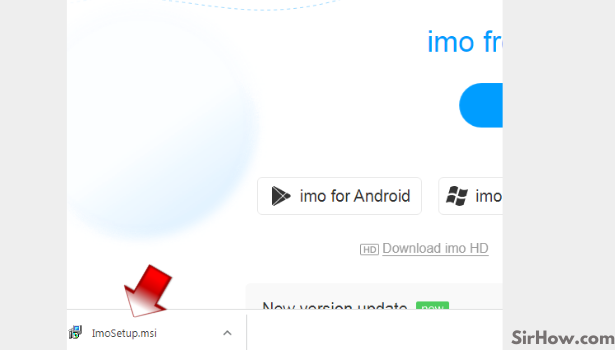
Step 4- Tap on Run: After you open the file, a pop-up window will appear, asking for your permission by giving a security warning. You will be given the option to run or cancel at this point. Do a left click on the run option.
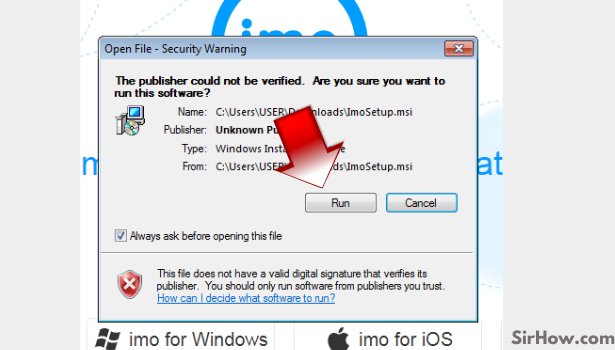
Step 5- Tap on Install. Imo app will be installed in your PC: another pop-up window will appear on your computer screen.
In this window, you will have to agree to the terms and conditions given on the screen by clicking on the little box beside it. Click on the install tab to finally install the imo setup. 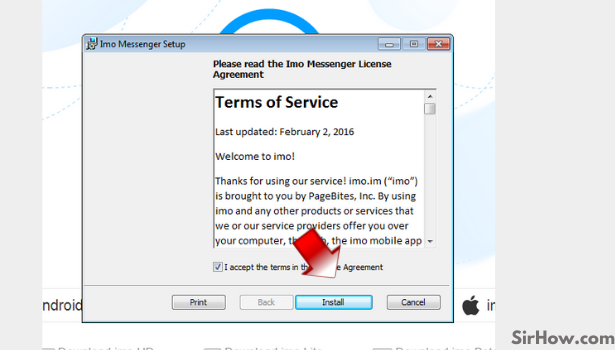
Step 6- Imo will be installed on your pc. Now click on Yes if you have imo on your phone: The next window on your screen will ask if you have installed imo on your phone. Click on the yes option.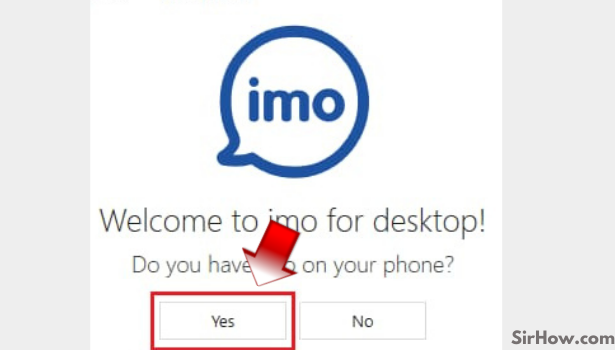
Step 7- Enter your mobile number: The interface will redirect you to a window where you need to enter your country code and your mobile number. Type in your mobile number and click enter. 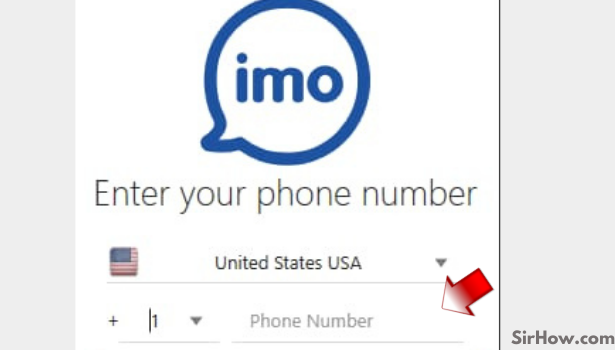
Step 8- You will receive a verification code on your mobile, enter that. Now you can easily use imo on your PC: The mobile number that you enter will receive a verification code shortly. It might take some time depending on the network operator. You are advised to wait patiently. Enter the verification code in the given slot.
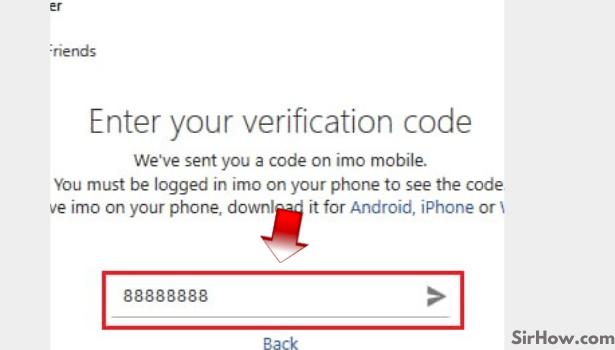
Congratulations!! You have successfully completed the whole process of installing your imo account on your PC. You can now not only use this account on your android or iOS device but also on your windows computer.
Related Article
- How to Mute Audio Call on imo
- How to Delete Imo Video Call History
- How to change nickname/username in imo
- How to Install Imo in Laptop
- How to Know my imo Account is Hacked
- How to Request Account info on imo
- How to Change Country in imo
- How to Turn on/off AutoPlay Video in Imo
- How to Check Recent Visitors in Your Profile Page in Imo
- How to Delete Imo Group
- More Articles...
