- Uber
- estimate uber fare
- get free uber rides
- use uber promo code for first ride
- book uber without app
- contact uber customer care
- pay for uber after ride
- driver feedback uber app
- delete uber account
- share uber ride status
- uninstall the uber app
- delete uber history
- book uber pool
- download receipt uber
- delete d account uber
- uber customer care
- reactivate disabled account
- pay for uber
- uber receipt
- check uber ratings
- cancel ubereats order
- ubereats for others
- uber feedback
- sign up uber
- download uber
- book uber cab
- schedule rides
- uber car service
- book uber ride
How to Download Uber App
Uber is the best way to get around in a most comfortable way. How to download Uber app has been explained below with very clear and easy to follow steps. Downloading Uber App is just like any other app you download from Play store or App store in case of I phone. Uber app is extremely easy to follow.
So Cab booking using Uber app is less time consuming, as it has least number of steps to follow. Uber cabs are well maintained and drivers are well trained. So just follow the below-mentioned steps to download the Uber app.
How to Download Uber & Sign Up for an Account
Steps to download Uber App:
1. Locate play store: First step to download Uber app is to locate play store on your phone. Play store icon looks as shown in the below image. Find the play store in your phone and tap on the play store icon as shown in the below image. 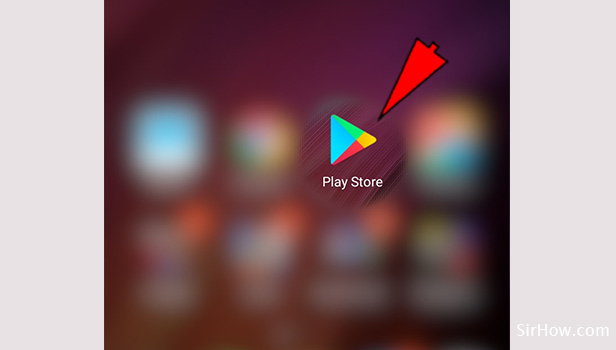
2. Open the play store: Once you click on the play store icon, a screen shown below would appear on your phone. You will be able to see Google Play next to Hamburger or 3 lines symbol. As shown with red arrow you need to click on Google play. 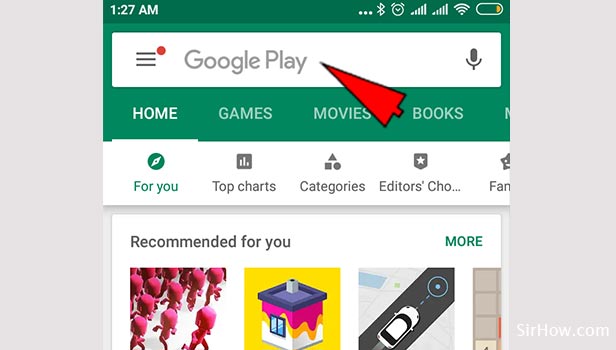
3. Type Uber: Once you point on Google Play, you can type Uber as shown in the below image. The Uber app name would be listed in the list view as shown in the below image. So you can select Uber from the list if you want to install Uber app. 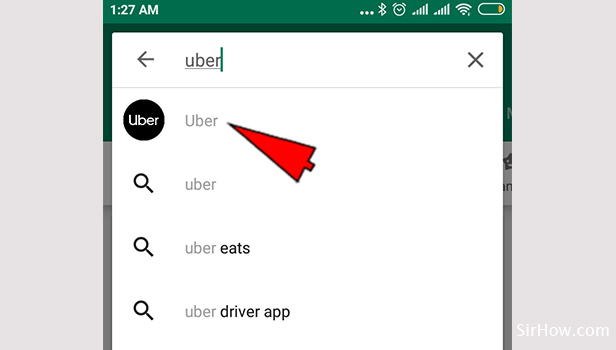
4. Install the App: Uber technologies app appears on the screen as shown below. Click on “INSTALL“ option as shown and the app gets Installed. 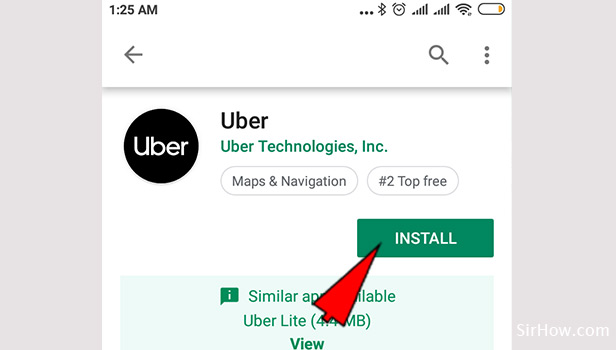
5. Open the Uber app: After completing all the steps you would be able to see the screen as shown below. You will be having two options as “UNINSTALL” and “OPEN". Open the Uber App by clicking on “OPEN” as shown in the below image. 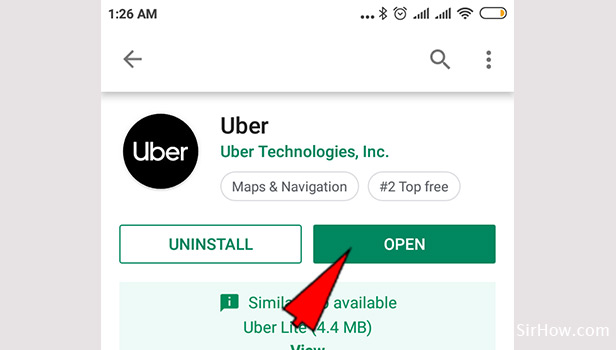
As mentioned downloading Uber app comes with very easy to follow steps. So Uber app provides the travelers an easy and comfortable travel solution with latest technology adoptions.
Related Article
- How to Share Uber Ride Status with Someone
- How to Uninstall the Uber App
- How to Delete Uber History
- How to Book Uber Pool
- How to Download Uber Receipt
- How to Delete Uber Driver Account
- How To Contact Uber Customer Service
- How to Reactivate Disabled Uber Account
- How to Pay for Uber
- How to Get Uber Receipt
- More Articles...
