- Gmail
- block contacts gmail
- mute gmail app
- turn out office
- update phone number
- write email gmail app
- change password gmail
- change recovery email
- set dark mode
- turn dark mode
- block sender gmail
- undo sent mail
- stop unwanted emails
- delete emails gmail app
- outlook account gmail app
- designate gmail app
- google chat gmail app
- send hyperlink gmail app
- outlook gmail app
- sound gmail app
- labels gmail app
- update promotions gmail app
- verification gmail app
- get notifications gmail app
- update the gmail app
- block email gmail app
- unsend email gmail app
- insert signature gmail app
- date birth gmail app
- email unread gmail app
- send videos gmail app
- delete history gmail app
- mark read gmail app
- forward gmail app
- trash gmail app
- move folders gmail app
- folders gmail app
- recovery gmail app
- yahoo mail gmail app
- email date gmail app
- snooze gmail app
- sync settings gmail app
- encrypt gmail app
- view gmail app
- compose gmail app
- make call gmail app
- get gmail safari
- address gmail app
- read gmail app
- autofill gmail app
- find unread gmail app
- office 365 gmail app
- delete promotion gmail app
- office gmail app
- font size gmail app
- unsubscribe from emails gmail
- theme gmail app
- cache gmail app
- off sync gmail app
- sign out gmail app
- see archived gmail app
- delete unread gmail app
- remove account gmail app
- hyperlink gmail app
- archived in gmail app
- add gmail app
- accounts gmail app
- download gmail app
- delete sender gmail app
- contacts to gmail app
- recall gmail app
- google meet gmail app
- swipe gmail app
- change notification gmail app
- attach file in gmail
- mark gmail app
- select all gmail app
- gmail home screen
- text color gmail app
- sort gmail app
- yahoo gmail app
- storage gmail app
- edit contacts gmail app
- sharing gmail app
- delete email gmail app
- how to chat on gmail app
- promotions gmail app
- number gmail app
- notification on gmail app
- disable gmail app
- filter gmail in app
- text gmail app
- searches gmail app
- name gmail app
- individual gmail app
- delete in gmail app
- background gmail app
- profile gmail app
- password gmail app
- unread emails gmail app
- image gmail app
- trash in gmail app
- attachment gmail app
- access calendar gmail app
- change signature gmail app
- archived email gmail app
- signature gmail app
- auto sync gmail app
- unmute gmail app
- date gmail app
- images gmail app
- video chat gmail app
- archive gmail app
- whitelist gmail app
- old email gmail app
- video gmail app
- conversation gmail app
- canned gmail app
- view calendar gmail app
- gmail app light mode
- pdf gmail app
- pin email gmail app
- settings gmail app
- color gmail app
- uninstall gmail app
- delete member whatsapp community
- create whatsapp community
- link whatsapp group
- unsubscribe gmail app
- archived gmail app
- unread on gmail app
- view contact gmail app
- trade license uae
- how to enquire trade name in uae
- contacts gmail app
- sync gmail app
- calendar events uae
- apply job uae
- call gmail app
- file gmail app
- filter gmail app
- outlook email gmail app
- font gmail app
- hotmail gmail app
- view email gmail app
- cc gmail app
- second email gmail app
- calendar gmail app
- attachments gmail app
- notification gmail app
- undo gmail app
- unblock gmail app
- reply gmail app
- dark mode gmail app
- ads gmail app
- sender gmail app
- account gmail app
- sort unread gmail app
- sort email gmail app
- invite gmail app
- unread gmail app
- delete gmail app
- search gmail app
- spam gmail app
- refresh gmail app
- email gmail app
- meet tab gmail app
- bin gmail app
- attach image gmail
- add account gmail app
- compose email in gmail app
- delete social gmail app
- create group gmail app
- delete account gmail app
- change language gmail app
- change dark mode gmail app
- search trash gmail app
- format font in gmail
- change default font gmail
- sort emails in gmail
- search by date gmail
- Delete sent email Gmail
- Mark read Gmail
- filter emails gmail
- Attach folder Gmail
- Group in Gmail
- export emails gmail
- Add link Gmail
- Forward Gmail Account
- archived emails gmail
- Change Gmail password
- send email gmail
- sign out gmail
- create gmail signature
- Email to G Group
- font size gmail
- delete all emails
- view unread mails
- unsubscribe emails gmail
- switch gmail accounts
- search in gmail
- print email gmail
- fax in gmail
- empty trash gmail
- delete old emails
- create g email list
- change background gmail
- send group email
- link gmail accounts
- schedule email gmail
- remove g accounts android
- recall gmail email
- archive mails gmail
- delete g profile pic
- create group gmail
- delete gmail account
- deactivate gmail account
- attach an email in gmail
- attach file gmail
- create gmail account
- cc feature gmail
- delete folder gmail
- create folders gmail
- change gmail address
- reset gmail password
- change signature Gmail
- gmail password iphone
- change password mobile
- block user gmail
- add signature gmail
How to create folders in Gmail
Author: Iqbal | Guide:
Gmail
|
Gmail provides the facility that you can create folders in your Gmail account. You can even make sub-folders in Gmail. Gmail have that option to create folders which is called ‘labels’. You can create folders in Gmail easily through labels and Gmail have such other options to make your Gmail experience even better.
Steps to create folders in Gmail
Follow step by step simple guide to create folders in Gmail App and on Desktop.
How to create folder in Gmail App - On Mobile
- Open the app: open your Gmail app which is available on Android and IOS network.
- Sign in: Sign in with your Gmail account for you want to create folders.
- Tap three bars menu: Tap on the three bars menu at the top left corner.
- Tap ‘create new’: Scroll down and tap on the ‘create new’ option in label section.
- Type the name: Now type the name of your label here and get back to the main page. On android, save it.
How to create folder on Desktop
- Open your Gmail: Open Gmail and sign in to your Gmail account.
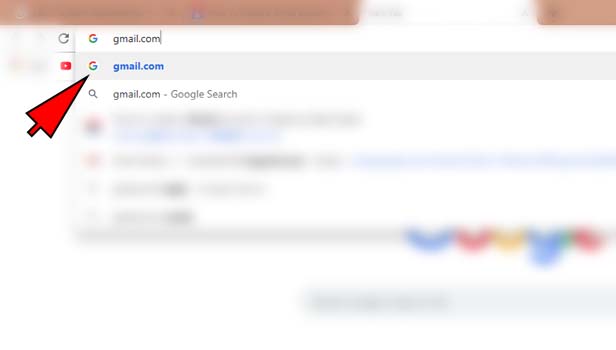
- Tap the settings bar: Tap on the settings icon bar which is at the top right corner.
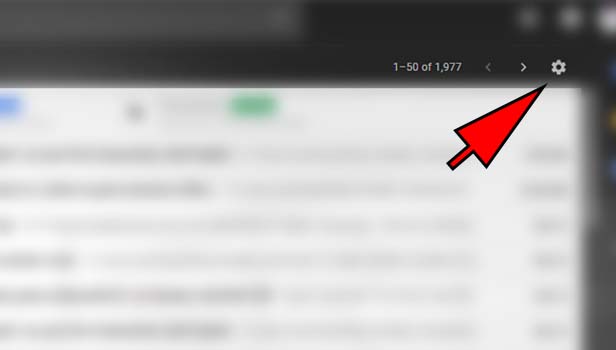
- Tap the ‘settings’ option: Tap the option of ‘settings’ in given other options.
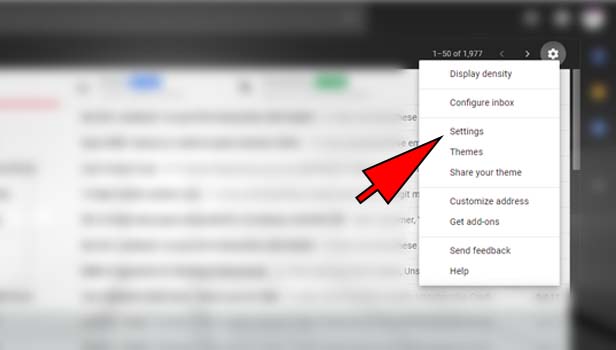
- Go to ‘general’: Settings will be open from the ‘general’. Go to ‘labels’ tab which is the second option in horizontal line at the top.
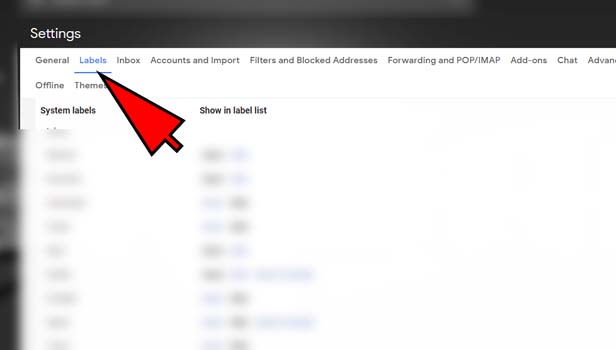
- Tap ‘create a label’: Click on the option ‘create a label’ at the bottom of the tab.
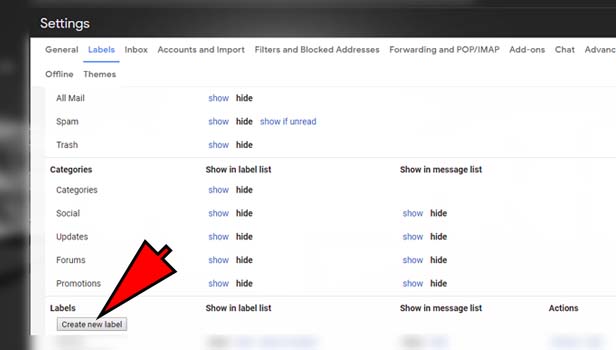
- Enter the name for your label: Now label box will be open. Now type the name for your label.
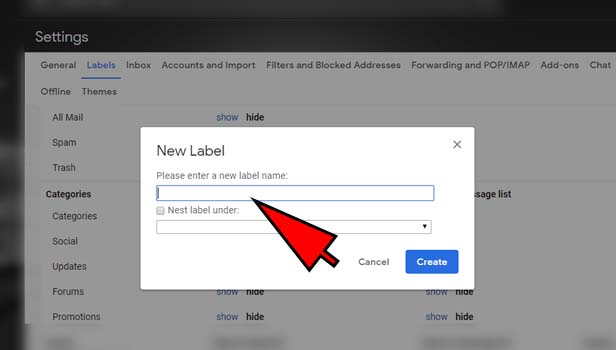
- Click ‘save’: Click on the option of ‘save’ at the bottom to confirm the label.
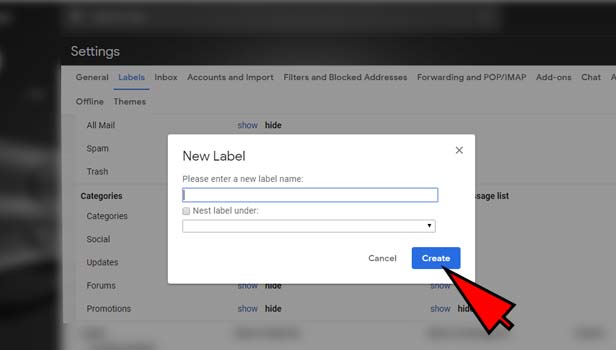
Remove or edit the label:
- You can remove your label very easily. You can click on the remove option at the right corner of your label name. Click on ‘delete’ option to remove it. You can delete labels in Gmail easily.
- You can edit your label’s name which is in the right side of the remove option.
How to add your conversations in mail in your label?
It’s very easy to add any mail conversation in your labels.
- Open the mail, you want to add in your label.
- Click on the ‘labels’ option at the top.
- Now type the name of your label in the box or pick the label in options.
- Click on the label’s name and apply.
Your mail conversation has been added to the particular label. You can see that conversation in your label now.
Related Article
- How to Filter Emails in Gmail
- How to Attach a Folder in Gmail
- How to Make a Group in Gmail
- How to Export Emails from Gmail
- How to Add Link in Gmail
- How to Forward Gmail to Another Account
- How to Access Archived Emails in Gmail
- How to Change Gmail Password on Android
- How to Send an Email on Gmail
- How to Sign Out of Gmail
- More Articles...
