- imo
- hide unwanted imo functions
- mute audio call on imo
- delete imo video call history
- change nickname/username in imo
- install imo in laptop
- know imo account hacked
- request account info imo
- change country in imo
- turn on/off autoplay imo
- check recent visitors imo
- delete imo group
- delete imo voice club
- check who added imo
- know imo message read
- upgrade level on imo
- update imo app
- create shortcut imo contacts
- invite someone on imo
- logout imo all devices
- lock password imo
- earn imo diamonds
- remove imo explore
- send voice message imo
- delete imo contact
- hide number imo
- set favorite contacts imo
- qr code feature imo
- know someone imo account
- change imo chat background
- find friend of friends on imo
- imo group video call
- block imo ads
- logout imo account
- create imo account
- imo deleted messages
- multiple imo accounts
- delete imo call history
- check imo story viewers
- privacy on imo story
- imo story notification
- find someone on imo
- share video on imo story
- check imo block list
- see imo contact number
- change imo language
- switch imo account
- stop auto photo download
- download imo story video
- add imo story
- save photos on imo
- request name change on imo
- create chat group on imo
- imo video call
- use imo stories
- use imo
- install imo
- enable imo notifications
- imo privacy settings
- delete imo stories
- invisible on imo
- delete imo account
- imo profile
- block unblockh
- change imo ringtone
- imo notifications
- imo call recorder
- last seen imo
- chat history imo
- change imo number
- imo on pc
- imo contacts
- imo video calls
How to change imo Number
Do you want to change the mobile number for some reason? If you have changed your number to a new one, you don’t have to worry about the imo account linked to your old number.
How to Change Phone Number on Imo
Simply you can upgrade your imo account from the old imo number to new imo number. In this article, we are going to guide, how to change imo number? Follow the steps below to change your number on imo.
Steps to change imo number
As a free audio/video calling and instant messaging software service by PageBites, imo is a very user-friendly application. You can install it on both iOS and Android devices. It is a super convenient medium to share all kinds of media files including photos, videos, audio, and pdfs. All you need is an active phone number while creating an imo account.
If you are already an imo user, you might be already familiar with the process of imo signing up with an imo account. However, if you have been trying to switch the phone number that you registered with, here is a quick step-to-step guide for doing so.
Step 1- Open imo App: Look for the imo app icon in the app list of your phone. Tap on it once to open the application.
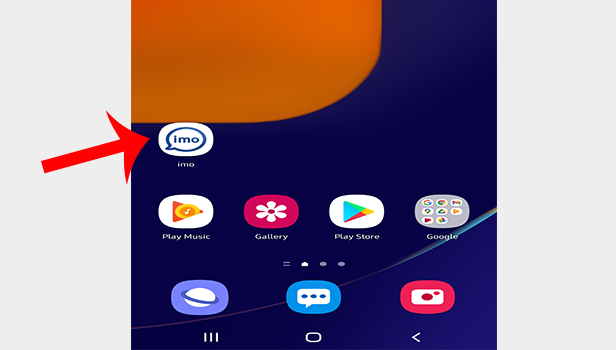
Step 2- Tap on your account pic: In the upper left corner your profile picture or your display picture will appear. Tap on it. You will now enter your profile.
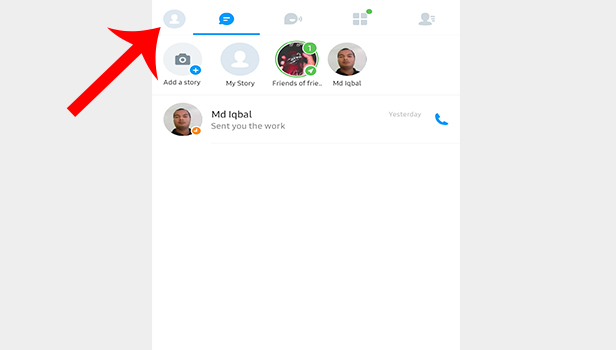
Step 3- Tap on Settings: The imo interface has now redirected you to the profile menu for your account. The menu will have six options listed. Tap on the second option that reads as "Settings". It will be denoted by a blue-coloured gear icon.
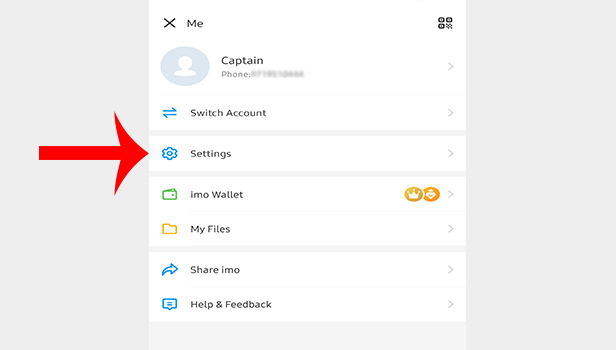
Step 4- Tap on Account & Security: After you have opened the Settings menu, tap on the second last option that is "Account & Security". This option will appear second last in the menu with a shield as its icon.
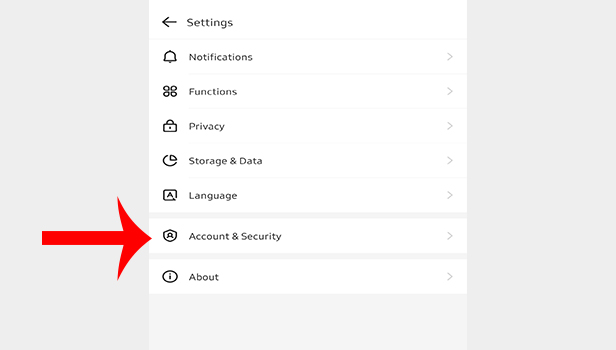
Step 5- Tap on Change phone number: You will finally reach the menu with an option to change your registered phone number. It will be the first option in the menu that appears on your mobile screen. Tap on "Change Phone Number".
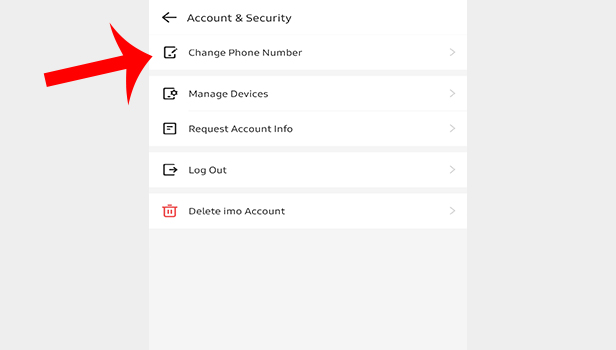
Step 6- Tap on Change number: A new screen will appear with the images of two sim cards on it. At the bottom of the screen, you will find a blue button. It will read as "Change Number". Tap on the button.
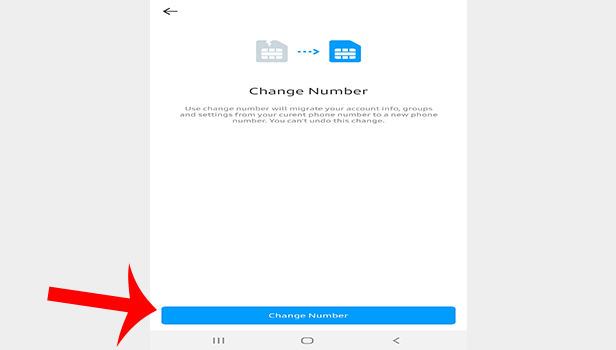
Step 7- Enter your old phone number & new phone number: Now there will be two blank typing spaces available on your screen. In the first space, type the old phone number that you have already registered with. The second typing space is for the new phone number. Type here the new number that you want to switch to.
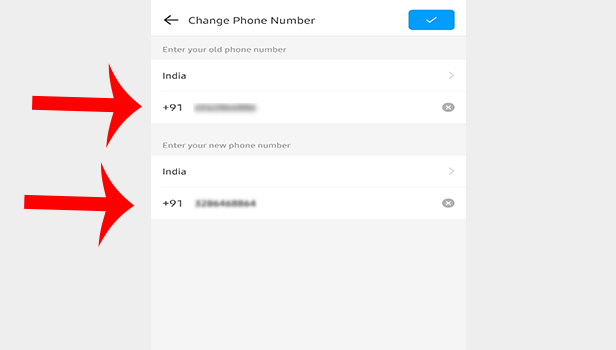
Step 8- Tap on Okay: A pop-up dialog box will appear with a message asking you to confirm your new phone number. Check the number. If you have to make some changes in it then click on edit. If the number appears to be correct, click on "okay".
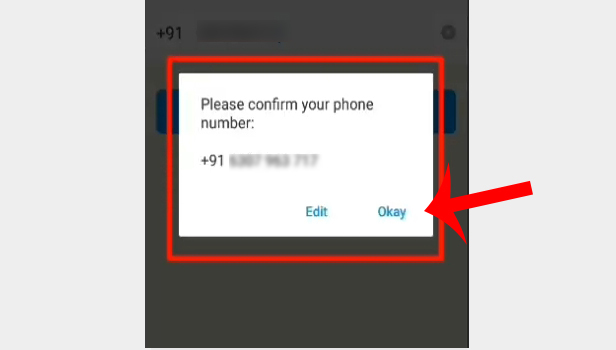
Step 9- Enter the verification code: imo will now send a verification code via SMS on your new number. If you don't receive the code instantly, wait for few seconds. After you get the code, enter it in the space provided on your mobile screen.
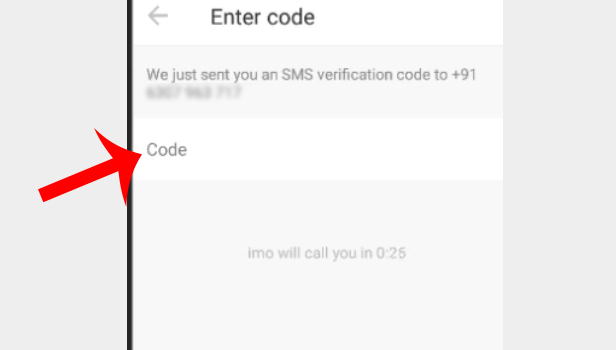
Step 10- Your number will be changed: Once you confirm the code, a message will appear on your screen. If it reads "Success!" as shown in the image below, you have successfully completed the process of changing your registered phone number on imo.
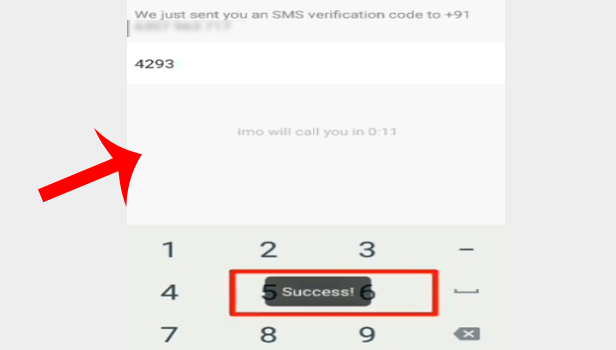
With the help of this feature, you get the chance to keep your chats and profile safe and secure in case you decide to change your phone number. Since you don't have to give up on your account in order to use a new number on imo, your data is kept secure.
