- Uber
- estimate uber fare
- get free uber rides
- use uber promo code for first ride
- book uber without app
- contact uber customer care
- pay for uber after ride
- driver feedback uber app
- delete uber account
- share uber ride status
- uninstall the uber app
- delete uber history
- book uber pool
- download receipt uber
- delete d account uber
- uber customer care
- reactivate disabled account
- pay for uber
- uber receipt
- check uber ratings
- cancel ubereats order
- ubereats for others
- uber feedback
- sign up uber
- download uber
- book uber cab
- schedule rides
- uber car service
- book uber ride
How to Book Uber Pool
Uber Pool helps avoid driving in huge peak hour traffic congestion. Wish for an affordable way of traveling? Then here is something that waits for your wish. Yes, it's Uber Pool. When it comes to Carpooling needless to say Uber Pool stands first. Uber Pool and get matched with the other riders traveling in the same direction with an unbelievable price discount.
So, let's explore Uber Pool which is very user-friendly and less time-consuming. Just follow the below steps to book an Uber Pool.
How to book uber pool cab your app.
Simple steps to book Uber Pool:
1. Locate the Uber App: Download Uber App from the play store if it is not there. After installation, You will be able to see the Icon in your phone as shown in the image below. Just click on the Icon and the Uber App will open.
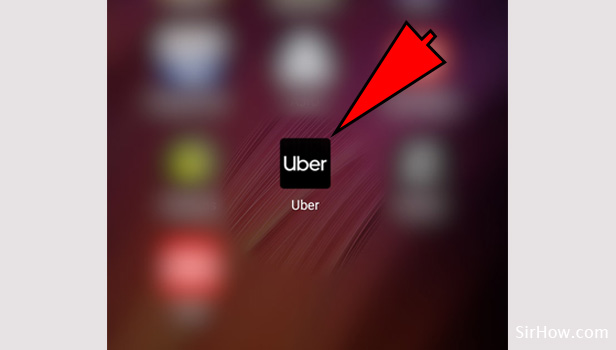
2. Enter the Destination details: Uber now ask you enter the details. You need to enter details of your ride. So, ”Where to”? option will let you enter the location you wanted to head to. Enter the location details in the respective field. 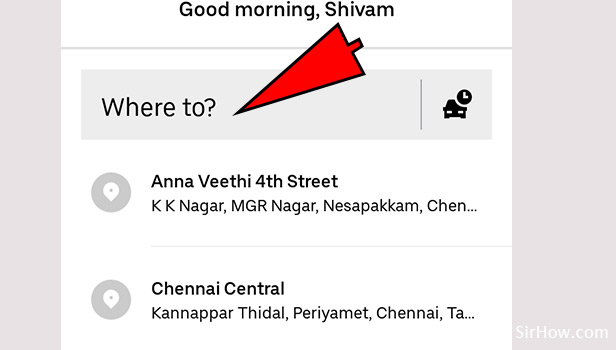
3. Enter the Pickup location details: As shown in the image below, you can have the pickup location saved as your favorites or you can as well enter it when it is required. As shown below you can click on "Add home" to have your home address added and "Add work" to have the office address added. 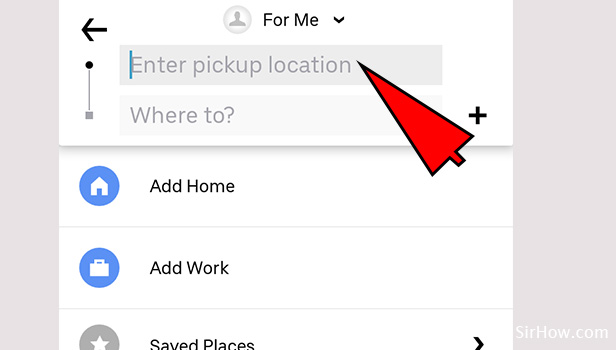
4. Enter the Drop location details: Enter the drop location details. You can save the destination details also as your favorites in "Saved places". You can choose from the saved places if you have already saved it or you can opt for the location. 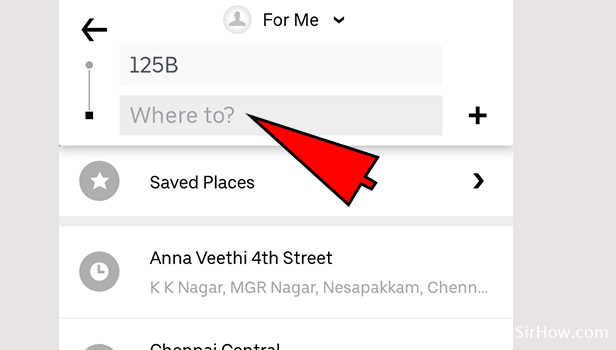
5. Select the Ride: Next option is to choose the ride. As shown in image, it will ask you the type of ride you wanted to choose. So, you can opt for Premier or Pool. Pool means shared rides. It will show you the amount you need to pay for your ride and the approximate drop off time as shown in the image. 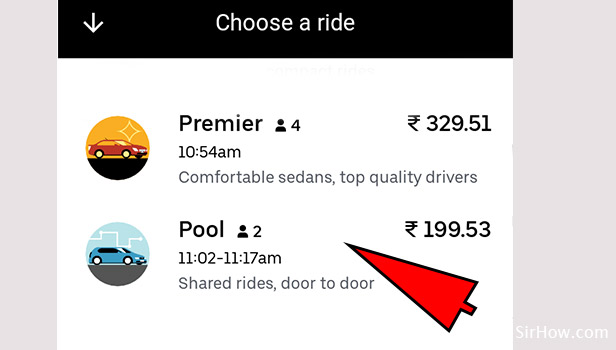
6. Confirm the Ride: Click on "CONFIRM POOL", once all the required details are entered. Once you click on "CONFIRM POOL" your ride gets confirmed. The above article will clearly explain the simplest way to book Uber Pool. Just follow the simple steps mentioned above to book Uber pool.
So, Uber pool not only helps avoid driving in the huge peak hour traffic but also helps travelers commuting alone. They can book for Uber Pool which saves the money as well as the time.
Related Article
- How to Delete Uber History
- How to Download Uber Receipt
- How to Delete Uber Driver Account
- How To Contact Uber Customer Service
- How to Reactivate Disabled Uber Account
- How to Pay for Uber
- How to Get Uber Receipt
- How to Check Uber Ratings Given by Driver
- How to cancel an Uber eats order
- How to Order from Uber Eats for Someone else?
- More Articles...
