- Gmail
- block contacts gmail
- mute gmail app
- turn out office
- update phone number
- write email gmail app
- change password gmail
- change recovery email
- set dark mode
- turn dark mode
- block sender gmail
- undo sent mail
- stop unwanted emails
- delete emails gmail app
- outlook account gmail app
- designate gmail app
- google chat gmail app
- send hyperlink gmail app
- outlook gmail app
- sound gmail app
- labels gmail app
- update promotions gmail app
- verification gmail app
- get notifications gmail app
- update the gmail app
- block email gmail app
- unsend email gmail app
- insert signature gmail app
- date birth gmail app
- email unread gmail app
- send videos gmail app
- delete history gmail app
- mark read gmail app
- forward gmail app
- trash gmail app
- move folders gmail app
- folders gmail app
- recovery gmail app
- yahoo mail gmail app
- email date gmail app
- snooze gmail app
- sync settings gmail app
- encrypt gmail app
- view gmail app
- compose gmail app
- make call gmail app
- get gmail safari
- address gmail app
- read gmail app
- autofill gmail app
- find unread gmail app
- office 365 gmail app
- delete promotion gmail app
- office gmail app
- font size gmail app
- unsubscribe from emails gmail
- theme gmail app
- cache gmail app
- off sync gmail app
- sign out gmail app
- see archived gmail app
- delete unread gmail app
- remove account gmail app
- hyperlink gmail app
- archived in gmail app
- add gmail app
- accounts gmail app
- download gmail app
- delete sender gmail app
- contacts to gmail app
- recall gmail app
- google meet gmail app
- swipe gmail app
- change notification gmail app
- attach file in gmail
- mark gmail app
- select all gmail app
- gmail home screen
- text color gmail app
- sort gmail app
- yahoo gmail app
- storage gmail app
- edit contacts gmail app
- sharing gmail app
- delete email gmail app
- how to chat on gmail app
- promotions gmail app
- number gmail app
- notification on gmail app
- disable gmail app
- filter gmail in app
- text gmail app
- searches gmail app
- name gmail app
- individual gmail app
- delete in gmail app
- background gmail app
- profile gmail app
- password gmail app
- unread emails gmail app
- image gmail app
- trash in gmail app
- attachment gmail app
- access calendar gmail app
- change signature gmail app
- archived email gmail app
- signature gmail app
- auto sync gmail app
- unmute gmail app
- date gmail app
- images gmail app
- video chat gmail app
- archive gmail app
- whitelist gmail app
- old email gmail app
- video gmail app
- conversation gmail app
- canned gmail app
- view calendar gmail app
- gmail app light mode
- pdf gmail app
- pin email gmail app
- settings gmail app
- color gmail app
- uninstall gmail app
- delete member whatsapp community
- create whatsapp community
- link whatsapp group
- unsubscribe gmail app
- archived gmail app
- unread on gmail app
- view contact gmail app
- trade license uae
- how to enquire trade name in uae
- contacts gmail app
- sync gmail app
- calendar events uae
- apply job uae
- call gmail app
- file gmail app
- filter gmail app
- outlook email gmail app
- font gmail app
- hotmail gmail app
- view email gmail app
- cc gmail app
- second email gmail app
- calendar gmail app
- attachments gmail app
- notification gmail app
- undo gmail app
- unblock gmail app
- reply gmail app
- dark mode gmail app
- ads gmail app
- sender gmail app
- account gmail app
- sort unread gmail app
- sort email gmail app
- invite gmail app
- unread gmail app
- delete gmail app
- search gmail app
- spam gmail app
- refresh gmail app
- email gmail app
- meet tab gmail app
- bin gmail app
- attach image gmail
- add account gmail app
- compose email in gmail app
- delete social gmail app
- create group gmail app
- delete account gmail app
- change language gmail app
- change dark mode gmail app
- search trash gmail app
- format font in gmail
- change default font gmail
- sort emails in gmail
- search by date gmail
- Delete sent email Gmail
- Mark read Gmail
- filter emails gmail
- Attach folder Gmail
- Group in Gmail
- export emails gmail
- Add link Gmail
- Forward Gmail Account
- archived emails gmail
- Change Gmail password
- send email gmail
- sign out gmail
- create gmail signature
- Email to G Group
- font size gmail
- delete all emails
- view unread mails
- unsubscribe emails gmail
- switch gmail accounts
- search in gmail
- print email gmail
- fax in gmail
- empty trash gmail
- delete old emails
- create g email list
- change background gmail
- send group email
- link gmail accounts
- schedule email gmail
- remove g accounts android
- recall gmail email
- archive mails gmail
- delete g profile pic
- create group gmail
- delete gmail account
- deactivate gmail account
- attach an email in gmail
- attach file gmail
- create gmail account
- cc feature gmail
- delete folder gmail
- create folders gmail
- change gmail address
- reset gmail password
- change signature Gmail
- gmail password iphone
- change password mobile
- block user gmail
- add signature gmail
How to Recall an Email in Gmail
Most of us want to recall an email in Gmail because sometimes, we send mail to a wrong person or sometimes you send a wrong mail to your clients or other people. We do this mistake many times but recalling email give you an option to get back your mail to drafts section and you can make edit work easily on it then you again send it to a right person.
This feature is very useful in office work.
How to Recall an email in Gmail on mobile
On Android and IOS devices, you will get the option of recall in Gmail app. you will get the option automatically in Gmail app.
- Open the app: Open your Gmail app and sign in.
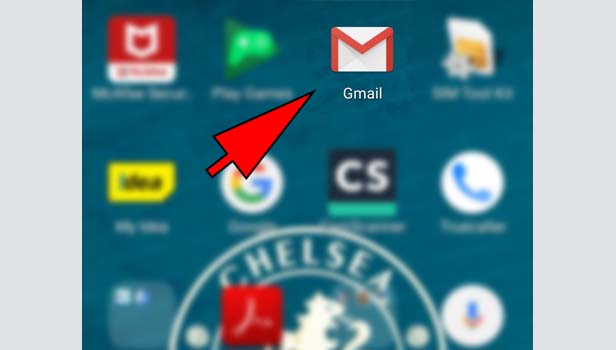
- Tap on compose: Tap on the compose icon option at the top right corner to send a mail.
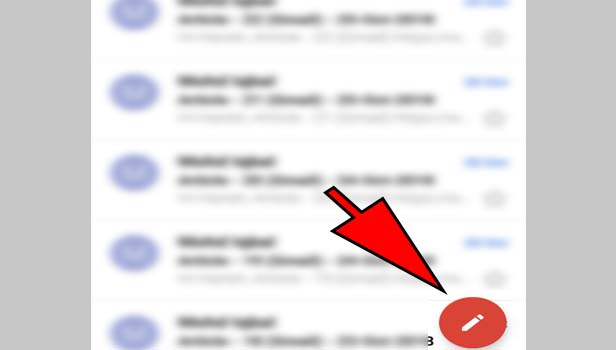
- Type the mail: Type the mail ID of the person whom you want to send a mail.
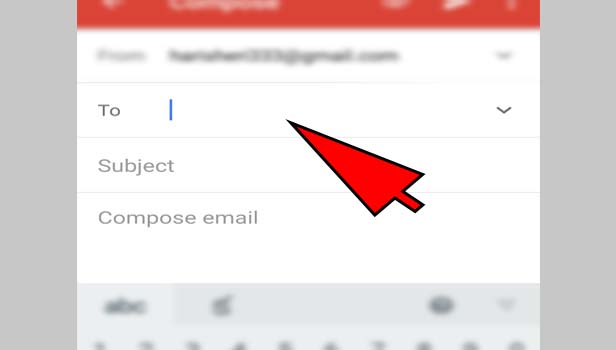
- Write the mail: Now write your subject and mail, you want to share and tap on the send option at the right corner at the top.
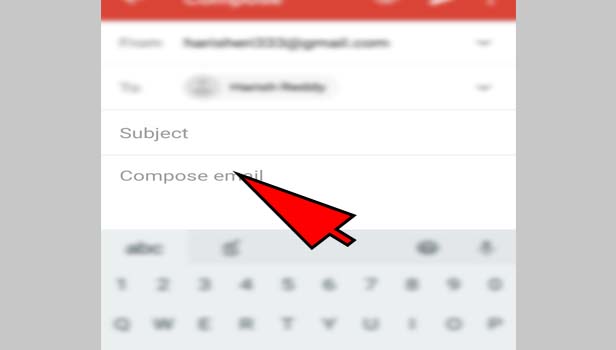
- Tap ‘undo’: Now app will show the ‘undo’ option at the bottom. Now you can undo it easily by tapping this.
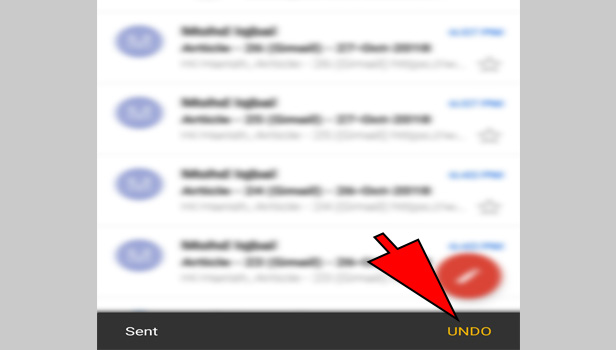
You can do it quickly after sending it. File will be stored in drafts where you can make changes to your mail.
Steps to recall an email in Gmail
This service is applicable in Mobile and desktop both. You can easily recall your send mail in Gmail by following these steps:
- Open the browser: Open your preferred browser on desktop.
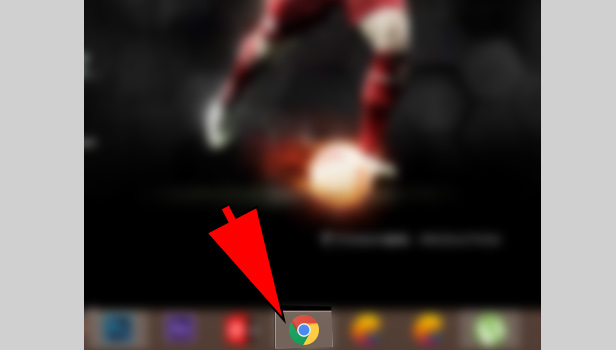
- Sign in with Gmail: Open Gmail and sign in to your Gmail account.
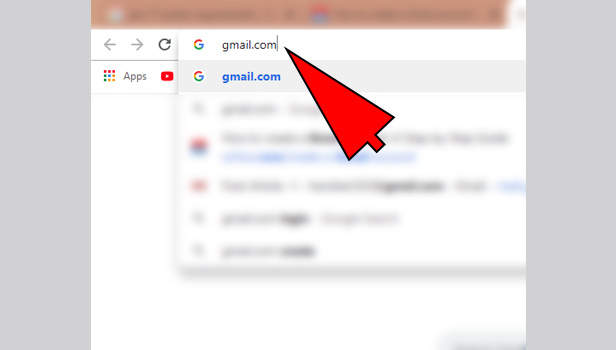
- Click on the settings icon tab: You see settings icon at the top right corner. Click on it.
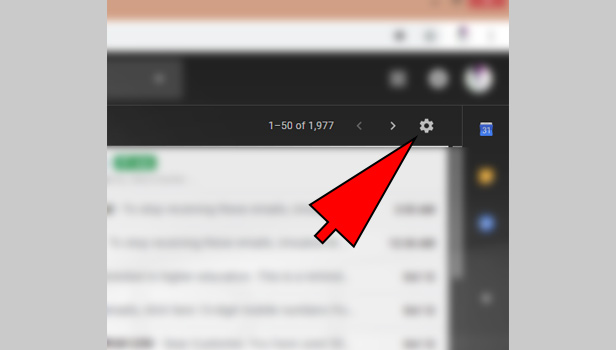
- Click on the ‘settings’: Tap the option of ‘settings’ in given all options.
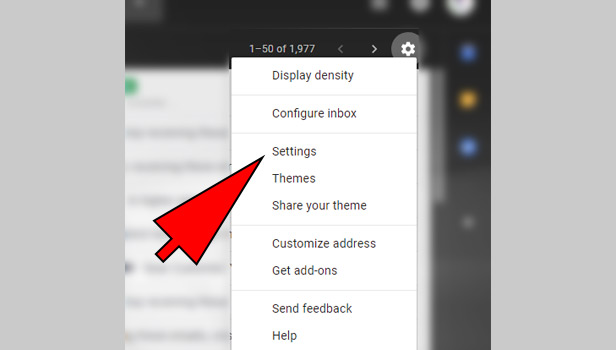
- Go to ‘general’: Settings will open from the ‘general’. If you don’t see this option, then click on ‘general’ option which is the first option in horizontal line at the top.
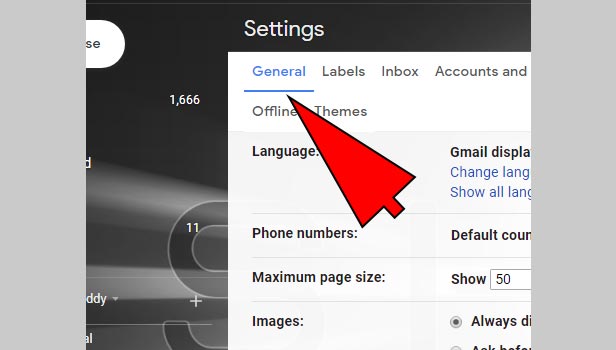
- Go to ‘undo send’ option: You will find various option in this tab. In ‘undo send’ option, you can easily choose the time for how much seconds, you want endo send option in your mail that you can recall it quickly.
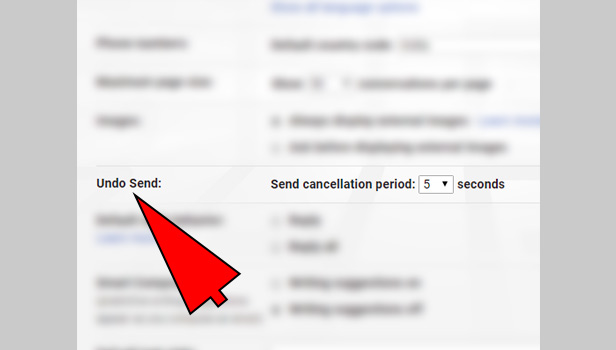
- Choose the send cancellation period: Select the time on your preference. You will see number 5 to 60 which is time in seconds. 60 seconds is the best choice. You will get one minute for recalling your mail.
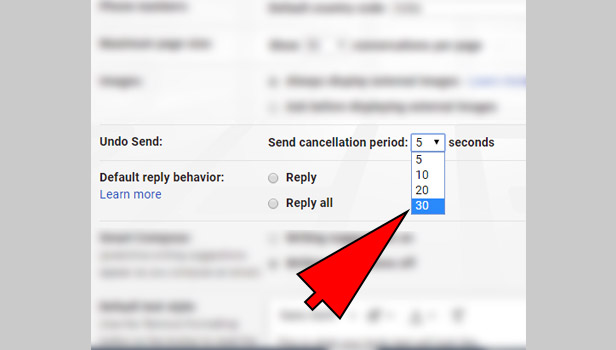
- Click on ‘save changes’: Click on ‘save changes’ option at the bottom to save your settings for recalling the mail.
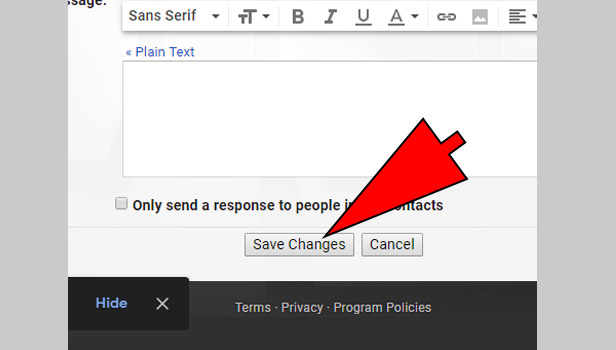
Now you can recall your mails easily by using undo button. It will appear whenever you send a mail to someone. It will give you the time which you have chosen in settings to recall it.
30 or 60 seconds is enough to find out mistakes in the end that you can undo it quickly. If you undo the mail, it will be send to the drafts where you can make changes in the mail and send it again.
Related Article
- How to Change Background in Gmail App
- How to Change Profile Picture in Gmail App
- How to Change Password in Gmail App
- How to Install Gmail App on iPhone
- How to Remove Account From Gmail App in iPhone
- How to Delete Multiple Emails on Gmail App on iPhone
- How to Search Unread Emails in Gmail App
- How to Add Image in Gmail App
- How to Search Trash in Gmail App
- How to Search Email with Attachment in Gmail App
- More Articles...
