- YouTube
- find saved videos
- turn off restricted
- turn off youtube
- turn off ambient
- turn off dark
- turn off live
- turn off pip
- turn off auto pause
- turn off captions
- turn off preview
- turn off recommendations
- turn off recommend
- turn off subtitles
- turn off bedtime
- turn off incognito
- turn off parental
- turn off 10 second
- turn off mini
- set timer turn
- turn off 2 step
- turn off 60fps
- turn off assistant
- turn off notifications
- turn off audio
- turn off next
- turn off auto
- turn off black
- turn off comment
- turn off automatic
- turn off download
- turn off political
- turn off suggestions
- turn off theme
- turn off search
- turn off speech
- turn off history
- turn off permanently
- make phone video
- play youtube screen
- set youtube automatically
- turn off music
- turn off notifications
- turn off playing
- turn off 360
- turn off age
- turn off ads
- turn off annotations
- turn off generated
- turn off mute
- turn off auto rotate
- turn auto stop
- turn auto translate
- turn autoplay music
- turn autoplay playlists
- turn autoplay downloads
- turn autoplay youtube
- turn off autoplay thumbnail
- turn off autoplay
- turn off disable
- delete videos youtube
- delete youtube
- delete youtube history
- turn desktop mode
- delete my youtube
- delete youtube playlist
- delete youtube shorts
- uninstall updates youtube
- delete own youtube
- see who views
- make youtube short
- turn comments=youtube
- add 60 seconds music
- get more views
- monetize youtube shorts
- watch youtube shorts
- change thumbnail youtube
- forward youtube short
- remix sound youtube
- download youtube videos
- not recommend channel
- stop youtube emails
- download youtube shorts
- view subscribers’ gender
- view playlists featuring
- view location viewers
- see watch subscribers
- view image posts
- download audio from youtube
- delete playlist youtube
- high quality youtube
- delete youtube videos
- report on youtube channel
- make youtube video private
- add tags youtube videos
- remove shorts youtube
- report a youtube channel
- change youtube banner
- view views channel
- ctr your channel
- video impression youtube
- time viewers youtube
- add chapters youtube
- youtube watch hours
- channel terms youtube
- view location viewers youtube
- view top posts youtube
- see watch time youtube
- find video youtube
- view videos youtube
- view age category youtube
- view impressions youtube
- views last month youtube
- view duration youtube
- view youtube sites connection
- view viewers youtube
- youtube video microsoft teams
- view suggesting youtube
- unique viewers youtube
- live youtube channel
- reset youtube recommendations
- turn comments on youtube
- saved videos on youtube
- remove shorts on youtube
- message someone in youtube
- set youtube video quality
- upload youtube short
- youtube video on instagram
- youtube video screen off
- clear youtube app cache
- upload video on youtube
- change language on youtube
- sign out of youtube
- edit youtube thumbnail on iphone
- youtube videos sharing
- block channel in youtube
- youtube data download
- show videos in full screen on youtube
- time change for double tap to seek on youtube
- access saved youtube videos
- data saving on youtube
- enable dark theme of youtube
- turn on incognito in youtube
- auto playing tumbnail preview on youtube
- enable reminders in youtube
- enable captions to youtube videos
- save youtube videos
- downloaded videos on youtube
- delete playlist on youtube
- like/dislike youtube videos
- share youtube videos
- delete watch history on youtube
- delete search history on youtube
- delete downloads on youtube
- play high quality youtube videos
- download quality on youtube
- playback speed on youtube
- subscribe youtube channel
- delete youtube recent searches
- stop youtube playing next
- delete youtube watch later
- stop youtube channel appearing
- delete youtube watched videos
- delete youtube browsing history
- stop youtube recommended channel
- delete youtube browser history
- delete youtube watch list
- delete search history youtube app
- stop youtube auto play
- stop youtube notifications
- stop yt recommending videos
- delete youtube search history
- restrict youtube
- report youtube channel
- see subscribers youtube
- see comments youtube
- go live youtube
- upload hd youtube
- check youtube history
- change youtube thumbnail
- stop ads youtube
- parental controls youtube
- delete youtube comments
- change youtube url
- youtube video private
- upload video youtube
- change youtube profile
- add tags youtube
- youtube videos offline
- verified on youtube
- disable comments youtube
- embed youtube videos
- download audio youtube
- youtube dark mode
- increase views youtube
- promote youtube channel
- update channel name
- youtube playlist
- comment on youtube
- delete youtube video
- delete youtube channel
- delete youtube account
- create youtube channel
- download y videos
How to Disable Comments on YouTube
If you do not want to entertain the negative comments of certain viewers on your YouTube channel then, you can just disable comments on YouTube.
If you disable the comments on your YouTube video then no one will be able to comment on your video no matter what. However, they can easily like/dislike the YouTube video. The comment icon will just disappear from your video. Let us now brief you on the process to disable YouTube comments in this article.
How To Turn Off Comments On YouTube
Disable Comments on YouTube in 6 Steps
Step-1 Open Youtube Studio in Web Browser: To open the Youtube Studio on your device, you must have a web browser on your device with the latest version.
Here is how you can conveniently open YouTube studio:
- Open your web browser.
- Then, go to 'studio.youtube.com' with the help of the search bar in your web browser.
- Then, click on the first link to open YouTube studio on your device.
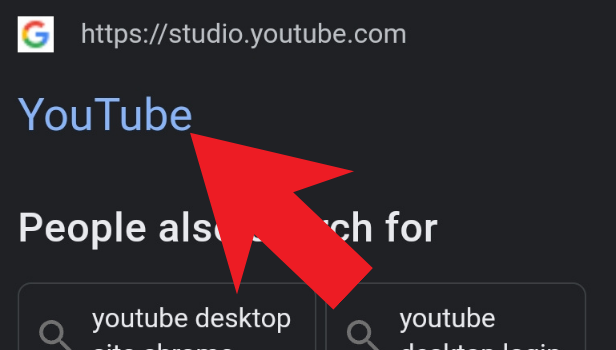
Step-2 Tap on the 'Video' icon: You will now see a tab with several options on the left side of your 'Channel dashboard' which is the first screen after opening the website.
From these options, you have to select the third option which is the 'Video' option.
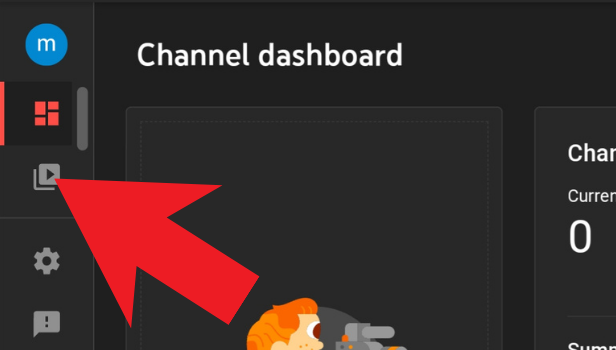
Step-3 Select the Video that you want: To select the YouTube video on which you want to disable the comments, you have to click on that particular video from this section/page.
This page contains all the videos of your own YouTube channel.
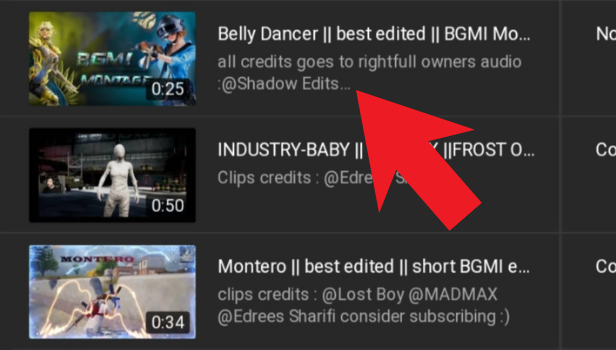
Step-4 Press the 'Pencil' Icon: After you click on the video on which you want to disable the comments, several options will appear on the right side of the video as you can see in the picture below.
Here, the first icon is the 'Pencil' icon which will enable you to disable the comments on that YouTube video.
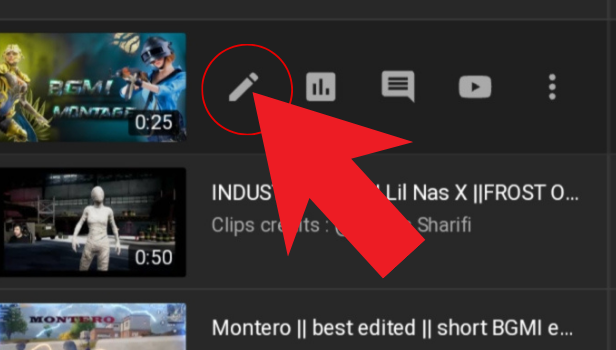
Step-5 Tap on 'Show Mode': Then, after taking on the pencil icon you have to simply scroll down in the list.
At the very end of the list, you will find the 'SHOW MORE' option. Click on this option to move forward.
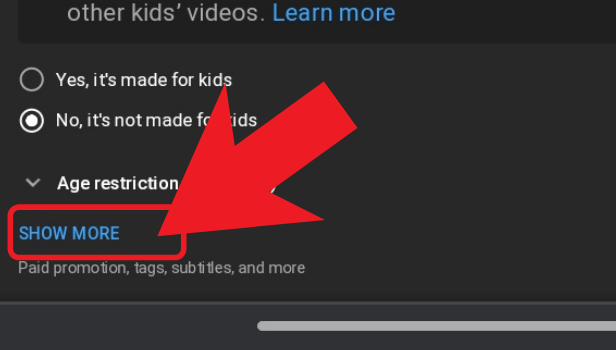
Step-6 Select the 'Disable Comments' Option: Now you will be able to see several options related to how your video will appear to its viewers. Some of these options are:
- Allow all comments.
- Hold manually inappropriate comments for review.
- Disable comments
You then have to select the 'Disable comments' options and comments will be disabled.
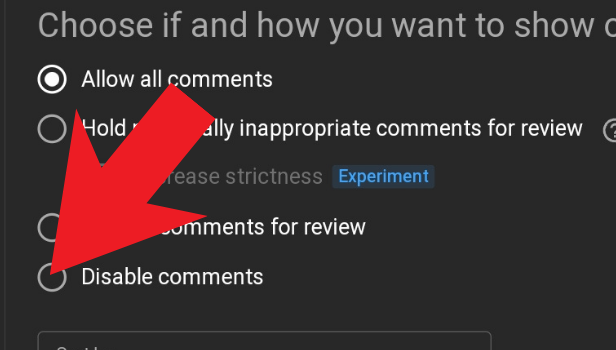
FAQ
What Will Happen If I Disable Comments on YouTube?
There are several advantages of disabling comments on your YouTube videos. We have explained some of them in brief for you:
- There are several inappropriate social elements on social media websites including youtube. To stop such people from studying negativity in your comment section, you can disable YouTube comments.
- If you do not want to disable the YouTube comments then you can block that particular person who is spamming in comments.
- You can also report such people.
Does Disabling The Youtube Comments on YouTube affect Views?
If you disable the comments on your YouTube videos then it will have minimal or even no effect on its views.
The Comment section is there on YouTube videos to facilitate interaction between the YouTuber and the subscribers or viewers. So, you don't need to have a second thought before disabling your youtube comments.
Can I Turn Off Comments on YouTube Videos After People Have Already Commented?
Yes, you can turn off the comments on your YouTube video at any point in time without any problem.
When you turn off the YouTube comments after several people have already commented on your YouTube video, then YouTube will automatically hide those comments. Then, no one can further comment on your video until you enable the comments section again. You can also disable/enable the captions on youtube videos.
Is It Possible to Limit the Comments on a YouTube Video?
If you do not want to fully disable the comments on your YouTube video then, we will advise you to 'Limit' your comments.
To limit the Youtube comments, do the following:
- Open the YouTube app on your device.
- Then, click on your profile icon on YouTube.
- Now, you have to go to your YouTube 'Settings' from the list in the profile section.
- Choose the 'Privacy' Settings.
- Then, tap on the 'Limits' option.
- Now, click on the 'Continue' button at the bottom.
- Then, tap to the right of Limit for and scroll to the number of days or weeks that you'd like to continue to limit comments and messages.
Another Method
YouTube always gives the privacy option to the users. You have seen some creators disable comments on YouTube that nobody can comment on it. We see some serious problems where some users use very bad language in comments. YouTube gives an option to every creator to turn off the comments.
Let’s understand how can you disable your comments on your YouTube channel.
Steps to disable comments on YouTube
You can disable comments on a desktop only. The mobile app doesn’t have this feature. If you are using a private account on YouTube, then you cannot disable comments. These steps will be applicable on public accounts or YouTube channels.
- Open your browser: Open your preferred browser.
- Open YouTube: Open YouTube and sign in with your Gmail account.
- Click on the profile icon: Click on your profile icon tab at the top right corner.
- Click on ‘creator studio’: Now click on the ‘creator studio’ option.
- Click ‘video manager’: A new page will open. Click on the ‘video manager’ option in the left corner. Choose the video option or you can choose videos from the playlists option as well.
- Choose the video: Choose the video in which you want to disable comments.
- Click on ‘action’: Now click on the ‘action’ menu at the top.
- Click ‘more actions’: Click on the ‘more action’ option and then click on the delete option.
- Choose ‘do not allow comments’: Choose the ‘do not allow comments’ option to confirm it. Comment has been disabled from the particular video.
Now you can choose other videos too if you want to disable comments there. By doing this, every user who will view your video or open it, can like, share or dislike the video but cannot comment on the video.
Related Article
- How to Download Audio From YouTube
- How to Delete a Playlist On YouTube
- How to Play Video in High Quality on YouTube
- How to Delete YouTube Video
- How to Report YouTube Channel
- How to Make YouTube Video Private
- How to Add Tags in YouTube Videos
- How to Remove Shorts from YouTube
- How to Report a YouTube Channel
- How to Change YouTube Banner
- More Articles...
